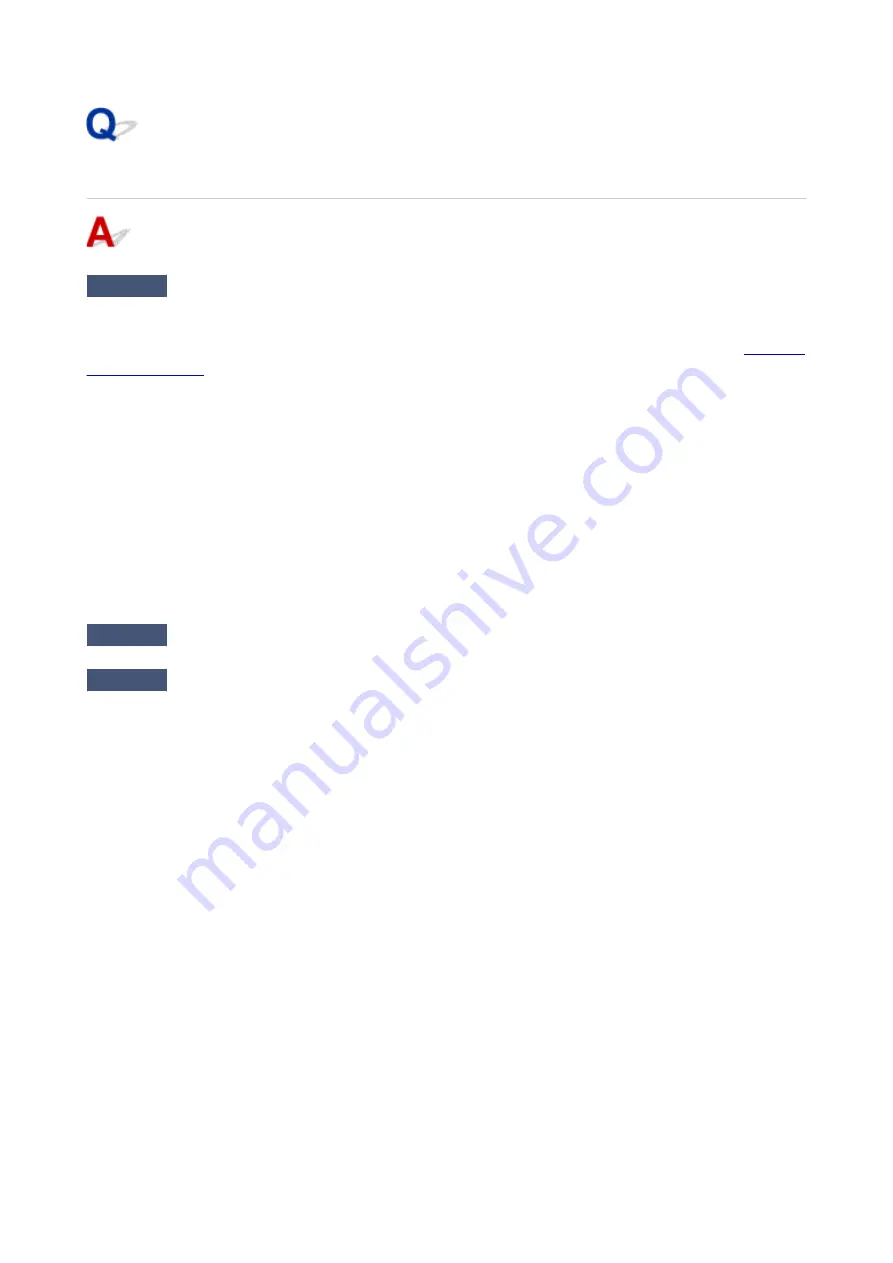
Colors Are Unclear
Check1
Is nozzle check pattern printed properly?
Print the nozzle check pattern to determine whether the ink ejects properly from the print head nozzles.
For details on printing the nozzle check pattern, print head cleaning, and print head deep cleaning, see
.
• If nozzle check pattern is not printed correctly:
After performing the print head cleaning, print the nozzle check pattern and examine the pattern.
• If problem is not resolved after performing print head cleaning twice:
Perform print head deep cleaning.
If the problem is not resolved after performing print head deep cleaning, turn off the printer and perform
print head deep cleaning again 24 hours later.
• If problem is not resolved after performing print head deep cleaning twice:
Ink may have run out. Replace the FINE cartridge.
Check2
When a FINE cartridge runs out of ink, replace it with a new one.
Check3
Is FINE cartridge installed properly?
If the FINE cartridge is not installed securely, ink may not be ejected correctly.
Retract the output tray extension and the paper output tray, open the cover, then remove the FINE cartridges.
Then install the FINE cartridges again. Push up the FINE cartridge until it clicks into place.
231
Summary of Contents for Pixma E3100 Series
Page 49: ...Loading Paper Loading Plain Paper Photo Paper 49 ...
Page 55: ...Loading Originals Loading Originals on the Platen Glass Supported Originals 55 ...
Page 90: ...90 ...
Page 92: ...Safety Safety Precautions Regulatory Information WEEE EU EEA 92 ...
Page 96: ...96 ...
Page 113: ...Main Components and Their Use Main Components Power Supply Indication of LCD 113 ...
Page 114: ...Main Components Front View Rear View Inside View Operation Panel 114 ...
Page 176: ...Note To set the applications to integrate with see Settings Dialog 176 ...
Page 178: ...Scanning Multiple Documents at One Time from the ADF Auto Document Feeder 178 ...
Page 180: ...Scanning Tips Positioning Originals Scanning from Computer 180 ...
Page 214: ...Other Network Problems Checking Network Information Restoring to Factory Defaults 214 ...
Page 237: ...Scanning Problems Mac OS Scanning Problems 237 ...
Page 238: ...Scanning Problems Scanner Does Not Work Scanner Driver Does Not Start 238 ...
Page 250: ...Errors and Messages An Error Occurs Message Support Code Appears 250 ...






























