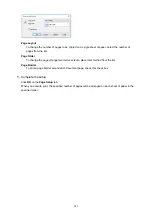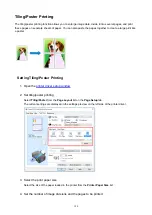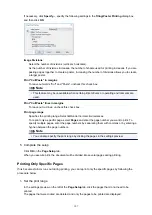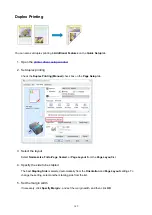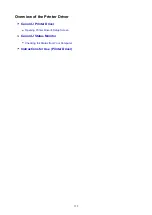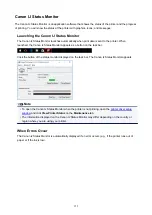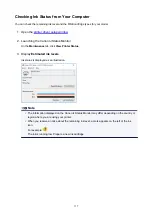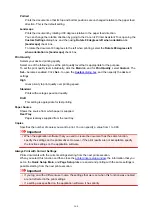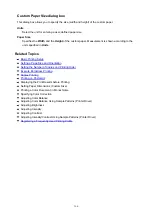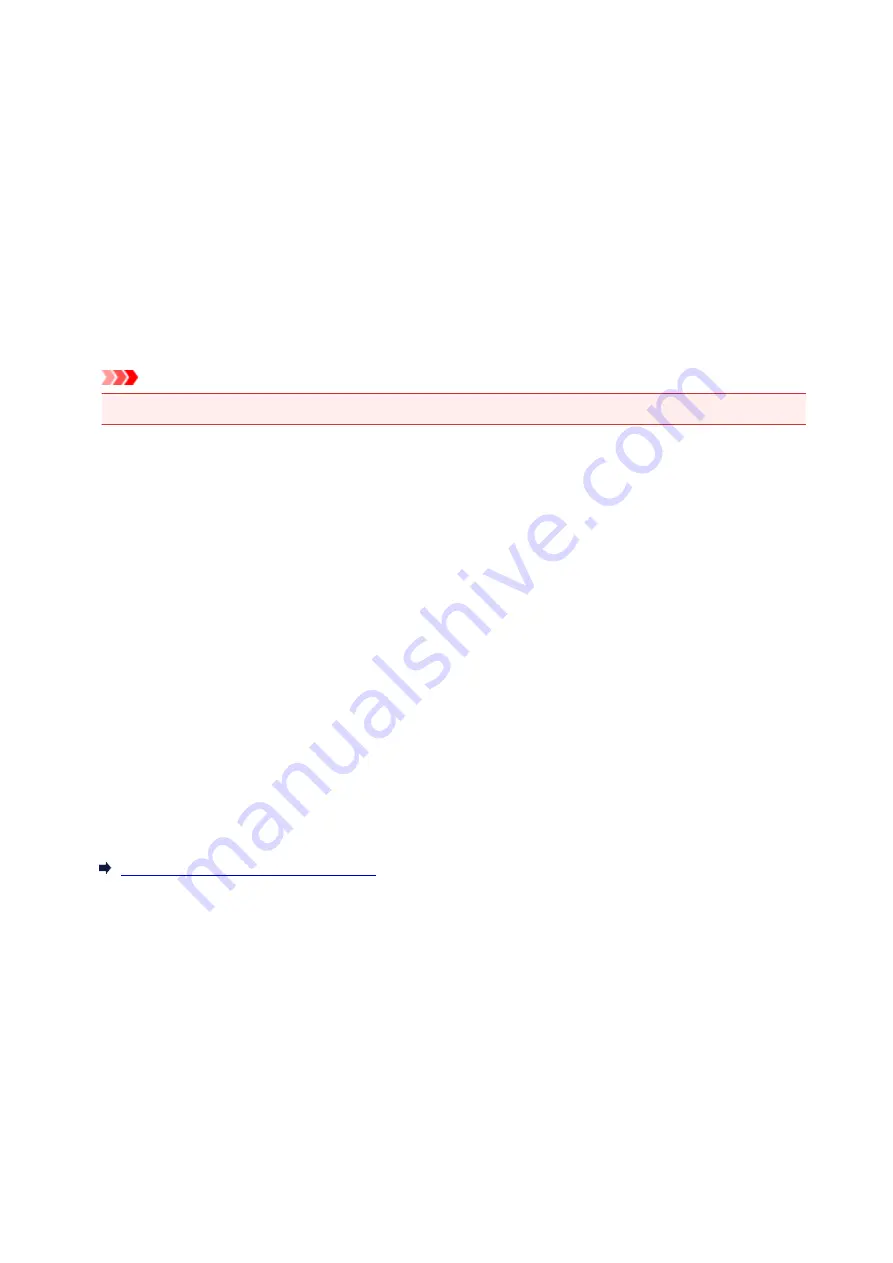
Canon IJ Printer Driver
The Canon IJ printer driver (simply called printer driver below) is software that you install onto your
computer so that it can communicate with the printer.
The printer driver converts the print data created by your application software into data that your printer can
understand, and sends the converted data to the printer.
Because different printers support different data formats, you need a printer driver that supports your printer.
Printer Driver Types
You can install the XPS printer driver in addition to the normal printer driver.
The XPS printer driver is suited to printing from application software that supports XPS printing.
Important
• Note that if you want to use the XPS printer driver, the normal printer driver must also be installed.
Installing the Printer Driver
• To install the normal printer driver, install the driver from
Start Setup Again
on the setup CD-ROM
that came with your printer.
• To install the XPS printer driver, load the setup CD-ROM that comes with the printer, and then select
XPS Driver
from
Add Software
.
Specifying the Printer Driver
To specify the printer driver, open the
dialog box of the application software you are using, and
select "Canon XXX" (where "XXX" is your model name) to specify the regular printer driver or select
"Canon XXX XPS" (where "XXX" is your model name) to specify the XPS printer driver.
Displaying the Manual from the Printer Driver
To display the description of a setup tab from the printer driver's setup screen, click
Help
on that tab.
Related Topic
Opening Printer Driver's Setup Screen
153
Summary of Contents for PIXMA E304
Page 8: ...4102 334 4103 335 5100 336 5200 337 5B00 338 6000 339...
Page 23: ...Basic Operation Printing Photos from a Computer Printing Photos from a Smartphone Tablet 23...
Page 45: ...Handling Paper FINE Cartridges etc Loading Paper Replacing a FINE Cartridge 45...
Page 46: ...Loading Paper Loading Plain Paper Photo Paper 46...
Page 51: ...Replacing a FINE Cartridge Replacing a FINE Cartridge Ink Tips 51...
Page 72: ...72...
Page 74: ...Safety Safety Precautions Regulatory Information WEEE EU EEA 74...
Page 93: ...Main Components and Their Use Main Components Power Supply 93...
Page 94: ...Main Components Front View Rear View Inside View Operation Panel 94...
Page 143: ...Note Selecting Scaled changes the printable area of the document 143...
Page 156: ...In such cases take the appropriate action as described 156...
Page 245: ...Other Network Problems Checking Network Information Restoring to Factory Defaults 245...
Page 261: ...Problems while Printing from Smartphone Tablet Cannot Print from Smartphone Tablet 261...
Page 304: ...Errors and Messages An Error Occurs Message Support Code Appears 304...