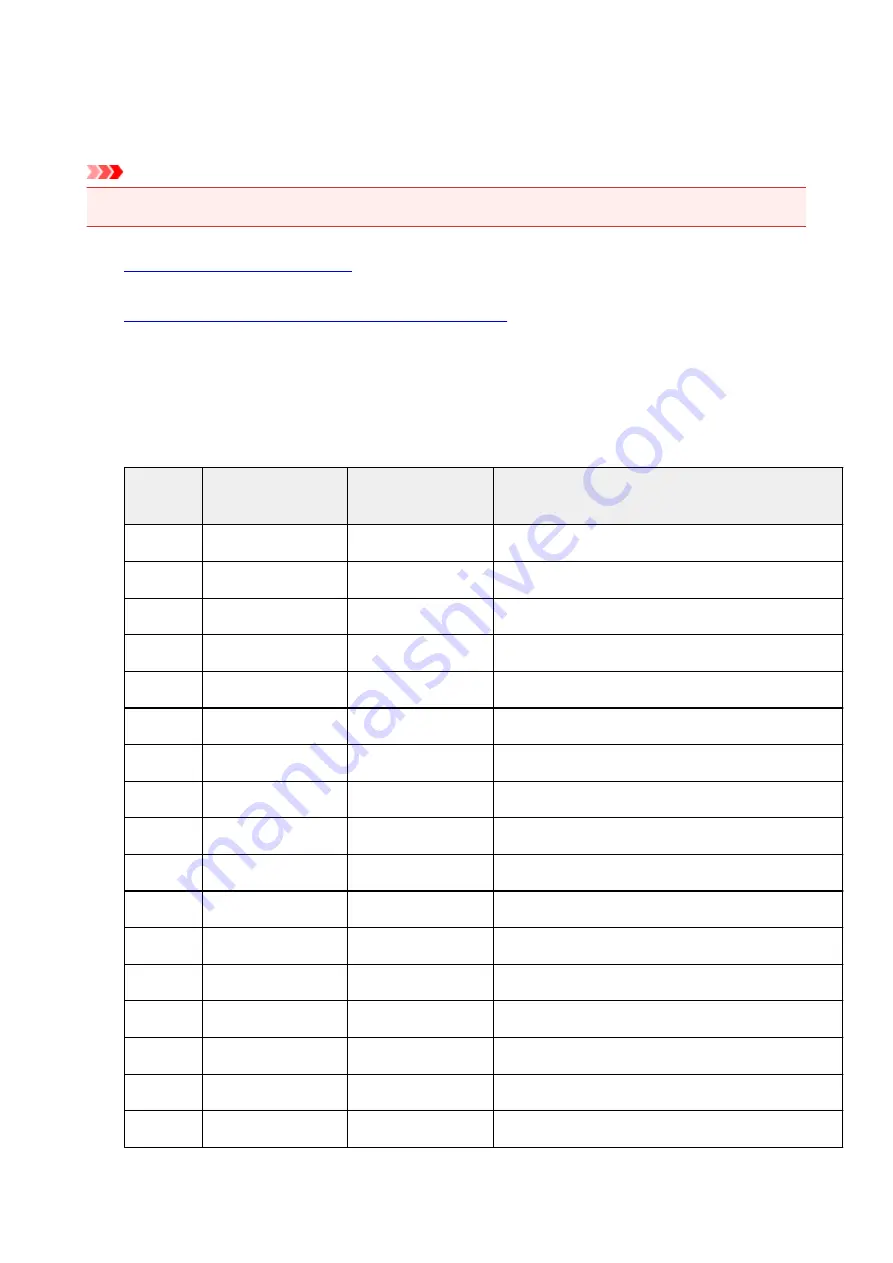
Printing Network Settings
Use the operation panel to print the printer's current network settings.
Important
• The network settings printout contains important information about your network. Handle it with care.
1.
Make sure printer is turned on.
2.
Load three sheets of A4 or Letter-sized plain paper.
3. Press
Information
button.
The printer starts printing the network setting information.
The following information on the printer's network setting is printed out. (Some setting values are not
displayed depending on the printer settings.)
Item Num-
ber
Item
Description
Setting
1
Product Information
Product information
–
1-1
Product Name
Product name
XXXXXXXX
1-2
ROM Version
ROM version
XXXXXXXX
1-3
Serial Number
Serial number
XXXXXXXX
2
Network Diagnostics
Network diagnostics
―
2-1
Diagnostic Result
Diagnostic result
XXXXXXXX
2-2
Result Codes
Result codes
XXXXXXXX
2-3
Result Code Details
Result code details
http://canon.com/ijnwt
3
Wireless LAN
Wireless LAN
Enable/Disable
3-1
WPS PIN CODE
WPS PIN code
XXXXXXXX
3-2
Infrastructure
Infrastructure
Enable/Disable
3-2-1
Signal Strength
Signal strength
0 to 100 [%]
3-2-2
Link Quality
Link quality
0 to 100 [%]
3-2-3
Frequency
Frequency
XX (GHz)
3-2-4
MAC Address
MAC address
XX:XX:XX:XX:XX:XX
3-2-5
Connection
Connection status
Active/Inactive
3-2-6
SSID
SSID
Wireless LAN SSID
40
Summary of Contents for PIXMA E300 series
Page 8: ...4102 334 4103 335 5100 336 5200 337 5B00 338 6000 339 ...
Page 23: ...Basic Operation Printing Photos from a Computer Printing Photos from a Smartphone Tablet 23 ...
Page 45: ...Handling Paper FINE Cartridges etc Loading Paper Replacing a FINE Cartridge 45 ...
Page 46: ...Loading Paper Loading Plain Paper Photo Paper 46 ...
Page 51: ...Replacing a FINE Cartridge Replacing a FINE Cartridge Ink Tips 51 ...
Page 72: ...72 ...
Page 74: ...Safety Safety Precautions Regulatory Information WEEE EU EEA 74 ...
Page 93: ...Main Components and Their Use Main Components Power Supply 93 ...
Page 94: ...Main Components Front View Rear View Inside View Operation Panel 94 ...
Page 143: ...Note Selecting Scaled changes the printable area of the document 143 ...
Page 156: ...In such cases take the appropriate action as described 156 ...
Page 245: ...Other Network Problems Checking Network Information Restoring to Factory Defaults 245 ...
Page 261: ...Problems while Printing from Smartphone Tablet Cannot Print from Smartphone Tablet 261 ...
Page 304: ...Errors and Messages An Error Occurs Message Support Code Appears 304 ...






























