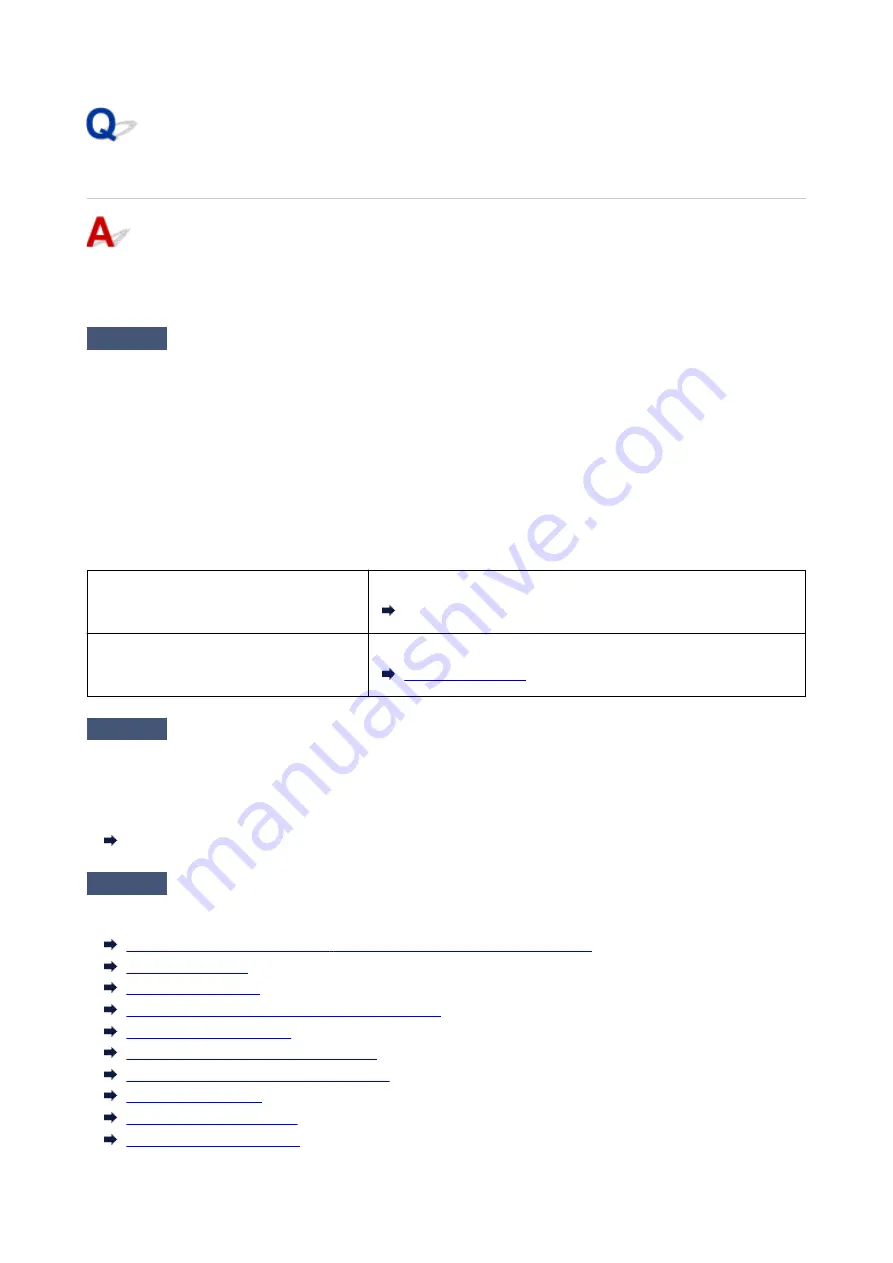
Print Results Are Unsatisfactory
If the print results are unsatisfactory due to white streaks, misaligned lines, or uneven colors, check the
paper and print quality settings first.
Check1
Do page size and media type settings match size and type of loaded paper?
If these settings do not match, it is not possible to obtain the proper result.
If you are printing a photograph or an illustration, an incorrect paper type setting may reduce the quality of the
printout color.
Also, if you print with an incorrect paper type setting, the printed surface may be scratched.
In borderless printing, uneven coloring may occur depending on the combination of the paper type setting and
the loaded paper.
The method for checking the paper and print quality settings differs depending on what you are using your printer
for.
Printing from a PictBridge (Wireless LAN)
compliant device
Check the settings on your PictBridge (Wireless LAN) compliant device.
PictBridge (Wireless LAN) Print Settings
Printing from your computer (Windows)
Check the settings using the printer driver.
Check2
Make sure appropriate print quality is selected (see table above).
Select a print quality suited to the paper and to what you are printing. If you notice blurs or uneven colors,
increase the print quality setting and retry the printing.
For Windows, you can check print quality settings using the printer driver.
Changing the Print Quality and Correcting Image Data
Check3
If problem is not resolved, check other causes.
See also the sections below:
Paper Is Blank/Printing Is Blurry/Colors Are Wrong/White Streaks Appear
Colors Are Unclear
Lines Are Misaligned
Paper Is Smudged / Printed Surface Is Scratched
Cannot Complete Printing
Lines Incomplete or Missing (Windows)
Images Incomplete or Missing (Windows)
Ink Blots / Paper Curl
Back of Paper Is Smudged
Uneven or Streaked Colors
276
Summary of Contents for PIXMA E300 series
Page 8: ...4102 334 4103 335 5100 336 5200 337 5B00 338 6000 339 ...
Page 23: ...Basic Operation Printing Photos from a Computer Printing Photos from a Smartphone Tablet 23 ...
Page 45: ...Handling Paper FINE Cartridges etc Loading Paper Replacing a FINE Cartridge 45 ...
Page 46: ...Loading Paper Loading Plain Paper Photo Paper 46 ...
Page 51: ...Replacing a FINE Cartridge Replacing a FINE Cartridge Ink Tips 51 ...
Page 72: ...72 ...
Page 74: ...Safety Safety Precautions Regulatory Information WEEE EU EEA 74 ...
Page 93: ...Main Components and Their Use Main Components Power Supply 93 ...
Page 94: ...Main Components Front View Rear View Inside View Operation Panel 94 ...
Page 143: ...Note Selecting Scaled changes the printable area of the document 143 ...
Page 156: ...In such cases take the appropriate action as described 156 ...
Page 245: ...Other Network Problems Checking Network Information Restoring to Factory Defaults 245 ...
Page 261: ...Problems while Printing from Smartphone Tablet Cannot Print from Smartphone Tablet 261 ...
Page 304: ...Errors and Messages An Error Occurs Message Support Code Appears 304 ...
















































