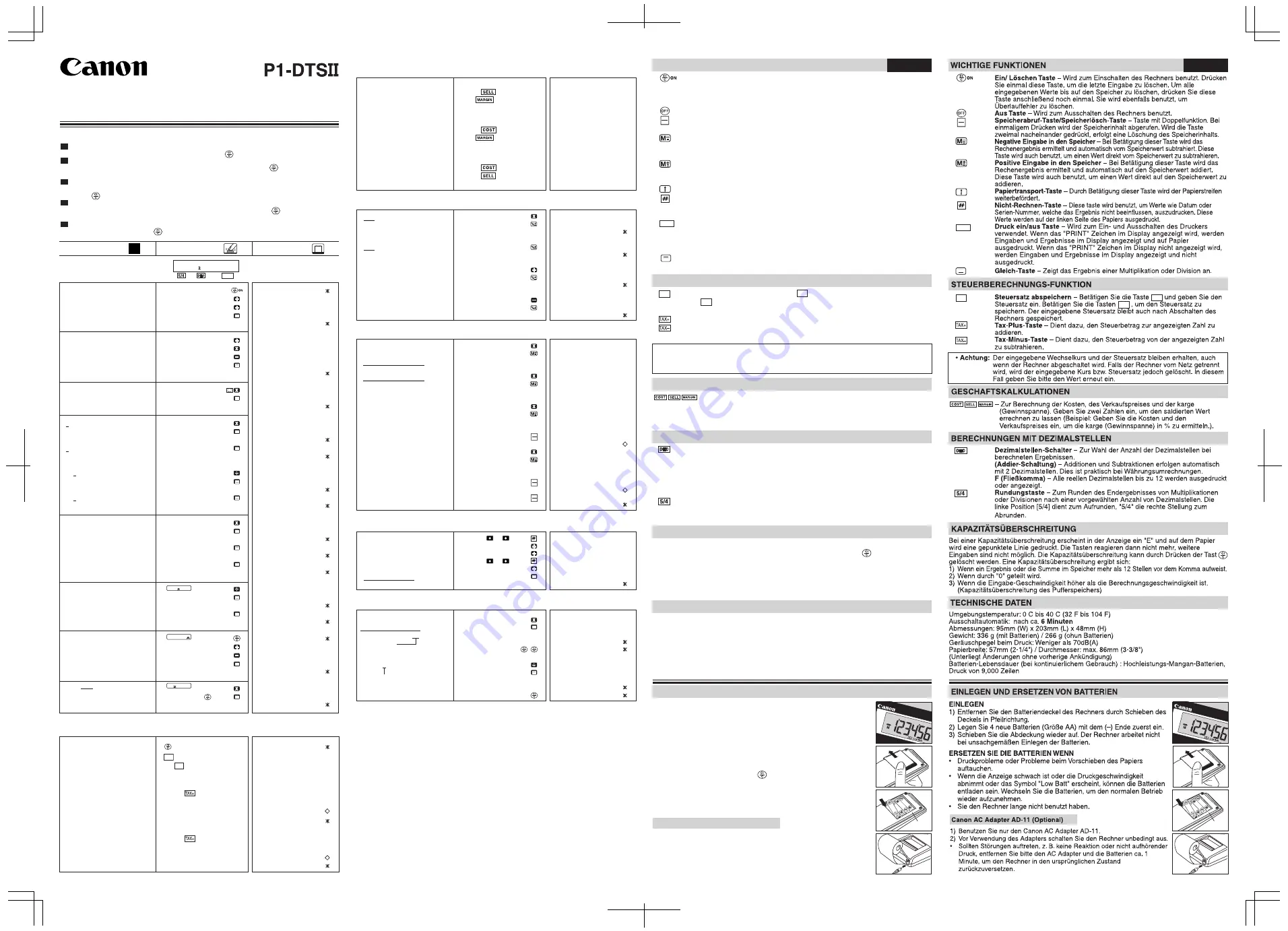
PALM P
RINTER
550,000,000,000.
x
23.
=
12.6500000000
0.
6.
÷
0.
=
0.
0.
PRINTED IN CHINA
PUB E-IM-1262
INSTRUCTIONS
BEDIENUNGSANLEITUNG
MODE D'EMPLOI
INSTRUCCIONES
ISTRUZIONI
Calculation Examples / Rechenbeispiele / Exemples de calculs / Ejemplos de cálculo /
Esempi di calcolo
If the settings on the P1-DTS do not match the example below, set mark on the display as shown
by pressing the corresponding key. Be sure to press the key before starting the calculation.
Wenn die Einstellungen des P1-DTS nicht mit dem folgenden Beispiel übereinstimmen, drücken
Sie die entsprechende Taste, bis das Zeichen im Display erscheint. Bitte Taste vor
Anwendung drücken.
Si les réglages suivants ne correspondent pas aux exemples, placer le symbole sur l'afficheur
comme ci-dessous, en appuyant sur la touche correspondante. Ne pas oublier d'appuyer sur la
touche (sous tension / effacement) avant de commencer les calculs.
Si las marcas en su pantalla no coinciden con las del ejemplo, póngalas como se muestra en el
ejemplo, pulsando la tecla correspondiente. Asegúrese de pulsar la tecla antes del inicio de
los cálculos.
Se i seguenti selettori non sono mostrati nella spiegazione, posizionarli come segue.
Assicurarsi di premere il tasto prima di iniziare i calcoli.
Calculation
Operation
Print Out
0.
123.
+
456.
+
789.
=
1,368.00
2.
+
3.
x
4.
–
5.
=
15.00
–2. x
3.
=
–6.00
2.
x
3.
=
6.00
4.
=
8.00
6.
÷
3.
=
2.00
9.
=
3.00
3.
x
3.
=
9.00
9.00
=
27.00
27.00
=
81.00
7.
÷
7.
=
1.000
1.000
=
0.143
0.
12.55
+
15.75
–
5.30
=
23.00
123.
x
456.
=
56,088.00
0.
0.
%
5.
%
2,000.
5.
%
100.00
2,100.00
3,150.
5.
%
–150.00
3,000.00
123+456+789=1,368 123
456
789
(2+3)x4–5=15 2
3
4
5
–2x3=–6 2
3
2x3=6 2
3
2x4=8 4
6÷3=2 6
3
9÷3=3 9
3
4
=81 3
1/7=0.14285714285 7
$12.55+$15.75–$5.30 1255
=$23.00 1575
530
123x 455 456=56,088 123
455 456
Set tax rate
Tax Rate: 5%
5
Add the tax amount
Price $2,000 without tax 2000
Tax= ? ($100)
Selling Price with tax = ? ($2,100)
Deduct the tax amount
Selling Price $3,150 with tax 3150
Tax = ? ($150)
Price without Tax = ? ($3,000)
Tax Calculation / Steuerberechnungsfunktion / Calcul de taxe /
Cálculo de Impuestos / Funzione di calcolo delle Tasse
500.
S
30.
%
350.00
C
200.
C
20
%
250.00
S
200.
C
500.
S
60.00
%
243.
x
12.
=
M
2,916.00
+
576.
x
25.
=
M
14,400.00
+
387.
x
45.
=
M
17,415.00
+
M
34,731.00
456.
x
32.
=
M
14,592.00
–
M
20,139.00
M
20,139.00
E
F
D
I
ES
243x12=
0
2,916 243
576x25=14,400
12
+) 387x45=17,415
34,731
–) 456x32=14,592
576
20,139
25
387
45
456
32
(Clear Memor
y)
Memory Calculation / Speicherkalkulationen / Calcul à l'aide de la mémoire /
Cálculos con memoria / Calcolo in memoria
300.
x
4.
%
12.00
8.
%
24.00
2,000.
+
12.
%
2,240.00
2,000.
–
15.
%
1,700.00
300x4%=12 300
4
300x8%=24 8
2,000+(2,000x12%) 2000
=2,240 12
2,000–(2,000x15%) 2000
=1,700 15
Percentage Calculation / Rechenbeispiele Prozentrechnung / Calcul de
pourcentage / Cálculos de porcentaje / Calcolo Percentuale
5/4
Calculating Cost
Selling Price : $500 500
Profit Margin : 30% 30
Cost = ?($350)
Calculating Selling Price
Cost : $200 200
Profit Margin : 20% 20
Selling Price = ?($250)
Calculating Profit Margin
Cost : $200 200
Selling Price : $500 500
Profit Margin = ?(60%)
Dec. 13 2001
12 13 2001
1,860
1860
1,420
1420
Dec. 14 2001
12 14 2001
2,380
2380
+) 2,200
2200
7,860
Data Printout / Datenausdruck / Impression de données / Impresión de los datos /
Stampa delle date
# 12.13.2001 . . . . . .
1,860.
+
1,420.
+
# 12.14.2001 . . . . . .
2,380.
+
2,200.
=
7,860.00
Overflow / Überlauf / Dépassement de capacité / Rebosamiento de capacidad /
Eccedenza di capacità
. . . . . . . . . . .
. . . . . . . . . . .
550000000000
550000000000
23
23
12650000000000
6 ÷ 0 = 0
6
0
x)
(Error)
(Error)
IMPORTANT FUNCTIONS TO REMEMBER
On/ Clear Key – Used for turning the calculator on. When performing a
calculation, press once to clear the last entered value. Press again to
clear all entered values, except memory. This key is also used for clearing
the overflow error.
Power Off Key – Used for turning the calculator off.
Recall/Clear Memory Key – A double function key. Press once to recall the
memory contents. Press the key successively to clear the memory contents.
Memory Minus Equal Key – Used for obtaining a calculation result and
subtracting the result automatically from the memory. This key is also used
for subtracting a number from the memory.
Memory Plus Equal Key – Used for obtaining a calculation result and
adding the result automatically to the memory. This key is also used for
adding a number to the memory.
Paper Feed Key – Used for advancing the paper.
Non-Add Key – Used for printing out information which does not affect
the calculation such as dates and serial numbers. Figures are printed on
the left-hand side of the paper.
Print On/Off Key – Used for turning the printer on and off. When the
"PRINT" mark is on the display, entries and results will appear on the
display and print out. When the "PRINT" mark is not on the display, entries
and results will appear on the display, but will not be printed out.
Equal Key – Used for obtaining addition, subtraction, multiplication and
division results.
TAX CALCULATION FUNCTION
To Store a Tax Rate – Press and enter the tax value, then press
to store the v
alue. The entered tax rate remains stored even
when the calculator is turned off.
Add Tax Key – Used for adding the tax amount to the displayed figure.
Deduct Tax Key – Used for deducting the tax amount from the displayed
figure.
BUSINESS SALES CALCULATION
– Used for calculating the cost, selling price and profit margin amount.
Enter the v
alue of any 2 items to obtain the balance value item. (e.g.
enter the v
alue of the cost and the selling price to obtain the profit
margin %.)
CALCULATING WITH DECIMALS
Decimal Point Selector Key – Used for designating the decimal point
position (F, 0, 2, 3, 4, A) for calculated results.
A (Add-Mode) – Addition and subtraction functions are performed with an
automatic 2-digit decimal. This is convenient for currency calculations.
F (Floating Decimal point) – All effective numbers up to 12 digits are
printed or displayed.
Rounding K
ey – Used for rounding final multiplication or division results
to a pre-selected number of decimals. The round-off function is available
when the "5/4" mark appears on display.
OVERFLOW FUNCTION
In the following cases, when "E" is displayed, a dotted line is printed. The keyboard will
be electronically locked, and further operation is impossible. Press to clear the
overflow. The overflow occurs when:
1) The result or the memory contents exceeds 12 digits to the left of the decimal point.
2) Dividing by "0".
3) The sequential operation speed is faster than the calculation processing speed.
(Buffer Register Overflow)
SPECIFICATIONS
Usable temperature: 0 C to 40 C (32 F to 104 F )
Automatic Power-off: approx. 6 minutes
Dimensions: 95mm (W) x 203mm (L) x 48mm (H) / 3-3/4" x 7-63/64" x 1-57/64"
Weight: 336 g (11.85oz) with batteries / 266 g (9.38oz) without batteries
Printing paper: Width 57 mm (2-1/4") / Maximum diameter 86 mm (3-3/8")
(Subject to change without notice)
Battery Life (with continuous use) High performance manganese batteries, prints about
9,000 lines
ENGLISH
+ -
( )
( )
RATE
RATE
RM
CM
RM
CM
RM
CM
RM
CM
RATE
RATE
RATE
RM
CM
RATE
RATE
RATE
DEUTSCH
Business Sales Calculation / Geschäftskalkulationen / Calcul des ventes /
Cálculo de ventas de negocio / Funzione business
• Note: The entered tax r ate will remain stored even when the calculator is turned
off. However, the entered rate will be deleted when neither the AC power nor
batteries is disconnected. In this case, please enter the rate again.
Decimal Point: 3
( )
Decimal Point: 2
Decimal Point: add-mode
CANON ELECTRONIC BUSINESS MACHINES (H.K.) CO., LTD.
17/F., Ever Gain Plaza, Tower One, 82-100 Container Port Road, Kwai Chung, New Territories, Hong Kong
CANON EUROPA N.V.
Bovenkerkerweg 59-61, P.O. Box 2262, 1180 EG Amstelveen, The Netherlands
CANON COMMUNICATION & IMAGE FRANCE S.A.
102 Avenue Du General De Gaulle, 92257 La Garenne-Colombes Cedex Paris, France
CANON DEUTSCHLAND GmbH
Europark Fichtenhain A10, 47807 Krefeld, Germany
CANON (U.K.) LTD.
Woodhatch, Reigate, Surrey RH2 8DF, England
Help line:
08705 143 723
CANON ITALIA S.p.A.
Via Milano, 8, 20097 San Donato Milanese
CANON LATIN AMERICA, INC.
703 Waterford Way, Suite 400, Miami, FL 33126, U. S. A.
CANON INDIA LIMITED
Neela Gagan, Mandi Road, Mehrauli, New Delhi - 110030, India
CANON MARKETING (MALAYSIA) SDN BHD.
Block D, Peremba Square, Saujana Resort, Section U2, 40150 Shan Alam, Selangor Darul Ehsan, Malaysia
CANON MARKETING (PHILIPPINES), INC.
Marvin Plaza Building, 2153 Don Chino Roces Avenue, Makati City, Philippines
CANON MARKETING (SINGAPORE) PTE LTD.
1 Jalan Kilang Timor #09-00, Pacific Tech Centre, Singapore 159303
CANON MARKETING (THAILAND) CO., LTD.
9-10th Floor, Bangkok City Tower, 179-34-45 South Sathorn Road,
Thungmahamek, Sathorn Bangkok 10120, Thailand
CANON HONG KONG COMPANY LTD.
19/F., The Metropolis Tower, 10 Metropolis Drive, Hunghom, Kowloon
CANON AUSTRALIA PTY, LTD.
1 Thomas Holt Drive, North Ryde, Sydney, N.S.W. 2113, Australia
1) Use only the Canon A C Adapter AD-11.
2) Turn the calculator off before connecting or disconnecting the AC
Adapter.
• In case of malfunctions , e.g. not working or non-stop printing, remove
the AC adapter and batteries for about 1 minute to reset the calculator.
Canon AC Adapter AD-11 (Optional)
4 AA
PALM P
RINTER
4 AA
LOADING AND REPLACING BATTERIES
LOADING
1) Remo ve the cover of the battery chamber at the bottom of the calculator
by sliding it in the direction of the arrow.
2) Inser t four new batteries (size AA) into the battery chamber as
illustrated. Insert the (–) end first.
3) Replace the co ver. The calculator will not operate if batteries are loaded
incorrectly.
REPLACEMENT
• Lo w battery power may cause printing problems or random paper
advances. It can also disable the key.
• If the displa y is dim or the printing speed decreases or the "Low Batt"
icon appears, the batteries may be discharged. Replace batteries to
resume normal operations.
• Remo ve the battery if you do not plan to use the unit for a long period of
time.


