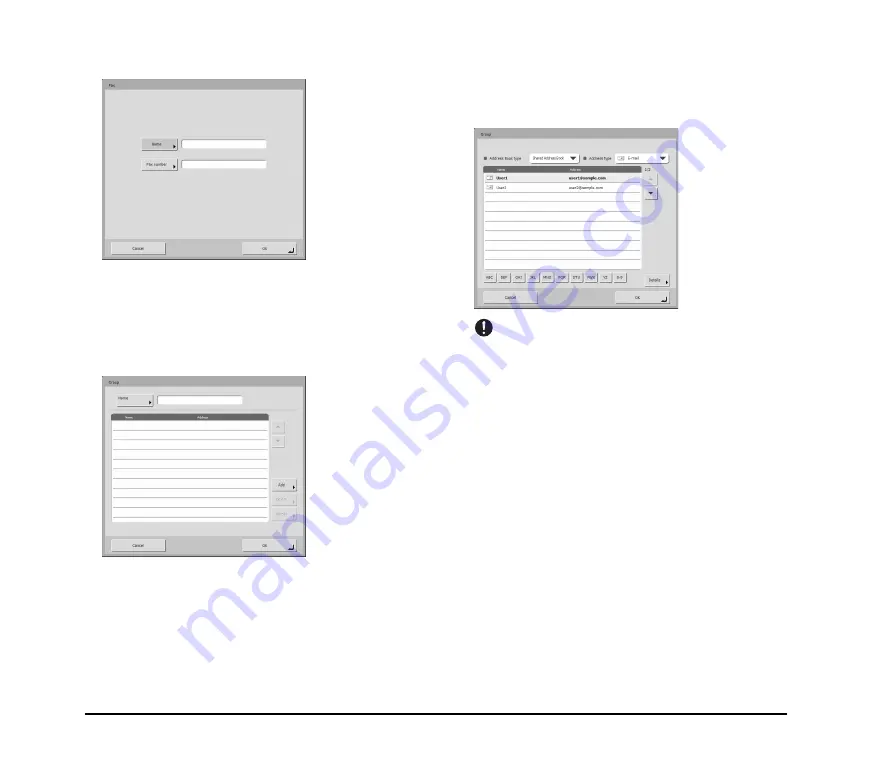
3-24
Fax Registration Screen
• Name
Enter the name to appear in the address book.
• Fax number
Enter the recipient fax number.
Group Registration Screen
• Name
Enter the name that you want to appear in the address
book.
• [Add] button
Select addresses to register to the group from [Address
Book type] and [Address type]. The selected addresses
are displayed in the list.
IMPORTANT
• When you add shared folders to groups, do not add multiple
shared folders with different access privileges to one group.
• Using a group to simultaneously send to shared servers and
the like and multiple shared folders with different access
privileges may result in a send error.
Summary of Contents for Optura 300
Page 10: ...vi...
Page 18: ...1 8...
Page 66: ...3 36...
Page 91: ...Chapter 5 Troubleshooting 1 Troubleshooting 5 2...
Page 96: ...5 6...
Page 97: ...Chapter 6 Index 1 Index 6 2...






























