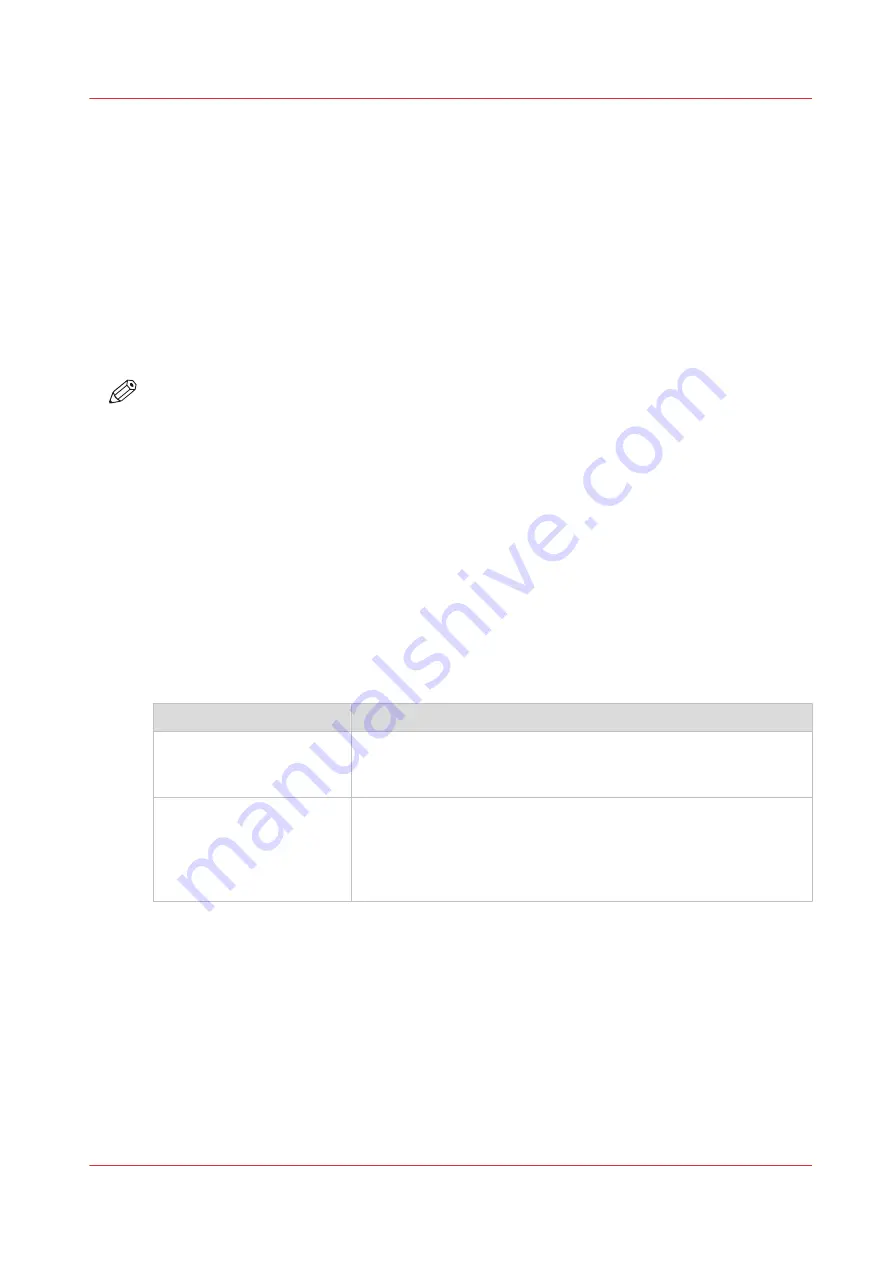
About the print port
Introduction
The print port is used to send data from your Print Server (or workstation) to the printer
controller. It is represented by the printer driver. The printer driver is the tool you concretely use
to communicate with the printer controller (usually, from an application).
For performance reasons, Océ now recommends to use the Standard TCP/IP print port (with LPR
printing protocol, byte count disabled) as an optimal choice. Standard TCP/IP port is available by
default on Windows platforms.
Use the Océ Connect Assistant to select and configure the best print port for your printer. With
the Océ Connect Assistant, you do not need to manually create a print port.
NOTE
If your printing protocol uses the LPR port, the Océ Connect Assistant preserves this choice.
To change this choice, delete the LPR port before you run the Océ Connect Assistant
([Installation Wizard] of the printer driver).
Recommendations for the print port configuration
Procedure
1.
The [Installation Wizard] is configured to select the best print port to use according to your
connectivity needs.
Just follow the [Installation Wizard] instructions and keep the default values: the Océ Connect
Assistant makes the optimal choice for you.
2.
You may need to define another print port. If so, Océ recommends you to do so through the
[Custom installation] - [Use a specific connectivity] option of the [Installation Wizard].
3.
You may want to know what are the print ports installed on your print server.
The list of your print ports is available from the Port tab of your 'Print Server Properties':
Windows OS
Action
Windows 7/Server 2008 R2 From the Windows ‘Start’ menu, select 'Devices and Printers'.
Click on any printer icon. Then, from the title bar, click 'Print Serv-
er Properties.'
Windows 8/10/Server 2012
(R2)
From the Desktop view, make a right-click in the bottom left corner
of the screen. Select 'Control Panel'. Then, select 'Devices and
Printers'.
Click on any printer icon. Then, from the title bar, click 'Print Serv-
er Properties.'
About the print port
Chapter 3 - Print via LPD/LPR
57
Océ TDS/TCS/TC Connectivity information for Windows environments
Summary of Contents for Oce TDS Series
Page 1: ...Administration guide Oc TDS TCS TC Systems Connectivity information for Windows environments...
Page 6: ...Contents 6 Oc TDS TCS TC Connectivity information for Windows environments...
Page 7: ...Chapter 1 Introduction...
Page 19: ...Chapter 2 Configure the print system controller...
Page 55: ...Chapter 3 Print via LPD LPR...
Page 97: ...Chapter 4 Print via FTP...
Page 101: ...Chapter 5 Print via WPD2 on a Failover Cluster...
Page 111: ...Chapter 6 Simple Network Management Protocol SNMP...
Page 117: ...Chapter 7 Troubleshooting...
Page 127: ...Chapter 8 Appendix A Oc TDS TCS systems basic procedures...
Page 131: ...Chapter 9 Appendix B You and Oc...
Page 137: ......






























