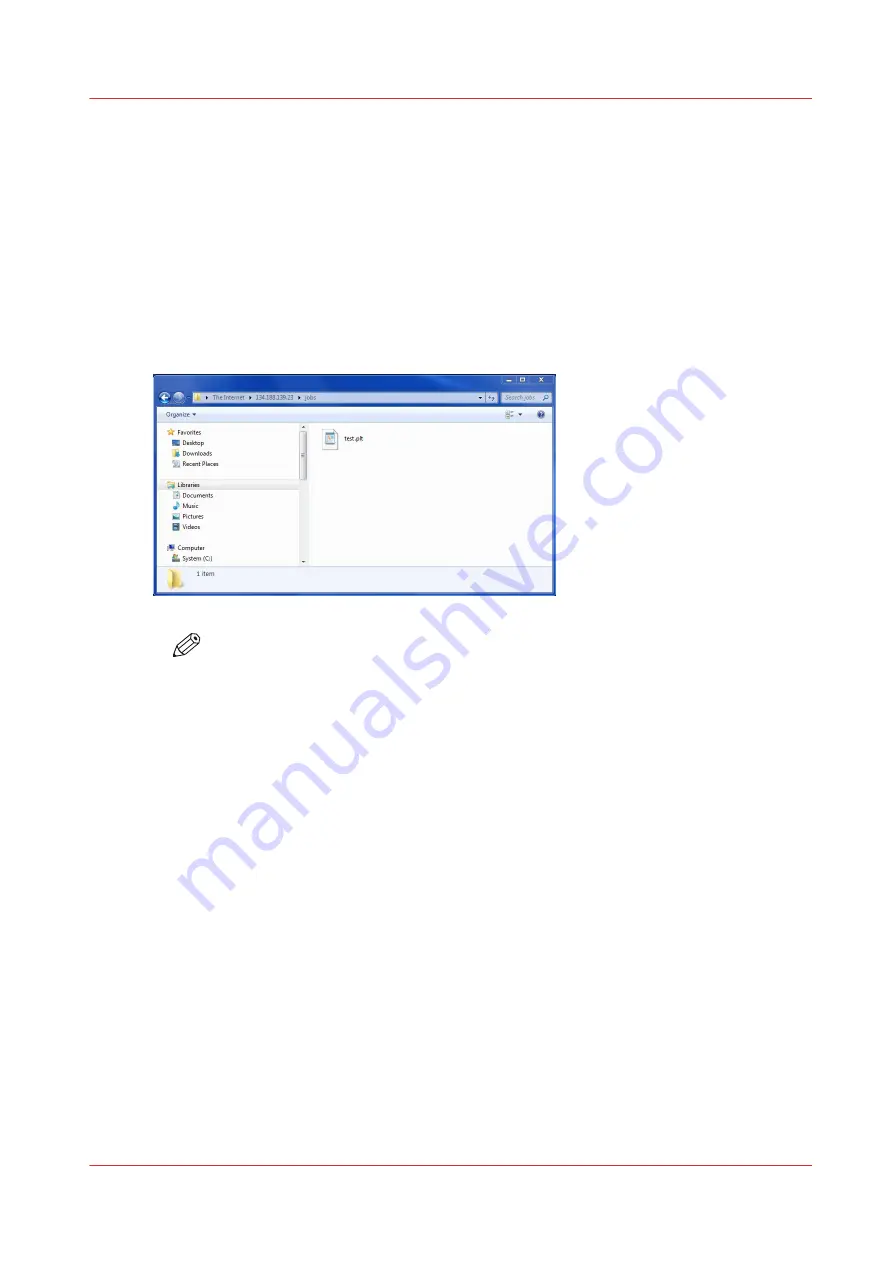
Print using a browser
Procedure
1.
Launch the Windows Explorer.
2.
Type the FTP address of your Océ TDS/TCS printer.
For example 'ftp://134.188.139.23' or 'ftp://TDS800'.
3.
Explore 'jobs' folder.
4.
Copy the data file(s) you want to submit into the window of the Windows Explorer (e.g. drag-and-
drop the data file(s) from another session of the Windows Explorer).
The data file(s) is sent to the 'jobs' directory of the Océ TDS/TCS FTP server, processed and
printed.
NOTE
Press the <F5> key to view or refresh the list of jobs submitted by FTP.
Print using a browser
Chapter 4 - Print via FTP
99
Océ TDS/TCS/TC Connectivity information for Windows environments
Summary of Contents for Oce TC Series
Page 1: ...Administration guide Océ TDS TCS TC Systems Connectivity information for Windows environments ...
Page 6: ...Contents 6 Océ TDS TCS TC Connectivity information for Windows environments ...
Page 7: ...Chapter 1 Introduction ...
Page 19: ...Chapter 2 Configure the print system controller ...
Page 55: ...Chapter 3 Print via LPD LPR ...
Page 97: ...Chapter 4 Print via FTP ...
Page 101: ...Chapter 5 Print via WPD2 on a Failover Cluster ...
Page 111: ...Chapter 6 Simple Network Management Protocol SNMP ...
Page 117: ...Chapter 7 Troubleshooting ...
Page 127: ...Chapter 8 Appendix A Océ TDS TCS systems basic procedures ...
Page 131: ...Chapter 9 Appendix B You and Océ ...
Page 137: ......






























