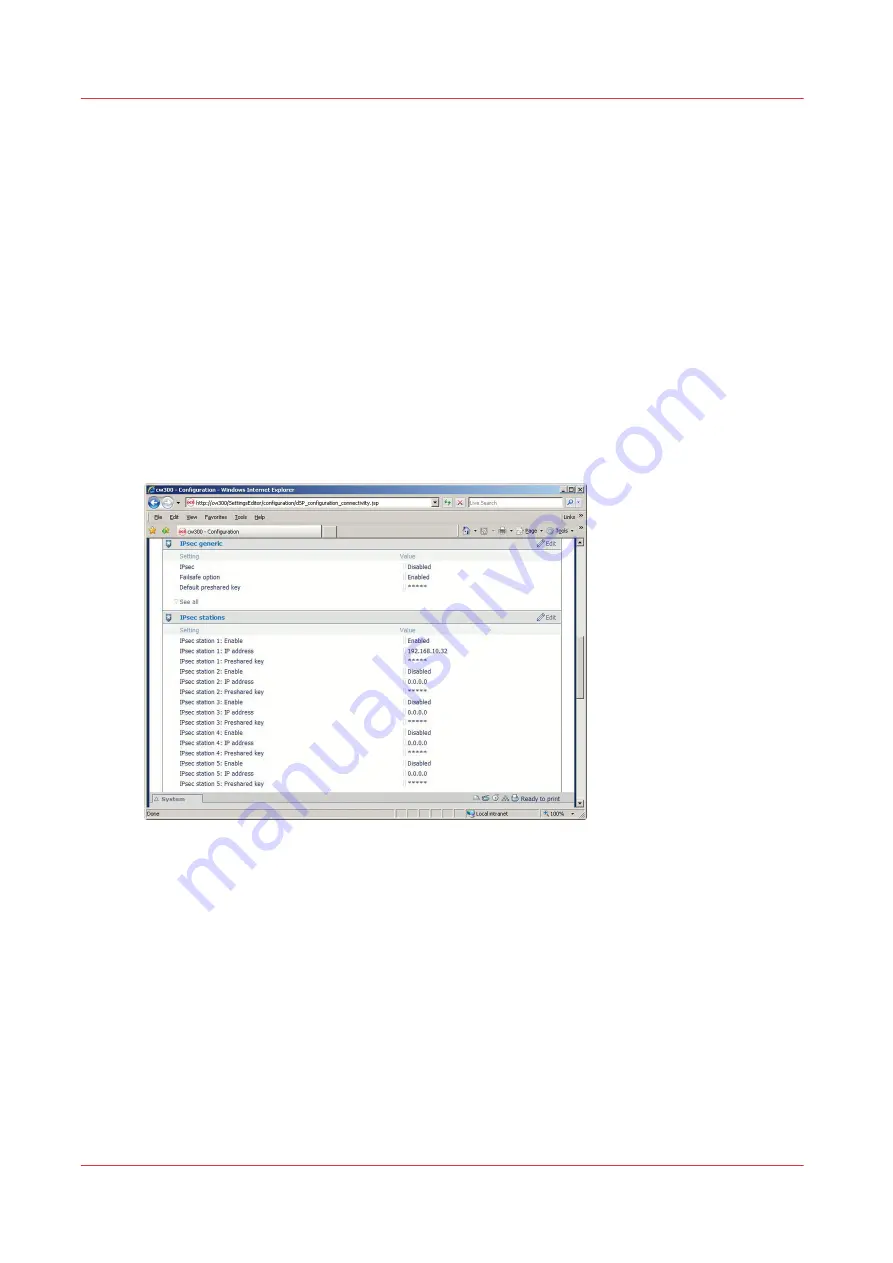
The parameters can be different for each different workstation:
- the IP address
- the preshared key (keep the generic default one or set a custom one)
Configure the IPsec settings in the Océ controller
Before you begin
You must be logged as a System Administrator or a Power user.
Activate and configure IPsec in the printer/scanner controller
Procedure
1.
Open a web browser and enter the system URL: https://<hostname>, to open the Océ Express
WebTools
2.
Open the 'Configuration' - 'Connectivity' page
3.
In 'IPsec generic' section, click 'Edit'
4.
Check 'IPsec'
5.
Keep 'Failsafe option' checked during the phase you configure the IPSec.
In case of need, this allows to be able to connect to the Océ Express WebTools from any
workstation in order to be able to change parameters.
Configure the IPsec settings in the Océ controller
84
Chapter 2 - Security on Océ PlotWave 300/350, PlotWave 750, PlotWave 900 and ColorWave 300
Summary of Contents for Oce PlotWave 750
Page 1: ...Administration guide PlotWave ColorWave Systems Security information ...
Page 8: ...Contents 8 ...
Page 9: ...Chapter 1 Océ Security policy ...
Page 18: ...Overview of the security features available per Océ System 18 Chapter 1 Océ Security policy ...
Page 19: ...Chapter 2 Security on Océ PlotWave 300 350 PlotWave 750 PlotWave 900 and ColorWave 300 ...
Page 97: ...Chapter 3 Security on Océ PlotWave 500 and PlotWave 340 360 ...
Page 147: ...Chapter 4 Security on Océ PlotWave 345 365 and Océ PlotWave 450 550 ...
Page 235: ...Chapter 5 Security on Océ ColorWave 550 600 650 and Poster Printer ...
Page 299: ...Chapter 6 Security on Océ ColorWave 500 and Océ ColorWave 700 ...
Page 383: ...Chapter 7 Security on Océ ColorWave 810 Océ ColorWave 900 and Océ ColorWave 910 ...
Page 409: ......






























