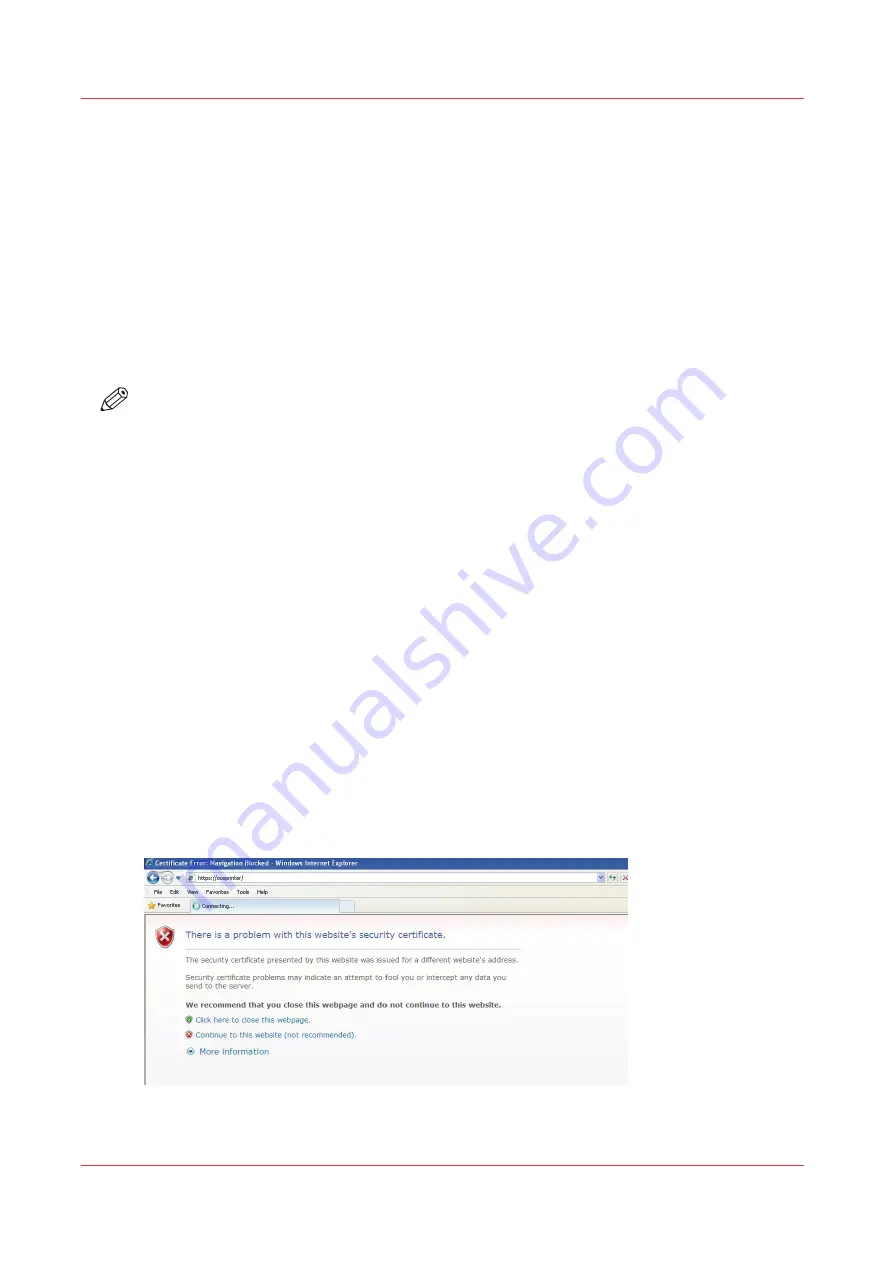
HTTPS with Océ PlotWave 900 R1.x
Encrypt print data using HTTPS with the Océ self-signed certificate
Introduction
On Océ PlotWave 900 you can use the HTTPS protocol with the default Océ self-signed certificate:
- to send
encrypted print data
to the printer controller via Océ Publisher Express
- to
securely manage the configuration
of the system through Océ Express WebTools
The HTTPS protocol is available with all security levels.
All settings and options available through HTTP are also available through HTTPS.
NOTE
Only the Océ self-signed certificate is supported (this excludes the Certificate Authority signed
certificates).
Before you begin
The first time you use a self-signed certificate, your web browser will generate security error
messages.
In order to easily and securely use the self-signed certificate in your web browser, you must:
- View and check the self-signed certificate in your web browser
- Configure your web browser to trust the self-signed certificate
Use the Océ self-signed certificate with Internet Explorer
Procedure
1.
On a workstation, type the URL address of your printer in Internet Explorer: https://[common
Name or PrinterHostname or PrinterIPaddress]
A warning window opens. It displays 2 errors:
• The certificate is not issued by a trusted certificate authority.
• The Common Name in the certificate does not match the printer hostname (or IP Address) you
typed in the address bar.
2.
In order to view and check the self-signed certificate, continue to the website
HTTPS with Océ PlotWave 900 R1.x
58
Chapter 2 - Security on Océ PlotWave 300/350, PlotWave 750, PlotWave 900 and ColorWave 300
Summary of Contents for Oce PlotWave 750
Page 1: ...Administration guide PlotWave ColorWave Systems Security information ...
Page 8: ...Contents 8 ...
Page 9: ...Chapter 1 Océ Security policy ...
Page 18: ...Overview of the security features available per Océ System 18 Chapter 1 Océ Security policy ...
Page 19: ...Chapter 2 Security on Océ PlotWave 300 350 PlotWave 750 PlotWave 900 and ColorWave 300 ...
Page 97: ...Chapter 3 Security on Océ PlotWave 500 and PlotWave 340 360 ...
Page 147: ...Chapter 4 Security on Océ PlotWave 345 365 and Océ PlotWave 450 550 ...
Page 235: ...Chapter 5 Security on Océ ColorWave 550 600 650 and Poster Printer ...
Page 299: ...Chapter 6 Security on Océ ColorWave 500 and Océ ColorWave 700 ...
Page 383: ...Chapter 7 Security on Océ ColorWave 810 Océ ColorWave 900 and Océ ColorWave 910 ...
Page 409: ......






























