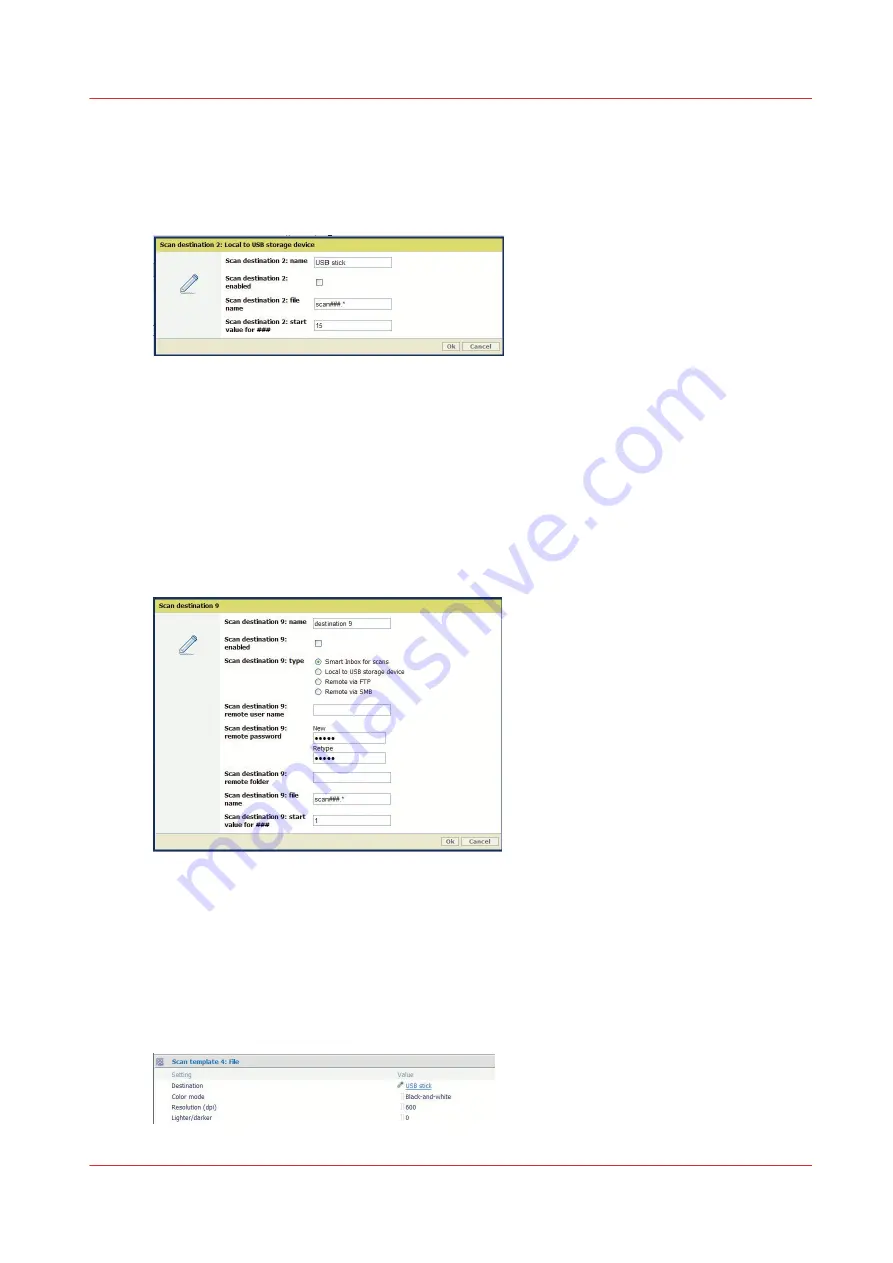
Purpose
Prevent any user from scanning to a USB device.
Illustration
[2] Disable the 'Scan to USB'
Procedure
1.
Open a web browser and enter the system URL: http://<hostname>, to open the Océ Express
WebTools
2.
Open the 'Configuration' - 'Scan destinations' page
3.
Edit the 'Scan destination 2: Local to USB storage device'
4.
Uncheck the setting 'Scan destination 2 enabled' and click 'Ok'
5.
For each scan destination from 'Scan destination 3' to 'Scan destination 10', make sure that the
scan destination type is NOT 'Local to USB storage device'
2- Remove the USB destination from all Scan templates
Procedure
1.
In Océ Express WebTools open the 'Preferences' - 'Scan job defaults' page
2.
In each 'Scan template: File' section, check that the 'Destination' is not 'USB stick'
3.
When the destination is 'USB stick', edit the setting to change it
2- Remove the USB destination from all Scan templates
Chapter 2 - Security on Océ PlotWave 300/350, PlotWave 750, PlotWave 900 and ColorWave 300
57
Summary of Contents for Oce PlotWave 750
Page 1: ...Administration guide PlotWave ColorWave Systems Security information ...
Page 8: ...Contents 8 ...
Page 9: ...Chapter 1 Océ Security policy ...
Page 18: ...Overview of the security features available per Océ System 18 Chapter 1 Océ Security policy ...
Page 19: ...Chapter 2 Security on Océ PlotWave 300 350 PlotWave 750 PlotWave 900 and ColorWave 300 ...
Page 97: ...Chapter 3 Security on Océ PlotWave 500 and PlotWave 340 360 ...
Page 147: ...Chapter 4 Security on Océ PlotWave 345 365 and Océ PlotWave 450 550 ...
Page 235: ...Chapter 5 Security on Océ ColorWave 550 600 650 and Poster Printer ...
Page 299: ...Chapter 6 Security on Océ ColorWave 500 and Océ ColorWave 700 ...
Page 383: ...Chapter 7 Security on Océ ColorWave 810 Océ ColorWave 900 and Océ ColorWave 910 ...
Page 409: ......






























