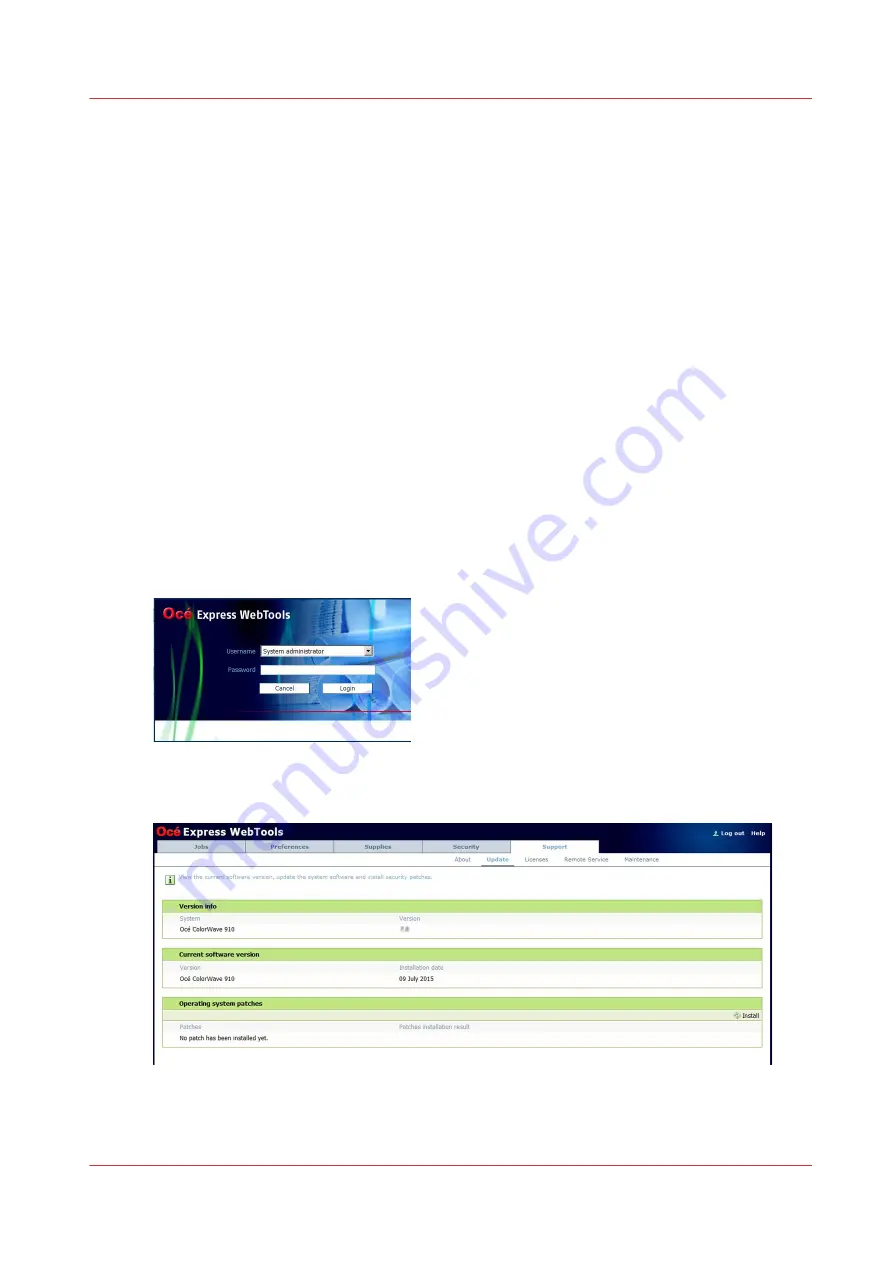
Security Patches
Install the Océ Remote patch
Introduction
You can install the Océ Remote patches (Security patches) in your Océ system.
Before you begin
Find the Océ Security patch from the Océ Downloads website on
http://downloads.oce.com
:
Open the product page and go to the Security tab to download the available security patches.
Important: When the Service technician installs the patches, make sure the System Administrator
allows him to do it (in Security' - 'Configuration').
Install a patch
Procedure
1.
Open Océ Express WebTools
2.
Open the 'Support' tab
3.
Select 'Update'
The authentication window opens.
4.
Log in as the System administrator or Power user
The latest patch successfully applied (when any) is displayed
5.
Click on the 'Install' icon (top right corner of the 'Operating system patches' section) to open the
wizard
Security Patches
Chapter 7 - Security on Océ ColorWave 810, Océ ColorWave 900 and Océ ColorWave 910
387
Summary of Contents for Oce PlotWave 750
Page 1: ...Administration guide PlotWave ColorWave Systems Security information ...
Page 8: ...Contents 8 ...
Page 9: ...Chapter 1 Océ Security policy ...
Page 18: ...Overview of the security features available per Océ System 18 Chapter 1 Océ Security policy ...
Page 19: ...Chapter 2 Security on Océ PlotWave 300 350 PlotWave 750 PlotWave 900 and ColorWave 300 ...
Page 97: ...Chapter 3 Security on Océ PlotWave 500 and PlotWave 340 360 ...
Page 147: ...Chapter 4 Security on Océ PlotWave 345 365 and Océ PlotWave 450 550 ...
Page 235: ...Chapter 5 Security on Océ ColorWave 550 600 650 and Poster Printer ...
Page 299: ...Chapter 6 Security on Océ ColorWave 500 and Océ ColorWave 700 ...
Page 383: ...Chapter 7 Security on Océ ColorWave 810 Océ ColorWave 900 and Océ ColorWave 910 ...
Page 409: ......















































