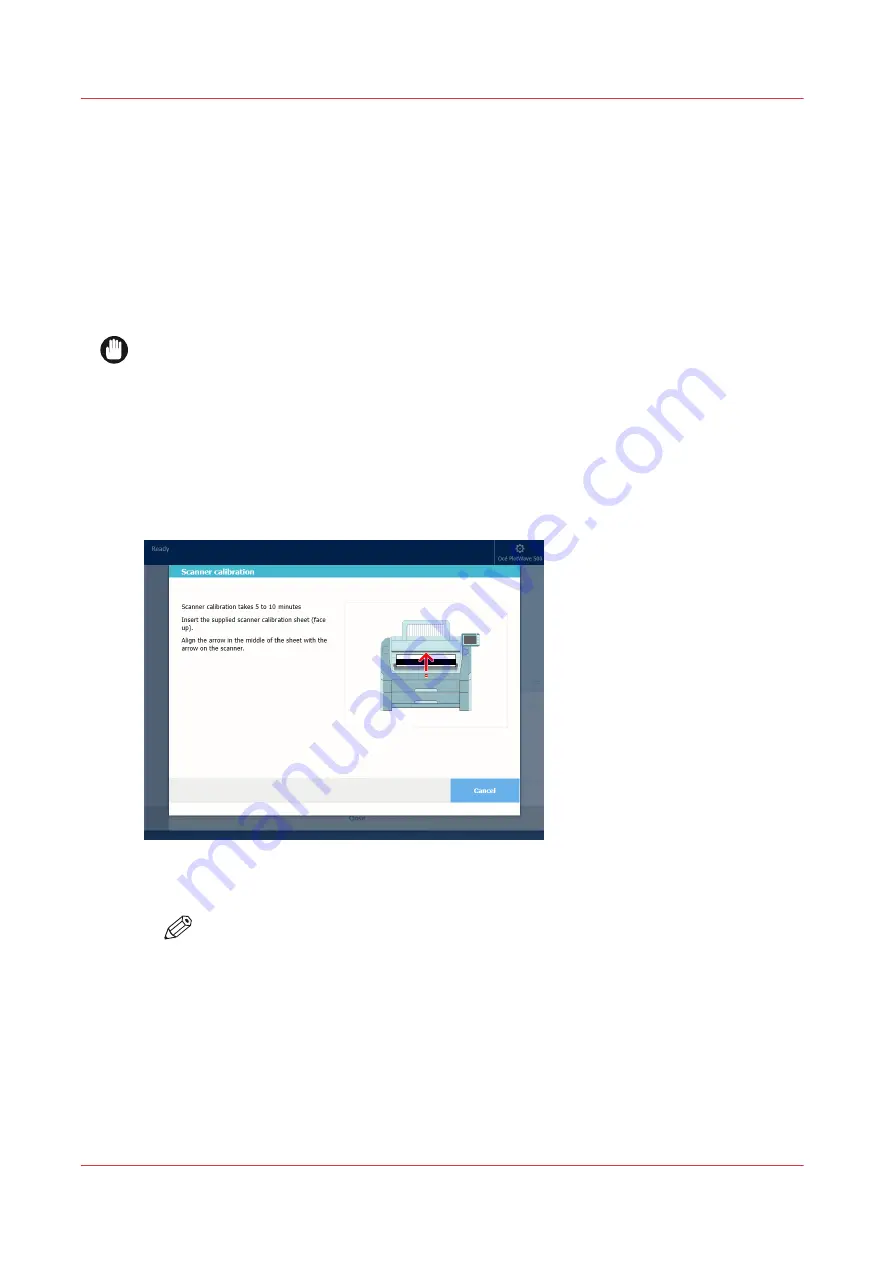
Calibrate the scanner
Introduction
You can calibrate the scanner when you are not satisfied with the copy or scan quality. Use the
calibration wizard to calibrate the scanner.
Before you begin
Clean the scanner before you start the calibration procedure. Dirty parts of the scanner cause
copy and scan quality to decrease. For more information, see
IMPORTANT
• Handle the calibration sheet with care.
• Do not touch the black area of the calibration sheet with your fingers.
• Before you use the calibration sheet, wipe off any dust from the calibration sheet.
Procedure
1.
Select the system menu thumbnail.
2.
In the list in the bottom right corner of the screen, select [Scanner]. A wizard opens.
3.
Select [Scanner calibration] and follow the instructions in the wizard.
4.
Insert the scanner calibration sheet when instructed in the wizard.
5.
Tap the green button to start the scanner calibration.
NOTE
[Calibrating the scanner takes between 5 to 10 minutes.]
Calibrate the scanner
256
Chapter 6 - Maintain the Printing System
Summary of Contents for Oce PlotWave 450
Page 1: ...Operation guide Océ PlotWave 450 550 ...
Page 4: ......
Page 10: ...Contents 10 ...
Page 11: ...Chapter 1 Introduction ...
Page 16: ...Available documentation 16 Chapter 1 Introduction ...
Page 17: ...Chapter 2 Get to Know the Printing System ...
Page 43: ...Chapter 3 Define your Workflow with Océ Express WebTools ...
Page 143: ...Chapter 4 Use the Printing System ...
Page 214: ...Clear the system 214 Chapter 4 Use the Printing System ...
Page 215: ...Chapter 5 Use the Folder ...
Page 226: ...Adjust the side guides of the belt 226 Chapter 5 Use the Folder ...
Page 227: ...Chapter 6 Maintain the Printing System ...
Page 245: ...Media types Chapter 6 Maintain the Printing System 245 ...
Page 267: ...Chapter 7 License Management ...
Page 273: ...Chapter 8 Account Management ...
Page 280: ...Workflow on the printer 280 Chapter 8 Account Management ...
Page 281: ...Chapter 9 Solve Problems ...
Page 308: ...Print the print density chart 308 Chapter 9 Solve Problems ...
Page 309: ...Chapter 10 Support ...
Page 317: ...Chapter 11 Contact ...
Page 329: ......






























