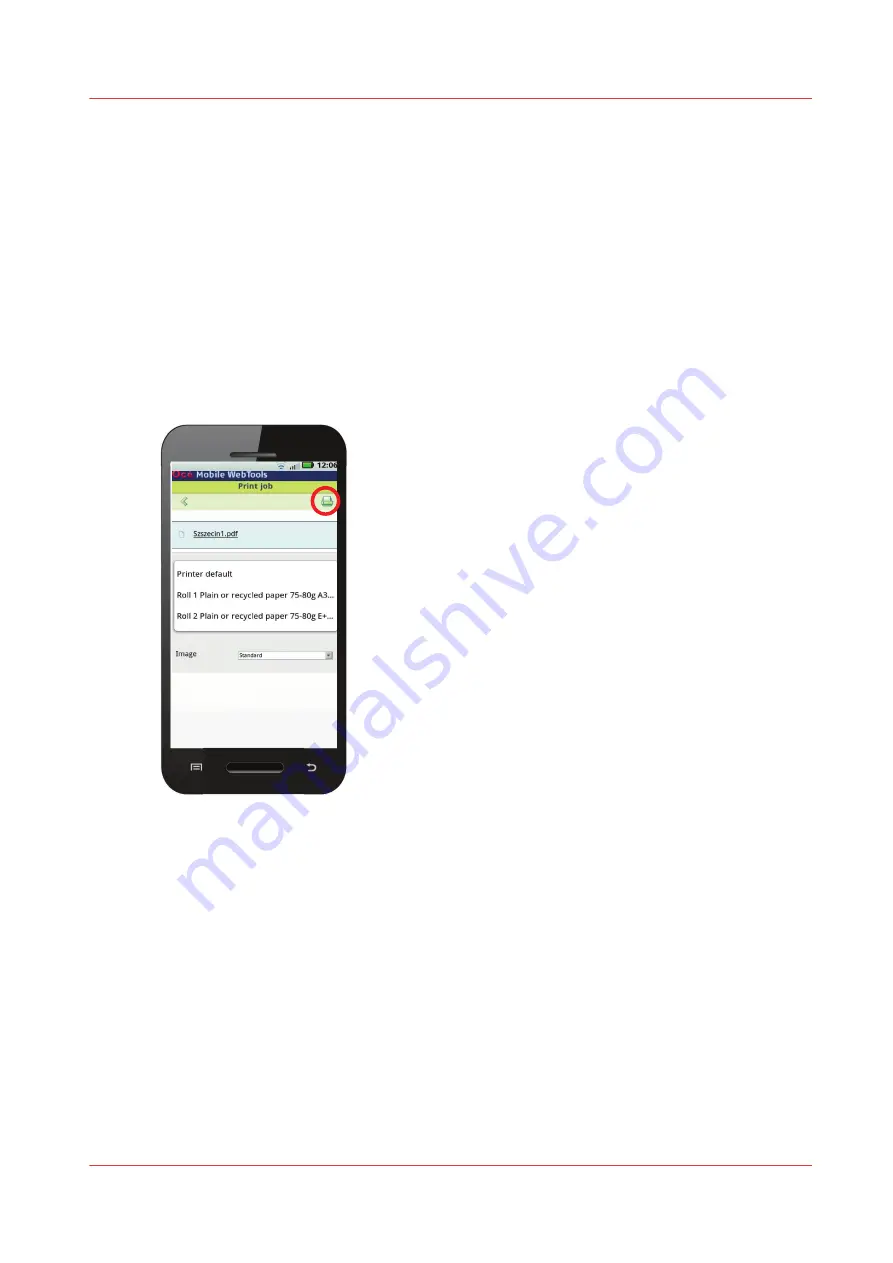
Configure Mobile Printing and Scanning
Océ Mobile WebTools
Introduction
Océ Mobile WebTools provides the following functionalities:
• Submit a print-ready file to the printer from a mobile device.
• Save a scanned file from the printer on a mobile device.
• Delete a scanned file on the printer.
Illustration
Requirements
Océ Mobile WebTools can be accessed via the browser on your mobile device.
The following are required in order for this to work:
• A Wi-Fi infrastructure connected to the printer's network.
• A compatible mobile device on which you can access and browse the file system.
• A compatible mobile operating system.
• A compatible mobile web browser.
Optionally:
• You need a mobile file explorer application to print a stored file.
• A mobile application to scan QR Code.
How to use the functionality
When you want to use Océ Mobile WebTools:
Configure Mobile Printing and Scanning
Chapter 3 - Define your Workflow with Océ Express WebTools
137
Summary of Contents for Oce PlotWave 450
Page 1: ...Operation guide Océ PlotWave 450 550 ...
Page 4: ......
Page 10: ...Contents 10 ...
Page 11: ...Chapter 1 Introduction ...
Page 16: ...Available documentation 16 Chapter 1 Introduction ...
Page 17: ...Chapter 2 Get to Know the Printing System ...
Page 43: ...Chapter 3 Define your Workflow with Océ Express WebTools ...
Page 143: ...Chapter 4 Use the Printing System ...
Page 214: ...Clear the system 214 Chapter 4 Use the Printing System ...
Page 215: ...Chapter 5 Use the Folder ...
Page 226: ...Adjust the side guides of the belt 226 Chapter 5 Use the Folder ...
Page 227: ...Chapter 6 Maintain the Printing System ...
Page 245: ...Media types Chapter 6 Maintain the Printing System 245 ...
Page 267: ...Chapter 7 License Management ...
Page 273: ...Chapter 8 Account Management ...
Page 280: ...Workflow on the printer 280 Chapter 8 Account Management ...
Page 281: ...Chapter 9 Solve Problems ...
Page 308: ...Print the print density chart 308 Chapter 9 Solve Problems ...
Page 309: ...Chapter 10 Support ...
Page 317: ...Chapter 11 Contact ...
Page 329: ......
















































