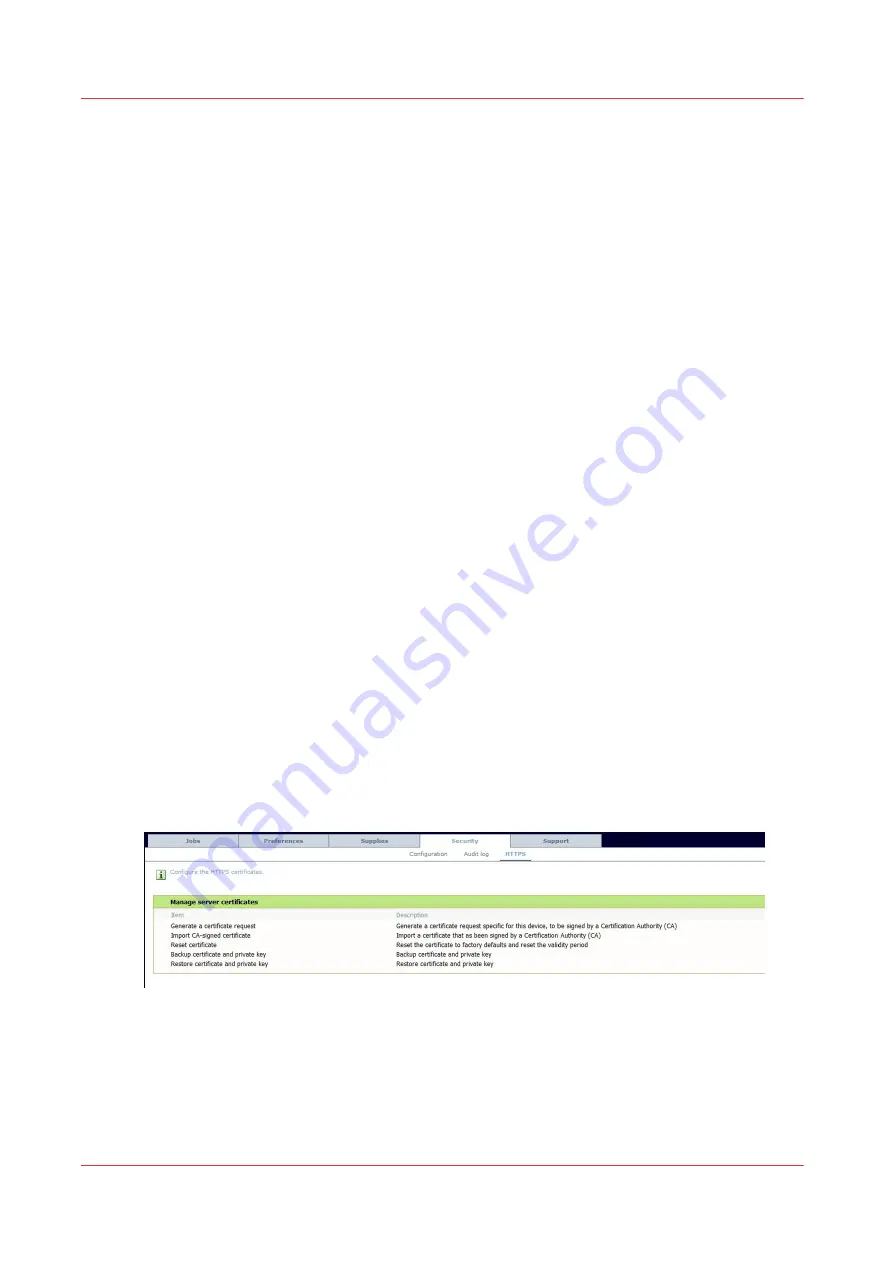
Data security
HTTPS
Encrypt print data and manage the system configuration using HTTPS
Introduction
In the Océ systems, you can use the HTTPS protocol to:
- send
encrypted print data
to the printer controller via Océ Publisher Express
-
securely manage the configuration
of the system through Océ Express WebTools
Certificates are used to check the identity of the workstations and controller during the
communication.
The HTTPS protocol is always available.
All settings and options available through HTTP are also available through HTTPS.
The Océ self-signed certificate and the CA-signed certificate
2 types of certificates can be used:
• By default, Océ delivers an Océ self-signed certificate. This certificate provides encryption of
the print data (sent through Publisher Express) and of the configuration settings (accessed
through Océ Express WebTools) between the client and the controller. It can be easily used.
This self-signed certificate has not been signed by a Certification Authority, consequently the
web browser will display a 'Certificate Error' message the first time you use the HTTPS
protocol.
• The CA-signed certificate is delivered by a Certification Authority.
To ensure a fully trustful authentication, it's recommended to use a certificate delivered by a
Certification Authority (CA-signed certificate).
Configure the HTTPS settings
Go to 'Security' - 'HTTPS' and log on as the System administrator to manage the certificates.
Configure the browser for a self-signed certificate
The first time you use a self-signed certificate, your web browser will generate security error
messages.
In order to easily and securely use the self-signed certificate in your web browser, you must:
Data security
396
Chapter 7 - Security on Océ ColorWave 810, Océ ColorWave 900 and Océ ColorWave 910
Summary of Contents for Oce PlotWave 300
Page 1: ...Administration guide PlotWave ColorWave Systems Security information ...
Page 8: ...Contents 8 ...
Page 9: ...Chapter 1 Océ Security policy ...
Page 18: ...Overview of the security features available per Océ System 18 Chapter 1 Océ Security policy ...
Page 19: ...Chapter 2 Security on Océ PlotWave 300 350 PlotWave 750 PlotWave 900 and ColorWave 300 ...
Page 97: ...Chapter 3 Security on Océ PlotWave 500 and PlotWave 340 360 ...
Page 147: ...Chapter 4 Security on Océ PlotWave 345 365 and Océ PlotWave 450 550 ...
Page 235: ...Chapter 5 Security on Océ ColorWave 550 600 650 and Poster Printer ...
Page 299: ...Chapter 6 Security on Océ ColorWave 500 and Océ ColorWave 700 ...
Page 383: ...Chapter 7 Security on Océ ColorWave 810 Océ ColorWave 900 and Océ ColorWave 910 ...
Page 409: ......















































