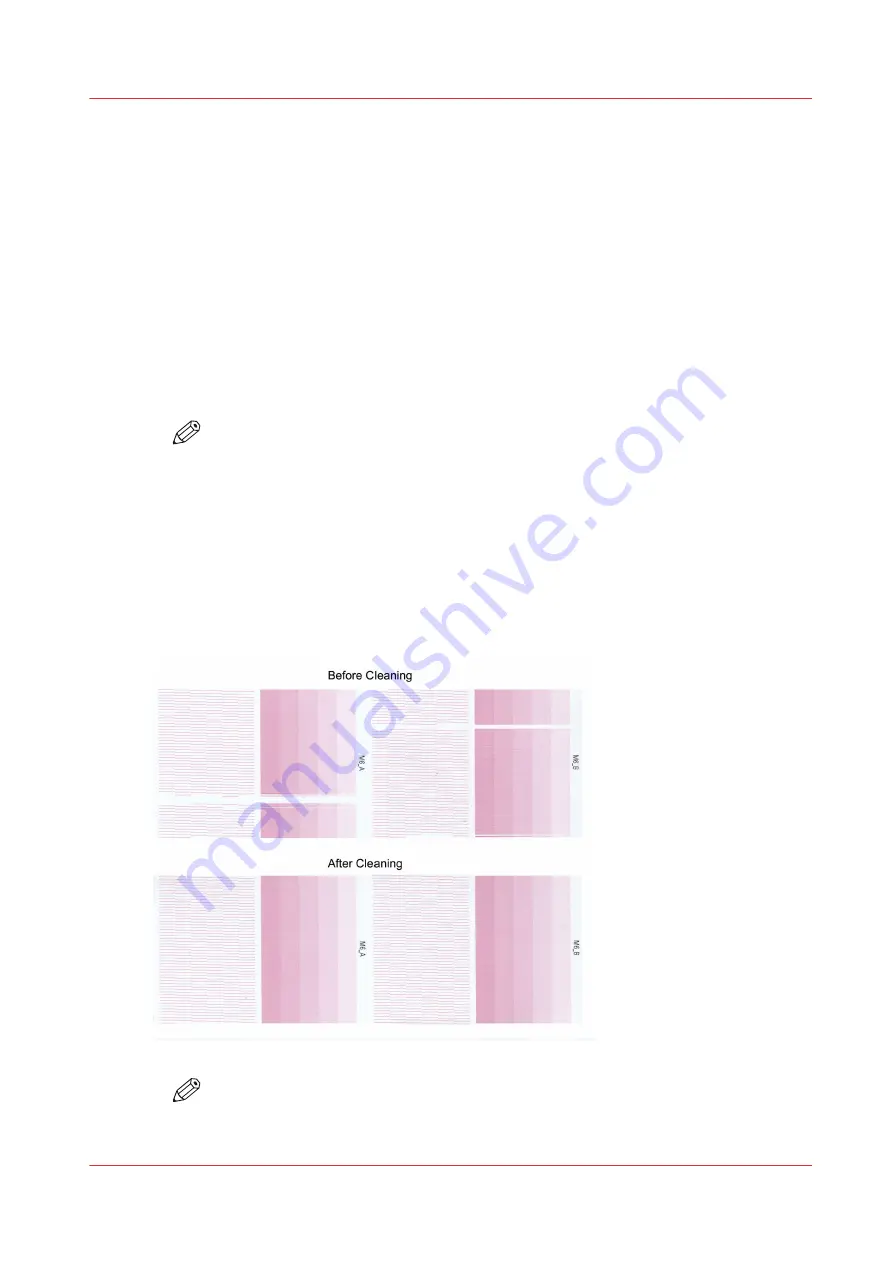
Maintenance Procedures
Check Printhead Nozzle Performance
It is important that nozzle performance is evaluated to determine if the printer is ready for
production. To evaluate the nozzle jetting performance of each printhead the nozzle check print
must be printed.
The nozzle check print shows the performance of each individual nozzle in each color channel.
This information is critical in determining how to proceed in recovering nozzles with Printhead
Maintenance or the optional (AMS).
Procedure
1.
Place a piece of Océ I/O paper on the printer table (or use the RMO, if available).
NOTE
The dimensions of the nozzle check print are 617.3 x 73.7 mm (24.3 x 2.9 inches).
2.
Select the Nozzle Check icon at the right end of the Command Toolbar to place the nozzle check
into the Active Print Job list (you can also add a Nozzle Check to the active print list when you
select it from the Special Prints module).
3.
Confirm media thickness.
4.
Activate the table vacuum.
5.
Push the printer
Start
button to begin the print.
6.
Evaluate the nozzle check. In the Nozzle Check print example shown in the figure below, the
Magenta printhead 6 has nozzles that are not firing properly in both Package A and B . It also
shows a new nozzle print after the printheads were cleaned.
NOTE
This is an extreme example to illustrate the problem. In most cases you will likely see
only a small number of nozzles out or misdirected as shown.
Maintenance Procedures
Chapter 12 - Printer Maintenance
169
Océ Arizona 1200 Series
Summary of Contents for Oce Arizona 1200 Series
Page 1: ...Operation guide Oc Arizona 1200 Series User Manual...
Page 6: ...Contents 6 Oc Arizona 1200 Series...
Page 7: ...Chapter 1 Introduction...
Page 11: ...Chapter 2 Product Compliance...
Page 14: ...Product Compliance 14 Chapter 2 Product Compliance Oc Arizona 1200 Series...
Page 15: ...Chapter 3 Safety Information...
Page 39: ...Chapter 4 How to Navigate the User Interface...
Page 60: ...Software Update Module 60 Chapter 4 How to Navigate the User Interface Oc Arizona 1200 Series...
Page 61: ...Chapter 5 How to Operate Your Oc Arizona Printer...
Page 82: ...Media Registration 82 Chapter 5 How to Operate Your Oc Arizona Printer Oc Arizona 1200 Series...
Page 83: ...Chapter 6 Operating the Oc Arizona 1200 XT...
Page 89: ...Chapter 7 Roll Media Option...
Page 113: ...Chapter 8 Static Suppression Option...
Page 117: ...Chapter 9 How to Manage a White Ink Workflow...
Page 161: ...Chapter 10 Ink System Management...
Page 165: ...Chapter 11 Troubleshooting...
Page 167: ...Chapter 12 Printer Maintenance...
Page 213: ...Chapter 13 Regulation Notices...
Page 219: ...Appendix A Application Information...
Page 225: ......






























