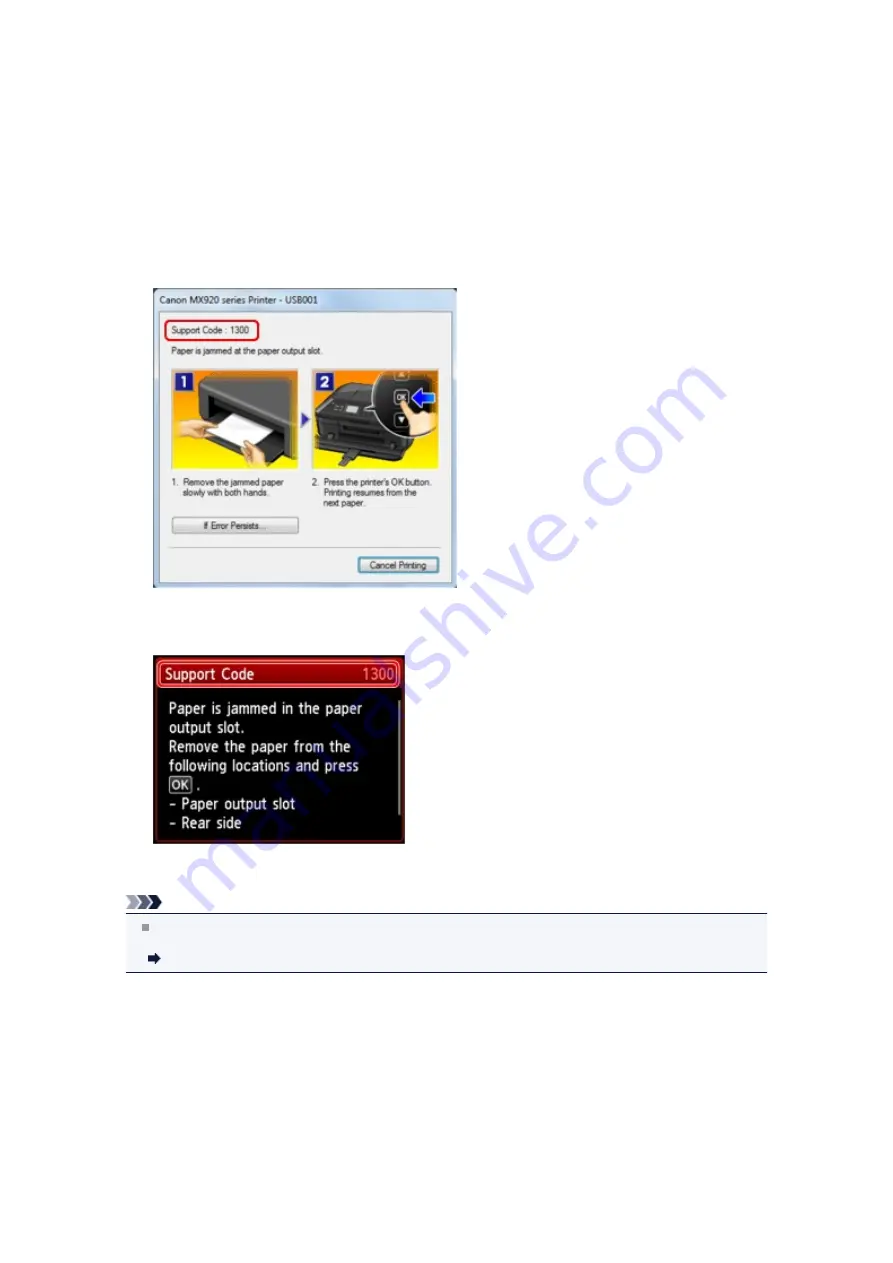
Paper Jams
When paper is jammed, a troubleshooting message is displayed automatically. Take the appropriate action
described in the message.
•
When a Support Code and a message are displayed on the computer
screen:
•
When a Support Code and a message are displayed on the LCD:
For details on how to remove the jammed paper, refer to
Support Code List (When Paper Is Jammed)
.
Note
You can confirm the actions against errors with Support Codes on your computer or on the LCD by
searching a Support Code.
Click Here to Search
Summary of Contents for MX920 series
Page 1: ...MX920 series Online Manual Troubleshooting English ...
Page 5: ...Problems with Printing Quality Print Results Not Satisfactory Ink Is Not Ejected ...
Page 6: ...Problems with Scanning Problems with Scanning Scan Results Not Satisfactory Software Problems ...
Page 68: ...Problems with Printing Quality Print Results Not Satisfactory Ink Is Not Ejected ...
Page 89: ...Problems with Scanning Problems with Scanning Scan Results Not Satisfactory Software Problems ...
Page 128: ...Problems with Bluetooth Communication Printer Cannot be Registered Printing Does Not Start ...
Page 181: ...1401 Cause The print head may be damaged Action Contact the service center ...
Page 182: ...1403 Cause The print head may be damaged Action Contact the service center ...
Page 183: ...1405 Cause The print head may be damaged Action Contact the service center ...
Page 190: ...1660 Cause The ink tank is not installed Action Install the ink tank ...
Page 225: ...5B00 Cause Printer error has occurred Action Contact the service center ...
Page 226: ...5B01 Cause Printer error has occurred Action Contact the service center ...
Page 227: ...5B10 Cause Printer error has occurred Action Contact the service center ...
Page 228: ...5B11 Cause Printer error has occurred Action Contact the service center ...






























