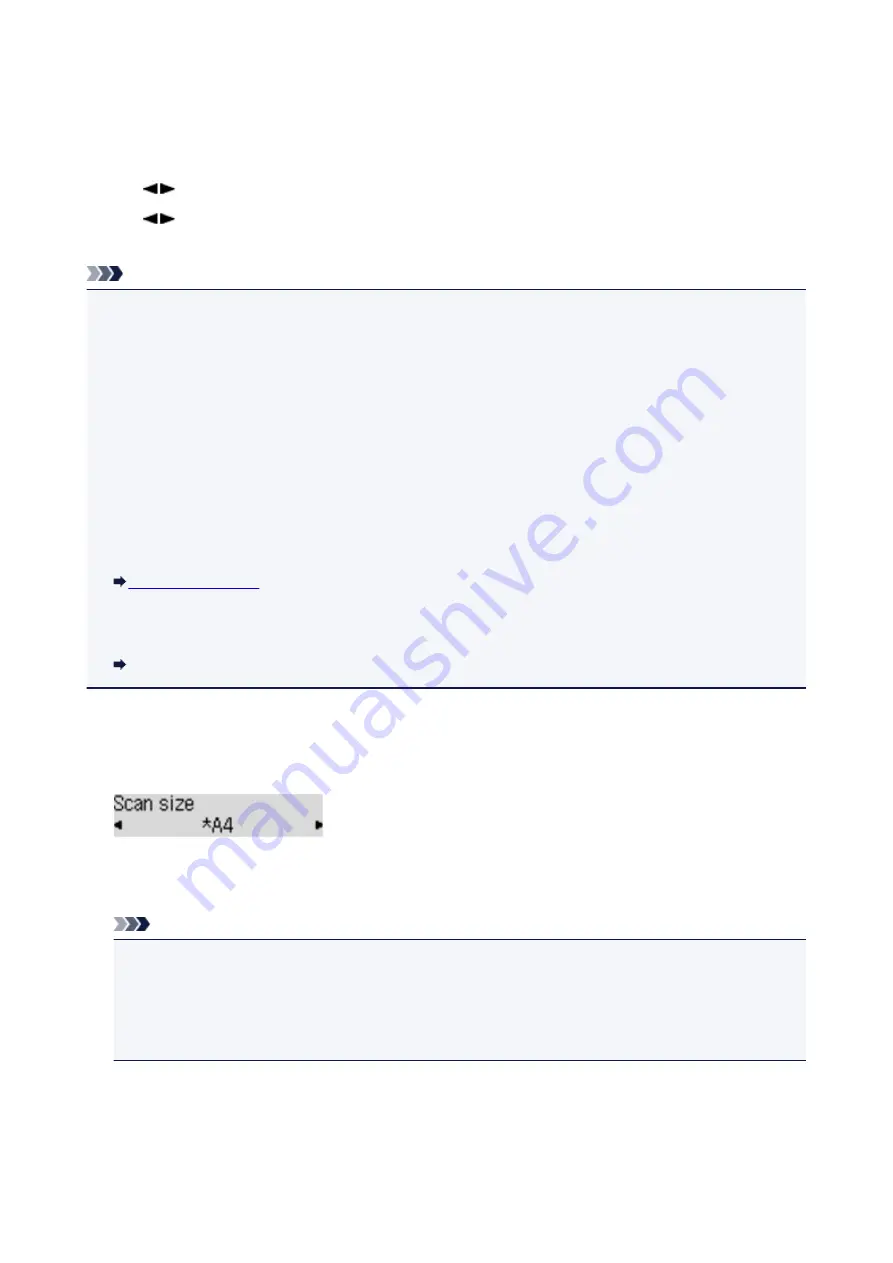
Setting Items for Scanning Using the Operation Panel of the
Machine
You can change the scan settings such as the scan size, resolution, or data format.
Use the
button to select a setting item, then press the
OK
button.
Use the
button to adjust each setting item, then press the
OK
button. The next setting item is
displayed.
Note
• The * (asterisk) on the LCD indicates the current setting.
• The scan setting cannot be specified under the following conditions:
• When
Auto scan
is selected for
Document type
to forward the scanned data to the computer
• When you forward the scanned data to the computer using WSD (one of the network protocols
supported in Windows 8, Windows 7, and Windows Vista)
• Some setting items cannot be specified in combination with other setting items, the document type, or
the destination to save the data.
• The settings of the scan size, resolution, and data format are retained even if the machine is turned off.
• When you forward the scanned data to the computer, you can specify the destination and file name
using Canon IJ Scan Utility.
• If you scan originals from the computer, you can scan with advanced settings. For details on scanning
from the computer:
Scanning Photos and Documents
•
Scan size
Select the size of the original.
Ex:
If you select
Auto scan(A) -Singl
, the machine detects the page size automatically and starts scanning.
If you select
Auto scan(A) -Multi
to save to the computer, you can scan several originals at a time.
Note
• When
Legal
is selected, load the original in the ADF.
• When
4"x6"
,
10x15
,
5"x7"
,
13x18
, or
Auto scan(A) -Singl
is selected, load the original on the
platen glass.
• Some of setting items are not available depending on the country or region of purchase.
•
Data format
Select the data format of the scanned data.
Ex:
691
Summary of Contents for MX530 series
Page 70: ... 8 Display area The display changes based on the menu you select 70 ...
Page 84: ...Safety Guide Safety Precautions Regulatory and Safety Information 84 ...
Page 93: ...Main Components Front View Rear View Inside View Operation Panel 93 ...
Page 99: ...99 ...
Page 110: ...Loading Paper Originals Loading Paper Loading Originals Inserting the USB Flash Drive 110 ...
Page 136: ...136 ...
Page 141: ...Inserting the USB Flash Drive Inserting the USB Flash Drive Removing the USB Flash Drive 141 ...
Page 144: ...Replacing a FINE Cartridge Replacing a FINE Cartridge Checking the Ink Status 144 ...
Page 192: ...Note The effects of the quiet mode may be less depending on the print quality settings 192 ...
Page 197: ...About Quiet setting 197 ...
Page 218: ...Information about Network Connection Useful Information about Network Connection 218 ...
Page 264: ...5 Delete Deletes the selected IP address from the list 264 ...
Page 323: ...Note Selecting Scaled changes the printable area of the document 323 ...
Page 358: ...Note During Grayscale Printing inks other than black ink may be used as well 358 ...
Page 363: ...Adjusting Brightness Adjusting Intensity Adjusting Contrast 363 ...
Page 453: ...Handling Precautions Shipping the Bluetooth Unit 453 ...
Page 458: ...Important Store the Bluetooth unit with the cap attached 458 ...
Page 471: ...Now the settings for printing via Bluetooth communication are ready 471 ...
Page 478: ...Bluetooth Settings Setting Bluetooth Printing Bluetooth settings Screen 478 ...
Page 582: ...Related Topic Scanning Items Larger than the Platen Image Stitch 582 ...
Page 603: ...603 ...
Page 656: ...656 ...
Page 682: ...682 ...
Page 692: ... Scan resolution Select the resolution for scanning Ex 692 ...
Page 846: ...Problems with Printing Quality Print Results Not Satisfactory Ink Is Not Ejected 846 ...
Page 950: ...1202 Cause The paper output cover is open Action Close the paper output cover 950 ...
Page 992: ...5B02 Cause Printer error has occurred Action Contact the service center 992 ...
Page 993: ...5B03 Cause Printer error has occurred Action Contact the service center 993 ...
Page 994: ...5B04 Cause Printer error has occurred Action Contact the service center 994 ...
Page 995: ...5B05 Cause Printer error has occurred Action Contact the service center 995 ...
Page 996: ...5B12 Cause Printer error has occurred Action Contact the service center 996 ...
Page 997: ...5B13 Cause Printer error has occurred Action Contact the service center 997 ...
Page 998: ...5B14 Cause Printer error has occurred Action Contact the service center 998 ...
Page 999: ...5B15 Cause Printer error has occurred Action Contact the service center 999 ...






























