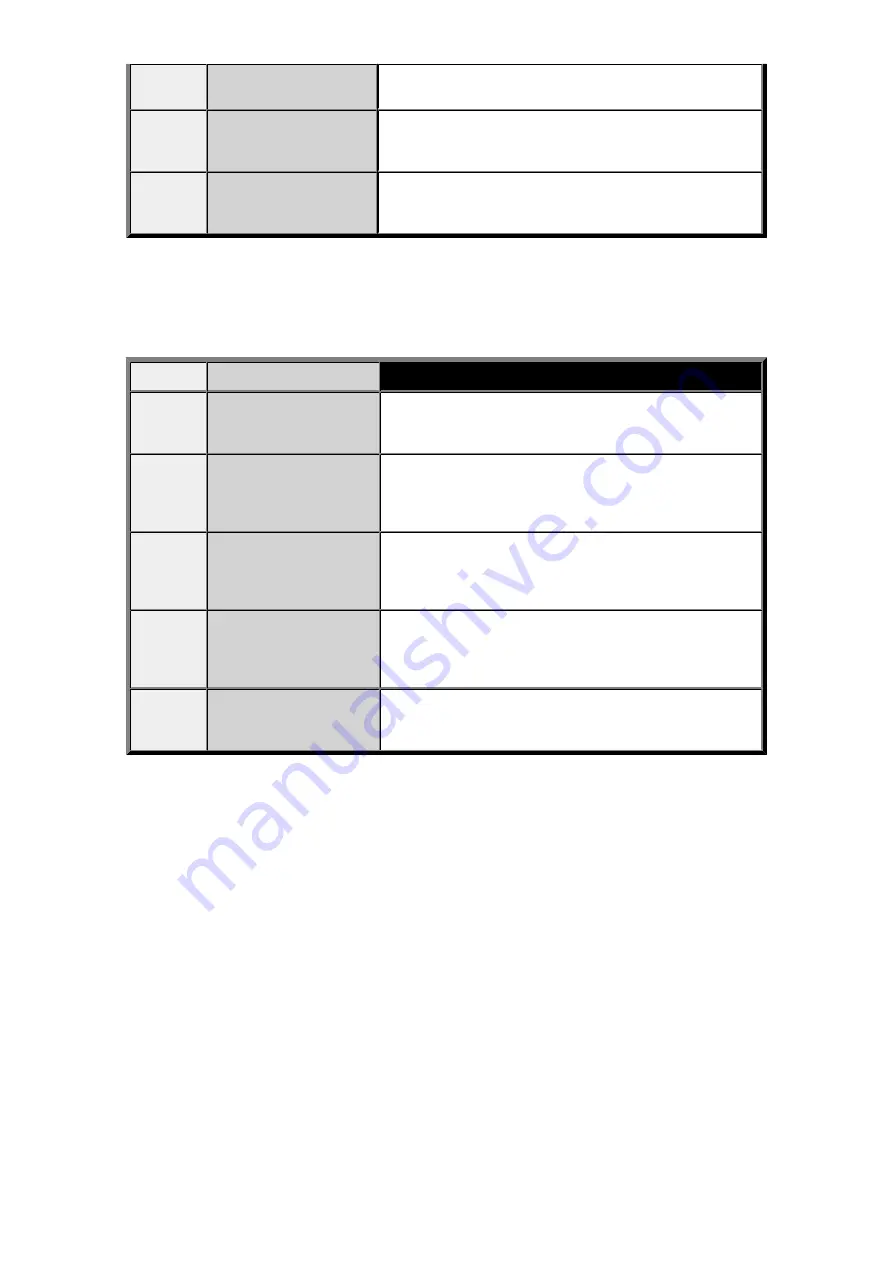
#085
Try again in black & white
transmission.
The recipient's fax machine is not color-compatible.
Resend the document in black & white.
#099
The
Stop
button was
pressed during
transmission.
The
Stop
button was pressed to cancel transmission of the
document. Resend it if necessary.
#412
The fax could not be sent
from the computer.
The fax could not be sent from the computer (Windows only).
Ensure that the machine is connected with the computer
correctly and redo operation.
Errors When You Receive a Fax
If an error occurs when you receive a fax, the error number is printed on RX REPORT (there are some
errors for which the cause is also printed).
The causes corresponding to the error numbers are as follows.
No.
Cause
Action
#003
It takes too long to receive
a page.
Contact the sender and have the sender divide the fax or set
the image quality (Fax resolution) to a lower setting and
resend it.
#005
No answer.
When receiving a fax manually, the machine could not detect
the signals from the sender's fax machine.
Contact the sender and have the sender resend it, or set the
machine to receive the fax automatically.
#037
Memory is full.
The machine could not receive a fax because its memory is
full.
Delete contents in memory, then ask the sender to resend the
fax. See
Document Stored in Machine's Memory
#046
Reception has been
rejected due to the
specified fax rejection
condition.
Reception has been rejected because the fax matches the
fax rejection condition specified by
FAX reception reject
in
Security control
under
FAX settings
.
For details, see
#099
The
Stop
button was
pressed during reception.
The
Stop
button was pressed to cancel reception of the fax.
Contact the sender and have the sender resend it if
necessary.
Summary of Contents for MX520 series
Page 13: ...Information about Network Connection Useful Information about Network Connection 13 ...
Page 25: ...Main Components Front View Rear View Inside View Operation Panel 25 ...
Page 42: ...Loading Paper Originals Loading Paper Loading Originals Inserting the USB Flash Drive 42 ...
Page 55: ...Printing Area Printing Area Other Sizes than Letter Legal Envelopes Letter Legal Envelopes 55 ...
Page 64: ...64 ...
Page 68: ...Inserting the USB Flash Drive Inserting the USB Flash Drive Removing the USB Flash Drive 68 ...
Page 71: ...Replacing a FINE Cartridge Replacing a FINE Cartridge Checking the Ink Status 71 ...
Page 136: ...Language selection Changes the language for messages and menus on the LCD 136 ...
Page 141: ...Information about Network Connection Useful Information about Network Connection 141 ...
Page 222: ...MX520 series Online Manual Scanning English ...
Page 247: ...Scanned images are saved according to the settings ...
Page 281: ...You can restore the settings in the displayed screen to the default settings ...
Page 304: ......
Page 309: ...Related Topic Basic Mode Tab ...
Page 357: ...Reset all adjustments saturation color balance brightness contrast histogram and tone curve ...
Page 364: ... Output by page Outputs the scanned documents in the correct page order ...
Page 368: ......
Page 393: ......
Page 417: ...MX520 series Online Manual Troubleshooting English ...
Page 421: ...Problems with Printing Quality Print Results Not Satisfactory Ink Is Not Ejected ...
Page 422: ...Problems with Scanning Problems with Scanning Scan Results Not Satisfactory Software Problems ...
Page 482: ...Problems with Printing Quality Print Results Not Satisfactory Ink Is Not Ejected ...
Page 504: ...Problems with Scanning Problems with Scanning Scan Results Not Satisfactory Software Problems ...
Page 541: ...Problems with Bluetooth Communication Printer Cannot be Registered Printing Does Not Start ...
Page 582: ...1202 Cause The paper output cover is open Action Close the paper output cover ...
Page 585: ...1401 Cause The FINE cartridge is not installed Action Install the FINE cartridge ...
Page 616: ...5B02 Cause Printer error has occurred Action Contact the service center ...
Page 617: ...5B03 Cause Printer error has occurred Action Contact the service center ...
Page 618: ...5B04 Cause Printer error has occurred Action Contact the service center ...
Page 619: ...5B05 Cause Printer error has occurred Action Contact the service center ...
Page 620: ...5B12 Cause Printer error has occurred Action Contact the service center ...
Page 621: ...5B13 Cause Printer error has occurred Action Contact the service center ...
Page 622: ...5B14 Cause Printer error has occurred Action Contact the service center ...
Page 623: ...5B15 Cause Printer error has occurred Action Contact the service center ...
Page 653: ...MX520 series Online Manual Faxing English ...
Page 769: ...MX520 series Online Manual Printing Copying English ...
Page 771: ...Printing from a Computer Printing with Application Software that You are Using Printer Driver ...
Page 824: ...Adjusting Color Balance Adjusting Brightness Adjusting Intensity Adjusting Contrast ...
Page 902: ...Handling Precautions Shipping the Bluetooth Unit ...
Page 925: ...Bluetooth Settings Setting Bluetooth Printing Bluetooth settings Screen ...






























