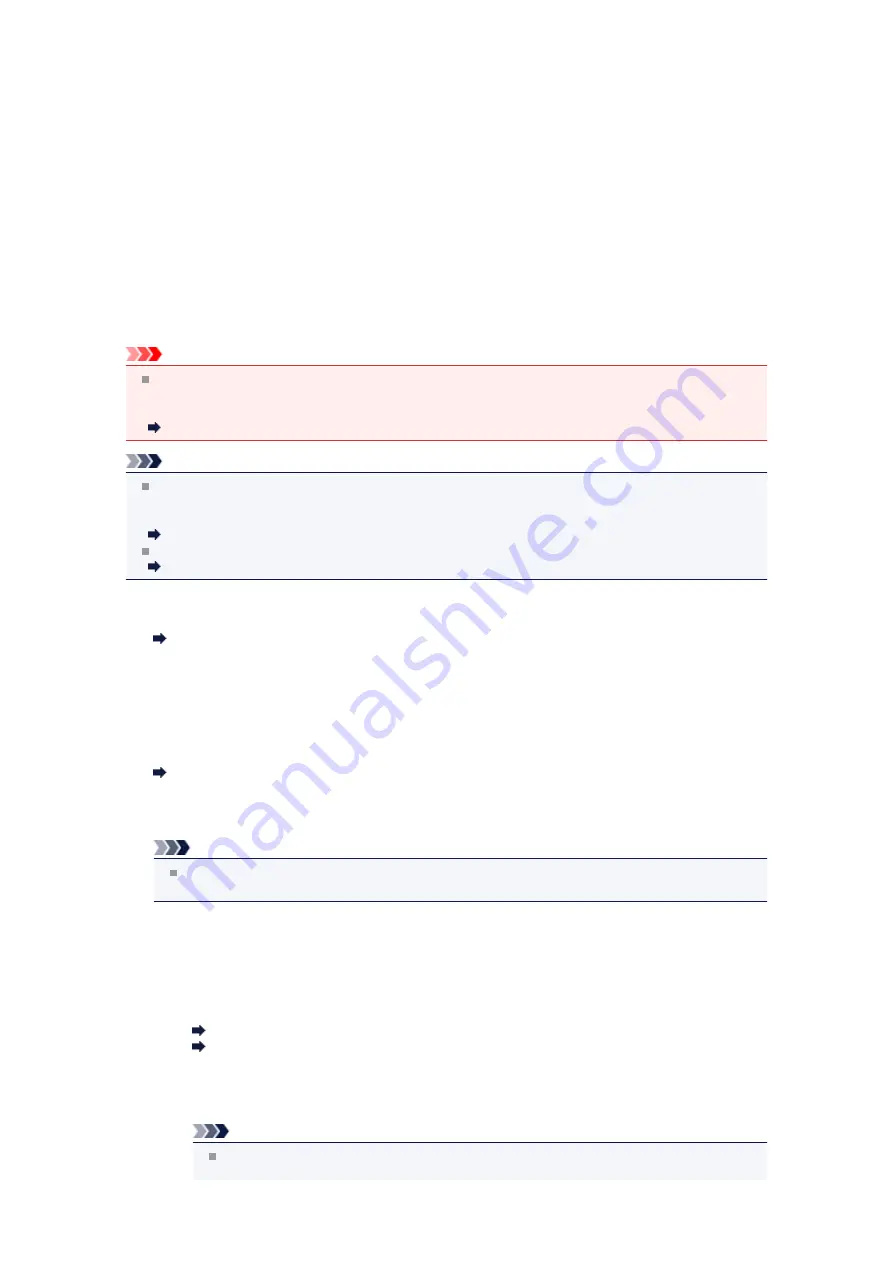
Sending the Same Document to Several Recipients (Sequential
Broadcasting)
This machine allows you to prepare for sending the same document to a maximum of 21 recipients in one
operation. The recipients can be specified with the Numeric buttons, coded memory dial, and group dial in
combination.
The following number of recipients can be specified in combination.
• The recipient registered to the machine:
Up to 20 (total of speed dial and group dial)
• Dialing using the Numeric buttons or redialing:
1
Important
It may be possible that faxes will reach unintended recipients due to the misdialing or incorrect
registration of fax/telephone numbers. When you send important documents, it is recommended that
you send them one by one after speaking on the telephone.
Sending a Fax after Speaking on Telephone
Note
If you frequently send documents to the same group of recipients, you can group these numbers for
group dialing. This will allow you to send documents to all the recipients in the group by simply
pressing a few buttons.
Registering Recipients for Group Dial
For details on the basic sending operations:
Sending Faxes with the Numeric Buttons
1.
Make sure that the machine is turned on.
Confirming that the Power Is On
2.
Press the
FAX
button.
The Fax standby screen is displayed.
3.
Load documents on the platen glass or in the ADF.
Loading Originals
4.
Adjust the scan contrast and resolution as necessary.
Note
For details on how to adjust the scan contrast and resolution, see
.
5.
Specify all recipients' fax/telephone numbers one by one.
Before finishing specifying all recipients' fax/telephone numbers, do not press the
Color
button or the
Black
button.
•
By specifying with the recipient registered to the machine (coded speed dial or group dial):
Press the
Coded Dial
button, select a recipient, then press the
OK
button.
Sending a Fax Using the Speed Dialing Feature
Searching a Registered Recipient by Name
•
By dialing using the Numeric buttons:
Use the Numeric buttons to enter the recipient's fax/telephone number, then press the left
Function
button.
Note
If
FAX number re-entry
in
Security control
under
FAX settings
is set to
ON
, use the
Numeric buttons again to enter the number.
Summary of Contents for MX520 series
Page 13: ...Information about Network Connection Useful Information about Network Connection 13 ...
Page 25: ...Main Components Front View Rear View Inside View Operation Panel 25 ...
Page 42: ...Loading Paper Originals Loading Paper Loading Originals Inserting the USB Flash Drive 42 ...
Page 55: ...Printing Area Printing Area Other Sizes than Letter Legal Envelopes Letter Legal Envelopes 55 ...
Page 64: ...64 ...
Page 68: ...Inserting the USB Flash Drive Inserting the USB Flash Drive Removing the USB Flash Drive 68 ...
Page 71: ...Replacing a FINE Cartridge Replacing a FINE Cartridge Checking the Ink Status 71 ...
Page 136: ...Language selection Changes the language for messages and menus on the LCD 136 ...
Page 141: ...Information about Network Connection Useful Information about Network Connection 141 ...
Page 222: ...MX520 series Online Manual Scanning English ...
Page 247: ...Scanned images are saved according to the settings ...
Page 281: ...You can restore the settings in the displayed screen to the default settings ...
Page 304: ......
Page 309: ...Related Topic Basic Mode Tab ...
Page 357: ...Reset all adjustments saturation color balance brightness contrast histogram and tone curve ...
Page 364: ... Output by page Outputs the scanned documents in the correct page order ...
Page 368: ......
Page 393: ......
Page 417: ...MX520 series Online Manual Troubleshooting English ...
Page 421: ...Problems with Printing Quality Print Results Not Satisfactory Ink Is Not Ejected ...
Page 422: ...Problems with Scanning Problems with Scanning Scan Results Not Satisfactory Software Problems ...
Page 482: ...Problems with Printing Quality Print Results Not Satisfactory Ink Is Not Ejected ...
Page 504: ...Problems with Scanning Problems with Scanning Scan Results Not Satisfactory Software Problems ...
Page 541: ...Problems with Bluetooth Communication Printer Cannot be Registered Printing Does Not Start ...
Page 582: ...1202 Cause The paper output cover is open Action Close the paper output cover ...
Page 585: ...1401 Cause The FINE cartridge is not installed Action Install the FINE cartridge ...
Page 616: ...5B02 Cause Printer error has occurred Action Contact the service center ...
Page 617: ...5B03 Cause Printer error has occurred Action Contact the service center ...
Page 618: ...5B04 Cause Printer error has occurred Action Contact the service center ...
Page 619: ...5B05 Cause Printer error has occurred Action Contact the service center ...
Page 620: ...5B12 Cause Printer error has occurred Action Contact the service center ...
Page 621: ...5B13 Cause Printer error has occurred Action Contact the service center ...
Page 622: ...5B14 Cause Printer error has occurred Action Contact the service center ...
Page 623: ...5B15 Cause Printer error has occurred Action Contact the service center ...
Page 653: ...MX520 series Online Manual Faxing English ...
Page 769: ...MX520 series Online Manual Printing Copying English ...
Page 771: ...Printing from a Computer Printing with Application Software that You are Using Printer Driver ...
Page 824: ...Adjusting Color Balance Adjusting Brightness Adjusting Intensity Adjusting Contrast ...
Page 902: ...Handling Precautions Shipping the Bluetooth Unit ...
Page 925: ...Bluetooth Settings Setting Bluetooth Printing Bluetooth settings Screen ...






























