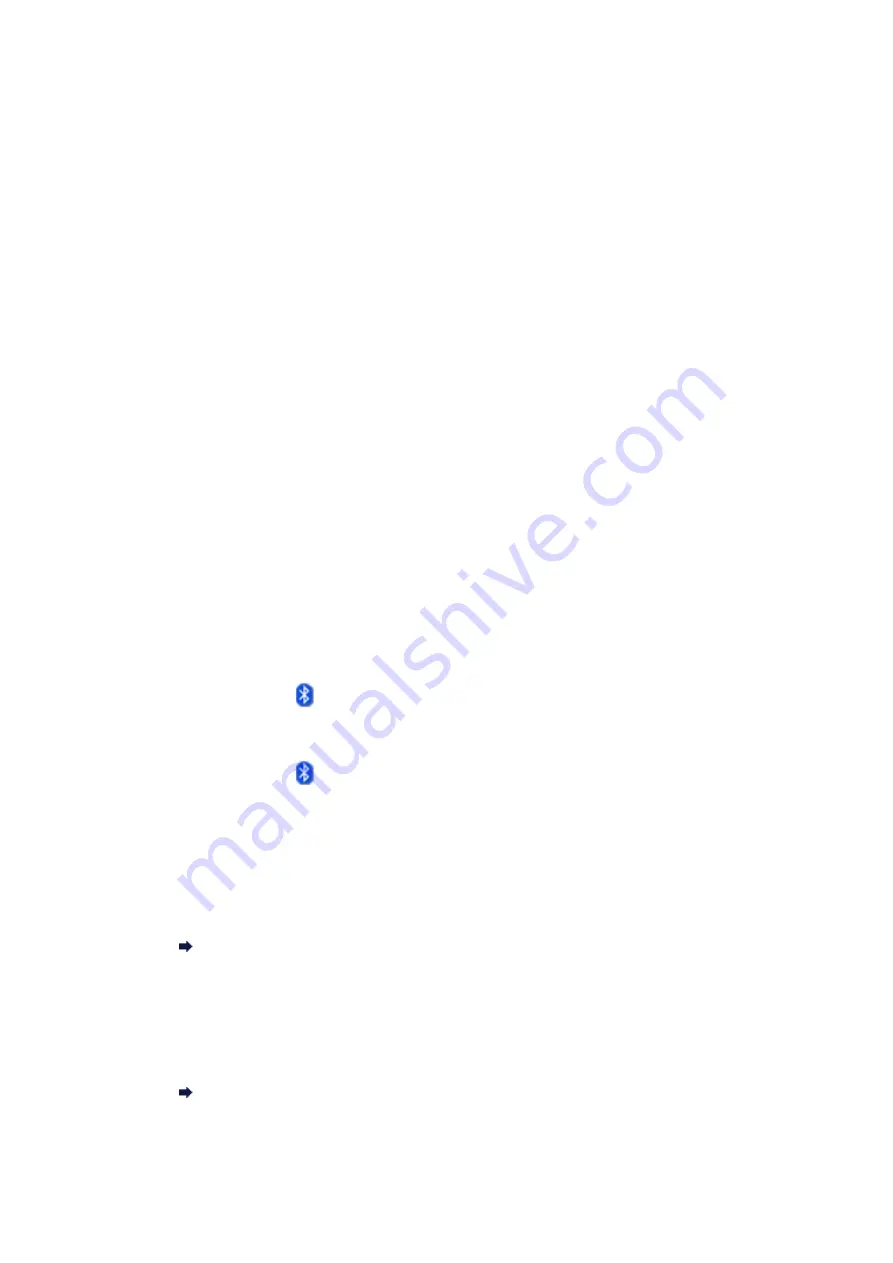
Printer Cannot be Registered
•
Check 1: Have MP Drivers been installed?
If you reinstall the MP Drivers, reinstall the MP Drivers using the Setup CD-ROM.
•
Check 2: Is unsupported Bluetooth driver used?
Confirm that the Bluetooth driver installed on your computer is supported.
• Toshiba Windows 7, Windows Vista or Windows XP computer
Windows 7:
Click
Start
, and select
All Programs
,
TOSHIBA
,
Bluetooth
, then
Bluetooth Settings
.
On the
Bluetooth Settings
dialog, click the
help
button, the version number, then make sure that
the version number is 7.00.00 or later.
Windows Vista:
Click
Start
, and select
All Programs
,
TOSHIBA
,
Bluetooth
, then
Bluetooth Settings
.
On the
Bluetooth Settings
dialog, click the
help
button, the version number, then make sure that
the version number is 5.10.04 or later.
Windows XP:
Click
Start
, and select
All Programs
,
TOSHIBA
,
Bluetooth
, then
Bluetooth Settings
.
On the
Bluetooth Settings
dialog, click the
help
button, the version number, then make sure that
the version number is 3.00.10 or later.
•
Windows 7 computer (except for Toshiba Windows 7 computers)
Log into a user account with the administrator privilege, and click
Control Panel
, then
Hardware
and Sound
.
Make sure that the
Add a Bluetooth Device
is displayed in the dialog.
• Windows Vista (except for Toshiba Windows Vista computers)
Log into a user account with the administrator privilege, and click
Control Panel
, then
Hardware
and Sound
.
Make sure that the
Bluetooth Devices
icon is displayed in the dialog.
• Windows XP SP2 or later (except for Toshiba Windows XP computers)
Log into a user account with the administrator privilege, click
Control Panel
, then
Printers and
Other Hardware
.
Make sure that the
Bluetooth Devices
icon is displayed in the dialog.
The operations may vary depending on your operating program. In this case, refer to your computer's
operation manual.
•
Check 3: Is the printer name which you want to register displayed in the
Printer List?
•
Make sure that the printer is turned on.
Confirming that the Power Is On
•
Make sure that the printer is not operating.
•
Check whether the Bluetooth unit is usable.
Make sure that the
Bluetooth settings
(Graphic LCD)/
Bluetooth settings
(Text LCD) screen can
be displayed on the LCD of the printer. If the screen cannot be displayed, remove the Bluetooth
unit from the printer and attach it once again.
Attaching to and Removing from the Printer
•
Make sure that the Bluetooth settings (Graphic LCD)/Bluetooth settings (Text
LCD) screen can be displayed on the LCD of the printer, and try to register again.
•
Check whether access from a Bluetooth-compatible device is refused.
Summary of Contents for MX520 series
Page 13: ...Information about Network Connection Useful Information about Network Connection 13 ...
Page 25: ...Main Components Front View Rear View Inside View Operation Panel 25 ...
Page 42: ...Loading Paper Originals Loading Paper Loading Originals Inserting the USB Flash Drive 42 ...
Page 55: ...Printing Area Printing Area Other Sizes than Letter Legal Envelopes Letter Legal Envelopes 55 ...
Page 64: ...64 ...
Page 68: ...Inserting the USB Flash Drive Inserting the USB Flash Drive Removing the USB Flash Drive 68 ...
Page 71: ...Replacing a FINE Cartridge Replacing a FINE Cartridge Checking the Ink Status 71 ...
Page 136: ...Language selection Changes the language for messages and menus on the LCD 136 ...
Page 141: ...Information about Network Connection Useful Information about Network Connection 141 ...
Page 222: ...MX520 series Online Manual Scanning English ...
Page 247: ...Scanned images are saved according to the settings ...
Page 281: ...You can restore the settings in the displayed screen to the default settings ...
Page 304: ......
Page 309: ...Related Topic Basic Mode Tab ...
Page 357: ...Reset all adjustments saturation color balance brightness contrast histogram and tone curve ...
Page 364: ... Output by page Outputs the scanned documents in the correct page order ...
Page 368: ......
Page 393: ......
Page 417: ...MX520 series Online Manual Troubleshooting English ...
Page 421: ...Problems with Printing Quality Print Results Not Satisfactory Ink Is Not Ejected ...
Page 422: ...Problems with Scanning Problems with Scanning Scan Results Not Satisfactory Software Problems ...
Page 482: ...Problems with Printing Quality Print Results Not Satisfactory Ink Is Not Ejected ...
Page 504: ...Problems with Scanning Problems with Scanning Scan Results Not Satisfactory Software Problems ...
Page 541: ...Problems with Bluetooth Communication Printer Cannot be Registered Printing Does Not Start ...
Page 582: ...1202 Cause The paper output cover is open Action Close the paper output cover ...
Page 585: ...1401 Cause The FINE cartridge is not installed Action Install the FINE cartridge ...
Page 616: ...5B02 Cause Printer error has occurred Action Contact the service center ...
Page 617: ...5B03 Cause Printer error has occurred Action Contact the service center ...
Page 618: ...5B04 Cause Printer error has occurred Action Contact the service center ...
Page 619: ...5B05 Cause Printer error has occurred Action Contact the service center ...
Page 620: ...5B12 Cause Printer error has occurred Action Contact the service center ...
Page 621: ...5B13 Cause Printer error has occurred Action Contact the service center ...
Page 622: ...5B14 Cause Printer error has occurred Action Contact the service center ...
Page 623: ...5B15 Cause Printer error has occurred Action Contact the service center ...
Page 653: ...MX520 series Online Manual Faxing English ...
Page 769: ...MX520 series Online Manual Printing Copying English ...
Page 771: ...Printing from a Computer Printing with Application Software that You are Using Printer Driver ...
Page 824: ...Adjusting Color Balance Adjusting Brightness Adjusting Intensity Adjusting Contrast ...
Page 902: ...Handling Precautions Shipping the Bluetooth Unit ...
Page 925: ...Bluetooth Settings Setting Bluetooth Printing Bluetooth settings Screen ...






























