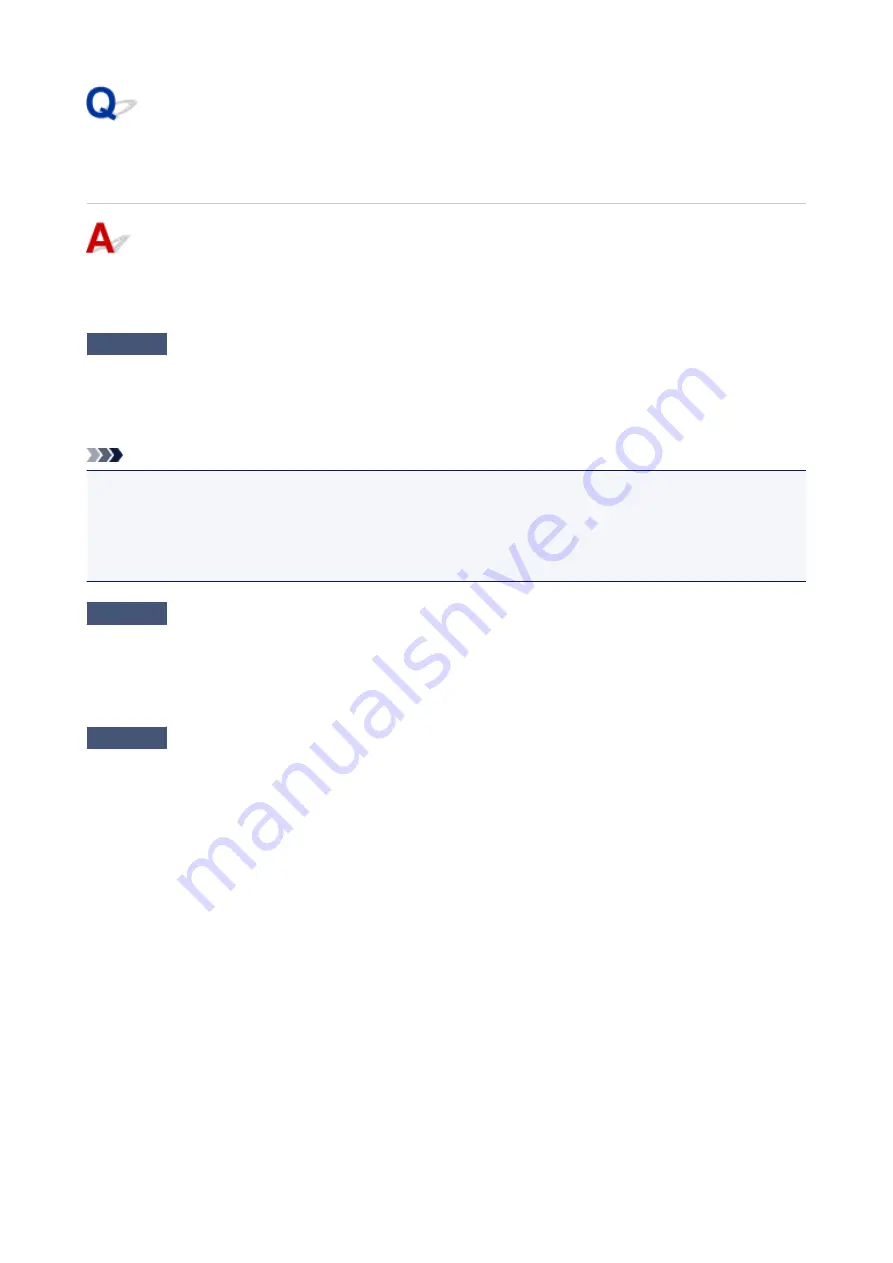
Easy-WebPrint EX Does Not Start Up or Easy-WebPrint EX Menu
Does Not Appear
If Easy-WebPrint EX does not start up or its menu does not appear on Internet Explorer, confirm the
following.
Check1
Is
Canon Easy-WebPrint EX
displayed on the
Toolbars
menu in the Internet
Explorer's
View
menu?
If
Canon Easy-WebPrint EX
is not displayed, Easy-WebPrint EX is not installed on your computer. Install the
latest Easy-WebPrint EX onto your computer from our website.
Note
• If Easy-WebPrint EX is not installed on your computer, a message asking you to install it may be displayed
on the notification area on the desktop. Click the message, then follow the instructions on the computer
screen to install Easy-WebPrint EX.
• While the installation or download Easy-WebPrint EX is in progress, it is necessary to access the Internet.
Check2
Is
Canon Easy-WebPrint EX
selected on the
Toolbars
menu in the Internet
Explorer's
View
menu?
If
Canon Easy-WebPrint EX
is not selected, Easy-WebPrint EX is disabled. Select
Canon Easy-WebPrint EX
to enable it.
Check3
Check the following to make sure that your system environment supports Easy-
WebPrint EX.
• Is it installed on the computer with proper system requirements?
• Did you start it using a compatible version of Internet Explorer?
Visit our website to confirm the details on the system requirements of Easy-WebPrint EX.
897
Summary of Contents for MX490 Series
Page 17: ...6944 997 6945 998 6946 999 9500 1000 B201 1001 B202 1002 B203 1003 B204 1004 ...
Page 69: ...69 ...
Page 101: ...Safety Guide Safety Precautions Regulatory and Safety Information 101 ...
Page 110: ...Main Components Front View Rear View Inside View Operation Panel 110 ...
Page 126: ...Loading Paper Originals Loading Paper Loading Originals 126 ...
Page 155: ... Photo or thick paper 155 ...
Page 156: ...Replacing a FINE Cartridge Replacing a FINE Cartridge Checking the Ink Status 156 ...
Page 224: ...Information about Network Connection Useful Information about Network Connection 224 ...
Page 270: ...5 Delete Deletes the selected IP address from the list 270 ...
Page 307: ...307 ...
Page 317: ...PRO 10S 317 ...
Page 339: ...Note Selecting Scaled changes the printable area of the document 339 ...
Page 368: ...Adjusting Color Balance Adjusting Brightness Adjusting Intensity Adjusting Contrast 368 ...
Page 374: ...Adjusting Intensity Adjusting Contrast 374 ...
Page 475: ...Scanning Scanning from a Computer Scanning from the Operation Panel of the Machine 475 ...
Page 561: ...561 ...
Page 579: ...579 ...
Page 618: ...Adjusting Cropping Frames ScanGear 618 ...
Page 659: ...659 ...
Page 666: ... Scan resolution Select the resolution for scanning Ex 666 ...
Page 673: ...6 Select the application you want to start after scanning in Application Settings 673 ...
Page 775: ...4 When a confirmation message is displayed click Yes 775 ...
Page 881: ...Telephone Problems Cannot Dial Telephone Disconnects During a Call 881 ...
Page 967: ...5B02 Cause Printer error has occurred Action Contact the service center 967 ...
Page 968: ...5B03 Cause Printer error has occurred Action Contact the service center 968 ...
Page 969: ...5B04 Cause Printer error has occurred Action Contact the service center 969 ...
Page 970: ...5B05 Cause Printer error has occurred Action Contact the service center 970 ...
Page 971: ...5B12 Cause Printer error has occurred Action Contact the service center 971 ...
Page 972: ...5B13 Cause Printer error has occurred Action Contact the service center 972 ...
Page 973: ...5B14 Cause Printer error has occurred Action Contact the service center 973 ...
Page 974: ...5B15 Cause Printer error has occurred Action Contact the service center 974 ...















































