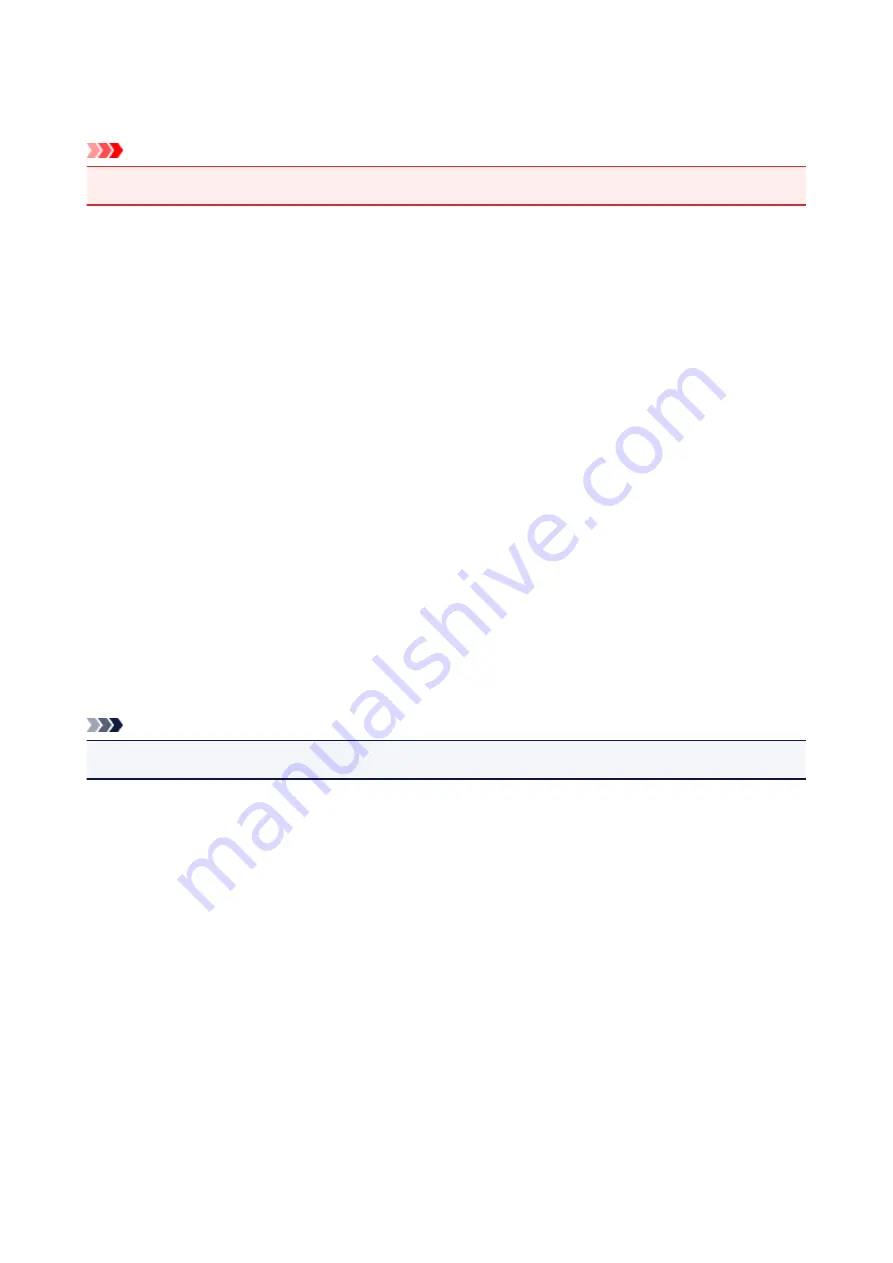
Uninstalling Speed Dial Utility
Follow the procedure below to uninstall Speed Dial Utility.
Important
• Log into a user account with administrator privilege.
1. Perform the uninstalling process.
• In Windows 8.1 or Windows 8:
1. Select
Control Panel
from the
Settings
charm on
Desktop
>
Programs
>
Programs and
Features
.
2. Select
Canon Speed Dial Utility
from the program list, then click
Uninstall
.
If the
User Account Control
screen appears, click
Continue
.
• In Windows 7 or Windows Vista:
1. Click
Start
>
Control Panel
>
Programs
>
Programs and Features
.
2. Select
Canon Speed Dial Utility
from the program list, then click
Uninstall
.
If the
User Account Control
screen appears, click
Continue
.
• In Windows XP:
1. Click
Start
>
Control Panel
>
Add or Remove Programs
.
2. Select
Canon Speed Dial Utility
from the program list, then click
Remove
.
2. Click
Yes
when the confirmation message appears.
When the message prompting you to restart your computer is displayed, click
OK
to restart your
computer.
Note
• To reinstall Speed Dial Utility, uninstall Speed Dial Utility, then install it again from our website.
732
Summary of Contents for MX490 Series
Page 17: ...6944 997 6945 998 6946 999 9500 1000 B201 1001 B202 1002 B203 1003 B204 1004 ...
Page 69: ...69 ...
Page 101: ...Safety Guide Safety Precautions Regulatory and Safety Information 101 ...
Page 110: ...Main Components Front View Rear View Inside View Operation Panel 110 ...
Page 126: ...Loading Paper Originals Loading Paper Loading Originals 126 ...
Page 155: ... Photo or thick paper 155 ...
Page 156: ...Replacing a FINE Cartridge Replacing a FINE Cartridge Checking the Ink Status 156 ...
Page 224: ...Information about Network Connection Useful Information about Network Connection 224 ...
Page 270: ...5 Delete Deletes the selected IP address from the list 270 ...
Page 307: ...307 ...
Page 317: ...PRO 10S 317 ...
Page 339: ...Note Selecting Scaled changes the printable area of the document 339 ...
Page 368: ...Adjusting Color Balance Adjusting Brightness Adjusting Intensity Adjusting Contrast 368 ...
Page 374: ...Adjusting Intensity Adjusting Contrast 374 ...
Page 475: ...Scanning Scanning from a Computer Scanning from the Operation Panel of the Machine 475 ...
Page 561: ...561 ...
Page 579: ...579 ...
Page 618: ...Adjusting Cropping Frames ScanGear 618 ...
Page 659: ...659 ...
Page 666: ... Scan resolution Select the resolution for scanning Ex 666 ...
Page 673: ...6 Select the application you want to start after scanning in Application Settings 673 ...
Page 775: ...4 When a confirmation message is displayed click Yes 775 ...
Page 881: ...Telephone Problems Cannot Dial Telephone Disconnects During a Call 881 ...
Page 967: ...5B02 Cause Printer error has occurred Action Contact the service center 967 ...
Page 968: ...5B03 Cause Printer error has occurred Action Contact the service center 968 ...
Page 969: ...5B04 Cause Printer error has occurred Action Contact the service center 969 ...
Page 970: ...5B05 Cause Printer error has occurred Action Contact the service center 970 ...
Page 971: ...5B12 Cause Printer error has occurred Action Contact the service center 971 ...
Page 972: ...5B13 Cause Printer error has occurred Action Contact the service center 972 ...
Page 973: ...5B14 Cause Printer error has occurred Action Contact the service center 973 ...
Page 974: ...5B15 Cause Printer error has occurred Action Contact the service center 974 ...






























