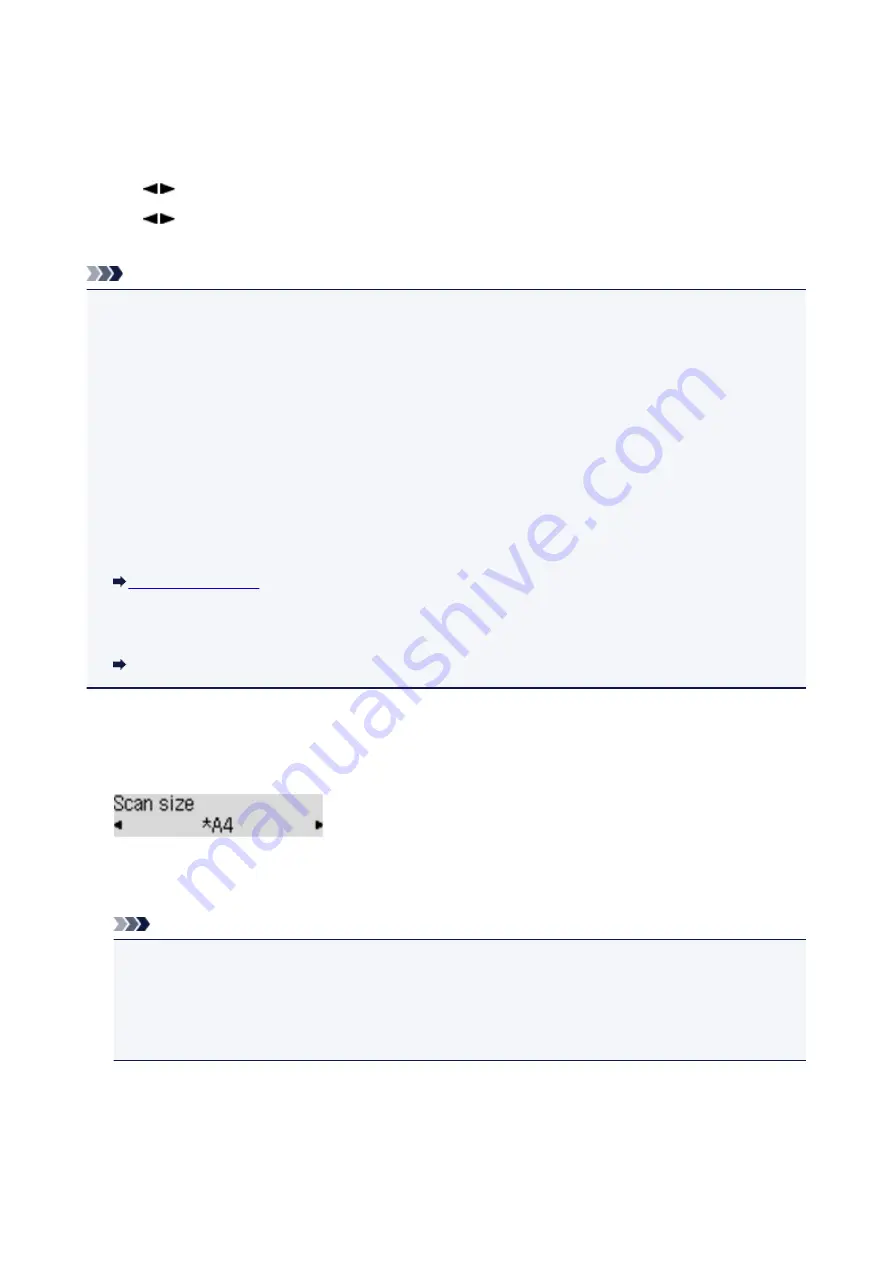
Setting Items for Scanning Using the Operation Panel of the
Machine
You can change the scan settings such as the scan size, resolution, or data format.
Use the
button to select a setting item, then press the
OK
button.
Use the
button to adjust each setting item, then press the
OK
button. The next setting item is
displayed.
Note
• The * (asterisk) on the LCD indicates the current setting.
• The scan setting cannot be specified under the following conditions:
• When
Auto scan
is selected for
Document type
to forward the scanned data to the computer
• When you forward the scanned data to the computer using WSD (one of the network protocols
supported in Windows 8, Windows 7, and Windows Vista)
• Some setting items cannot be specified in combination with other setting items, the document type, or
the destination to save the data.
• The settings of the scan size, resolution, and data format are retained even if the machine is turned off.
• When you forward the scanned data to the computer, you can specify the destination and file name
using Canon IJ Scan Utility.
• If you scan originals from the computer, you can scan with advanced settings. For details on scanning
from the computer:
Scanning Photos and Documents
•
Scan size
Select the size of the original.
Ex:
If you select
Auto scan(A) -Singl
, the machine detects the page size automatically and starts scanning.
If you select
Auto scan(A) -Multi
to save to the computer, you can scan several originals at a time.
Note
• When
Legal
is selected, load the original in the ADF.
• When
4"x6"
,
10x15
,
5"x7"
,
13x18
, or
Auto scan(A) -Singl
is selected, load the original on the
platen glass.
• Some of setting items are not available depending on the country or region of purchase.
•
Data format
Select the data format of the scanned data.
Ex:
600
Summary of Contents for MX470
Page 16: ...6940 904 6941 905 6942 906 6943 907 6944 908 6945 909 6946 910 9500 911 B200 912 B201 913...
Page 46: ...Safety Guide Safety Precautions Regulatory and Safety Information 46...
Page 55: ...Main Components Front View Rear View Inside View Operation Panel 55...
Page 60: ...60...
Page 71: ...Loading Paper Originals Loading Paper Loading Originals 71...
Page 87: ...Printing Area Printing Area Other Sizes than Letter Legal Envelopes Letter Legal Envelopes 87...
Page 97: ...97...
Page 102: ...Replacing a FINE Cartridge Replacing a FINE Cartridge Checking the Ink Status 102...
Page 150: ...Note The effects of the quiet mode may be less depending on the print quality settings 150...
Page 171: ...Information about Network Connection Useful Information about Network Connection 171...
Page 217: ...5 Delete Deletes the selected IP address from the list 217...
Page 276: ...Note Selecting Scaled changes the printable area of the document 276...
Page 309: ...Note During Grayscale Printing inks other than black ink may be used as well 309...
Page 314: ...Adjusting Brightness Adjusting Intensity Adjusting Contrast 314...
Page 494: ...Related Topic Scanning Items Larger than the Platen Image Stitch 494...
Page 515: ...515...
Page 568: ...568...
Page 594: ...594...
Page 601: ...Scan resolution Select the resolution for scanning Ex 601...
Page 748: ...Problems with Printing Quality Print Results Not Satisfactory Ink Is Not Ejected 748...
Page 839: ...1202 Cause The paper output cover is open Action Close the paper output cover 839...
Page 878: ...5B02 Cause Printer error has occurred Action Contact the service center 878...
Page 879: ...5B03 Cause Printer error has occurred Action Contact the service center 879...
Page 880: ...5B04 Cause Printer error has occurred Action Contact the service center 880...
Page 881: ...5B05 Cause Printer error has occurred Action Contact the service center 881...
Page 882: ...5B12 Cause Printer error has occurred Action Contact the service center 882...
Page 883: ...5B13 Cause Printer error has occurred Action Contact the service center 883...
Page 884: ...5B14 Cause Printer error has occurred Action Contact the service center 884...
Page 885: ...5B15 Cause Printer error has occurred Action Contact the service center 885...






























