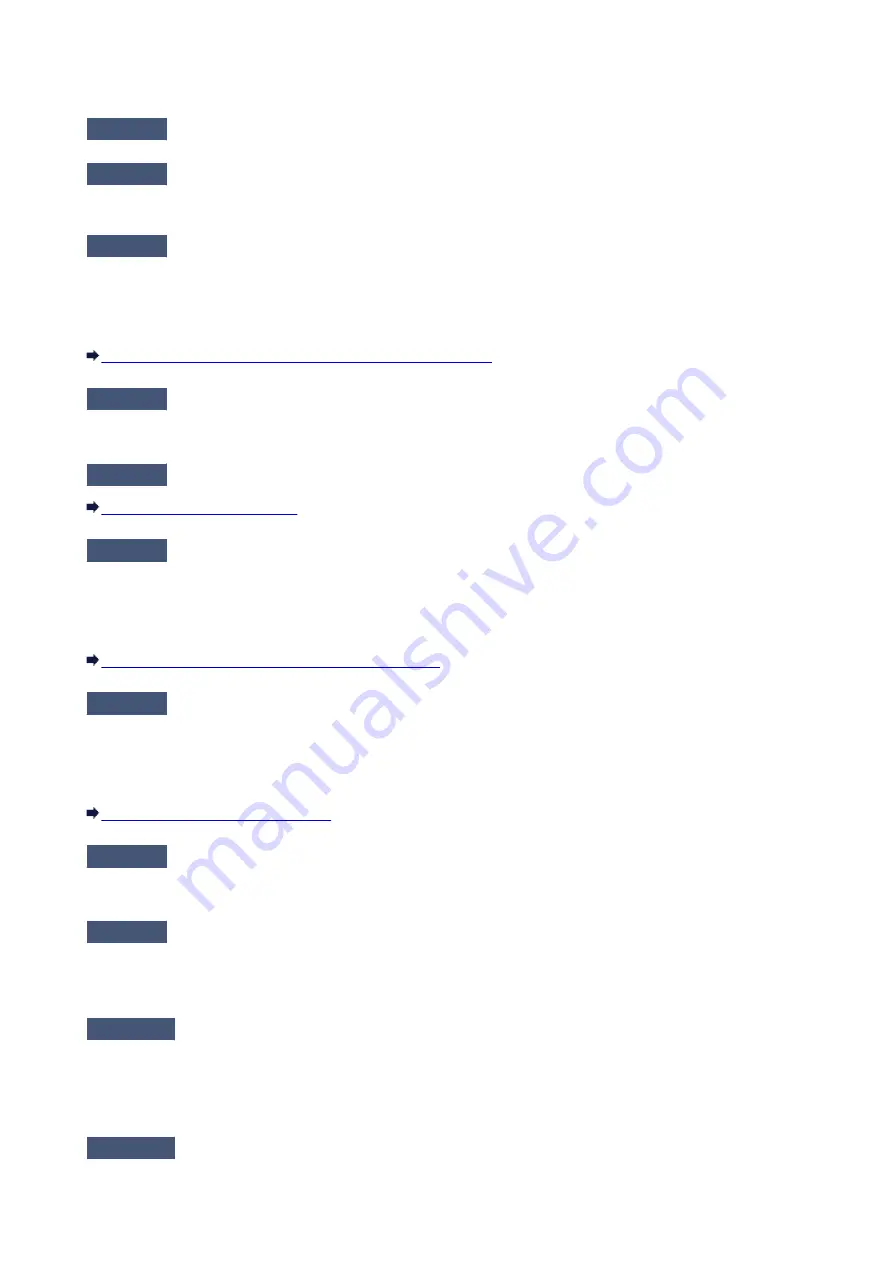
The Machine Cannot Be Detected in the Wireless LAN
Check1
Make sure that the machine is turned on.
Check2
Is
WLAN activ./inactiv.
in
LAN settings
under
Device settings
set to
WLAN
inactive
?
Check3
When the machine is connected to the computer temporarily using a USB
cable, make sure that the USB cable is connected properly.
When you set up the wireless LAN connection using a USB cable or change the wireless LAN settings using IJ
Network Tool, connect the machine and the computer securely.
Connecting the Machine to the Computer Using a USB Cable
Check4
Make sure that the machine setup is completed.
If not, perform setup with the Setup CD-ROM or perform it according to the instructions on our website.
Check5
When using IJ Network Tool, click
Update
to search for the machine again.
Check6
When searching for a machine over a network, make sure that the machine is
associated with the port.
When
No Driver
is displayed under
Name
in IJ Network Tool, there is no association. Select
Associate Port
on
the
Settings
menu, then associate the port with the machine.
When the Printer Driver Is Not Associated with a Port
Check7
Make sure that the network settings in the machine are identical with those of
the access point.
Refer to the instruction manual provided with the access point or contact its manufacturer to check the access
point settings, and then modify the machine settings.
Check8
Make sure that there is no obstruction.
Wireless communication between different rooms or floors is generally poor. Adjust the location of the devices.
Check9
Make sure that the machine is not place as far away from the access point.
The access point is located indoors within the effective range for wireless communication. Locate the machine
within 164 ft. / 50 m from the access point.
Check10
Make sure that there is no source of radio wave interference in your vicinity.
If a device (e.g. microwave oven) using the same frequency bandwidth as the wireless station is placed nearby,
the device may cause interference. Place the wireless station as far away from the interference source as
possible.
Check11
Make sure that the network settings of the computer are correct.
Make sure that the computer can communicate with the machine and the access point over the wireless LAN.
732
Summary of Contents for MX470
Page 16: ...6940 905 6941 906 6942 907 6943 908 6944 909 6945 910 6946 911 9500 912 B200 913 B201 914 ...
Page 47: ...Safety Guide Safety Precautions Regulatory and Safety Information 47 ...
Page 56: ...Main Components Front View Rear View Inside View Operation Panel 56 ...
Page 61: ...61 ...
Page 72: ...Loading Paper Originals Loading Paper Loading Originals 72 ...
Page 88: ...Printing Area Printing Area Other Sizes than Letter Legal Envelopes Letter Legal Envelopes 88 ...
Page 98: ...98 ...
Page 103: ...Replacing a FINE Cartridge Replacing a FINE Cartridge Checking the Ink Status 103 ...
Page 151: ...Note The effects of the quiet mode may be less depending on the print quality settings 151 ...
Page 172: ...Information about Network Connection Useful Information about Network Connection 172 ...
Page 218: ...5 Delete Deletes the selected IP address from the list 218 ...
Page 277: ...Note Selecting Scaled changes the printable area of the document 277 ...
Page 310: ...Note During Grayscale Printing inks other than black ink may be used as well 310 ...
Page 315: ...Adjusting Brightness Adjusting Intensity Adjusting Contrast 315 ...
Page 495: ...Related Topic Scanning Items Larger than the Platen Image Stitch 495 ...
Page 516: ...516 ...
Page 569: ...569 ...
Page 595: ...595 ...
Page 602: ... Scan resolution Select the resolution for scanning Ex 602 ...
Page 749: ...Problems with Printing Quality Print Results Not Satisfactory Ink Is Not Ejected 749 ...
Page 840: ...1202 Cause The paper output cover is open Action Close the paper output cover 840 ...
Page 879: ...5B02 Cause Printer error has occurred Action Contact the service center 879 ...
Page 880: ...5B03 Cause Printer error has occurred Action Contact the service center 880 ...
Page 881: ...5B04 Cause Printer error has occurred Action Contact the service center 881 ...
Page 882: ...5B05 Cause Printer error has occurred Action Contact the service center 882 ...
Page 883: ...5B12 Cause Printer error has occurred Action Contact the service center 883 ...
Page 884: ...5B13 Cause Printer error has occurred Action Contact the service center 884 ...
Page 885: ...5B14 Cause Printer error has occurred Action Contact the service center 885 ...
Page 886: ...5B15 Cause Printer error has occurred Action Contact the service center 886 ...






























