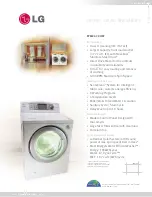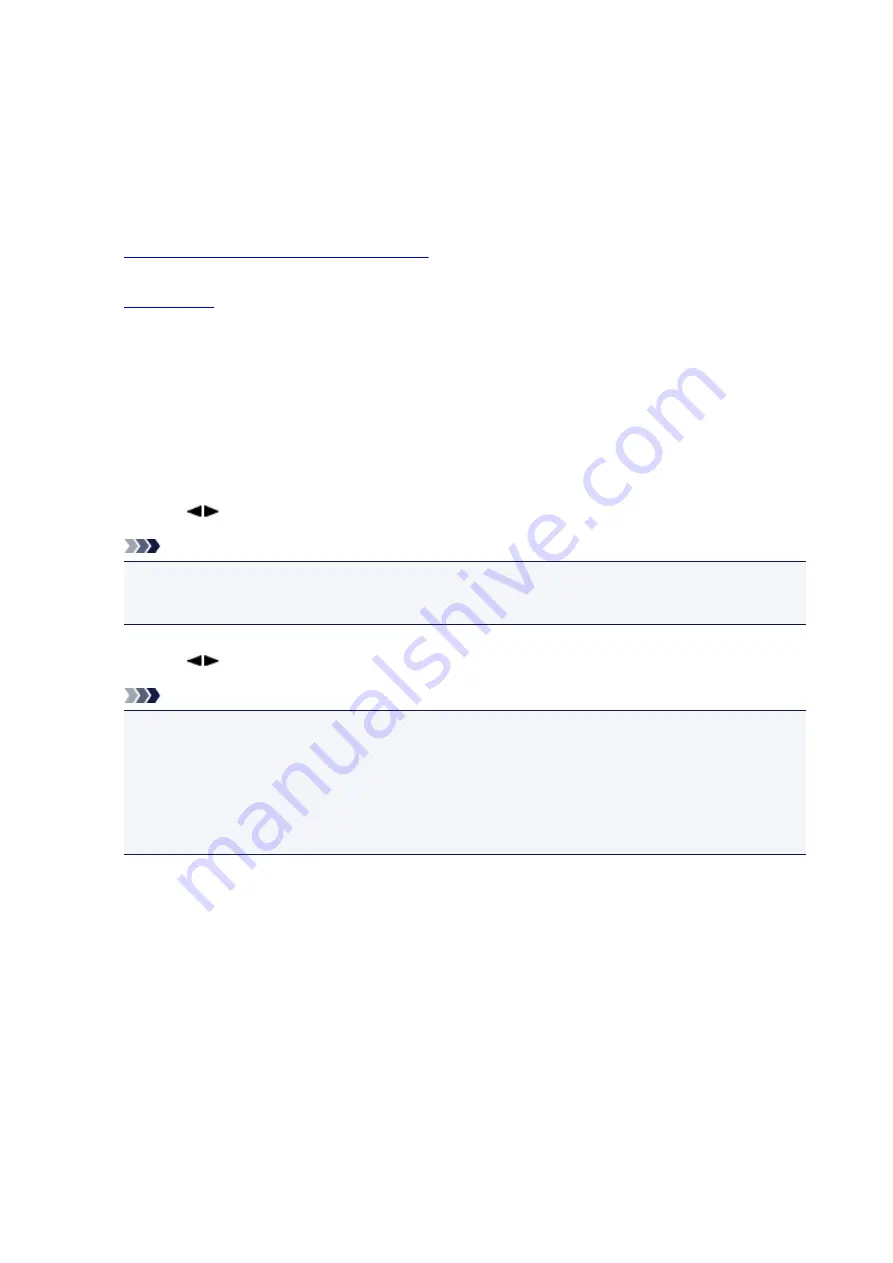
Printing a Document in Machine's Memory
You can print a specified document in the machine's memory or print all the documents in its memory at a
time.
When printing a specified document, you specify it by its transaction number. If you do not know the
transaction number for your target document, print the list of documents (MEMORY LIST) first.
1.
Make sure that the machine is turned on.
2.
3. Press the
FAX
button.
The Fax standby screen is displayed.
4. Press the
Menu
button.
The
FAX menu
screen is displayed.
5. Use the
button to select
Memory reference
, then press the
OK
button.
Note
• If no document is stored in the machine's memory,
No documents in memory
is displayed on the
LCD.
6. Use the
button to select a print menu, then press the
OK
button.
Note
• When
Change the paper
A4/LTR/LGL Plain paper
is displayed on the LCD, the paper settings
are incorrect.
In
FAX paper settings
, set
Page size
to
A4
,
Letter
,
LTR
, or
Legal
. Set
Media type
to
Plain
paper
.
* Some of page sizes are not available depending on the country or region of purchase.
You can select the following print menus.
•
Print memory list
You can print a list of the documents in the machine's memory (MEMORY LIST).
MEMORY LIST shows the transaction number of the unsent or unprinted fax (TX/RX NO.),
transaction mode, recipient's number, and the date and time of the transaction.
A transaction number from "0001" to "4999" on MEMORY LIST indicates a document being sent. A
transaction number from "5001" to "9999" on MEMORY LIST indicates a document being received.
•
Print specified doc.
You can specify the document and print it.
If you select this menu, the document selection screen is displayed.
690
Summary of Contents for MX470
Page 16: ...6940 905 6941 906 6942 907 6943 908 6944 909 6945 910 6946 911 9500 912 B200 913 B201 914 ...
Page 47: ...Safety Guide Safety Precautions Regulatory and Safety Information 47 ...
Page 56: ...Main Components Front View Rear View Inside View Operation Panel 56 ...
Page 61: ...61 ...
Page 72: ...Loading Paper Originals Loading Paper Loading Originals 72 ...
Page 88: ...Printing Area Printing Area Other Sizes than Letter Legal Envelopes Letter Legal Envelopes 88 ...
Page 98: ...98 ...
Page 103: ...Replacing a FINE Cartridge Replacing a FINE Cartridge Checking the Ink Status 103 ...
Page 151: ...Note The effects of the quiet mode may be less depending on the print quality settings 151 ...
Page 172: ...Information about Network Connection Useful Information about Network Connection 172 ...
Page 218: ...5 Delete Deletes the selected IP address from the list 218 ...
Page 277: ...Note Selecting Scaled changes the printable area of the document 277 ...
Page 310: ...Note During Grayscale Printing inks other than black ink may be used as well 310 ...
Page 315: ...Adjusting Brightness Adjusting Intensity Adjusting Contrast 315 ...
Page 495: ...Related Topic Scanning Items Larger than the Platen Image Stitch 495 ...
Page 516: ...516 ...
Page 569: ...569 ...
Page 595: ...595 ...
Page 602: ... Scan resolution Select the resolution for scanning Ex 602 ...
Page 749: ...Problems with Printing Quality Print Results Not Satisfactory Ink Is Not Ejected 749 ...
Page 840: ...1202 Cause The paper output cover is open Action Close the paper output cover 840 ...
Page 879: ...5B02 Cause Printer error has occurred Action Contact the service center 879 ...
Page 880: ...5B03 Cause Printer error has occurred Action Contact the service center 880 ...
Page 881: ...5B04 Cause Printer error has occurred Action Contact the service center 881 ...
Page 882: ...5B05 Cause Printer error has occurred Action Contact the service center 882 ...
Page 883: ...5B12 Cause Printer error has occurred Action Contact the service center 883 ...
Page 884: ...5B13 Cause Printer error has occurred Action Contact the service center 884 ...
Page 885: ...5B14 Cause Printer error has occurred Action Contact the service center 885 ...
Page 886: ...5B15 Cause Printer error has occurred Action Contact the service center 886 ...