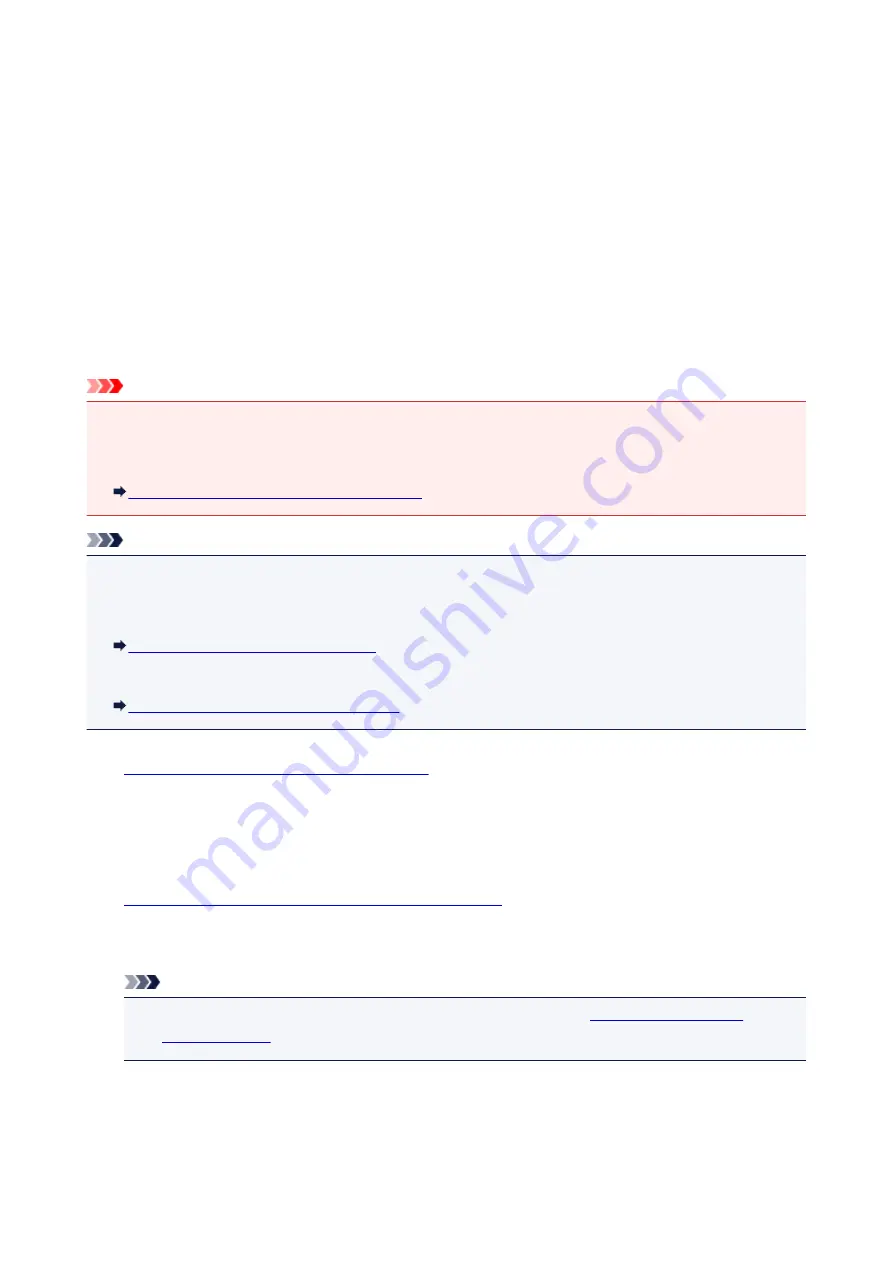
Sending the Same Document to Several Recipients (Sequential
Broadcasting)
This machine allows you to prepare for sending the same document to a maximum of 21 recipients in one
operation. The recipients can be specified with the Numeric buttons, coded memory dial, and group dial in
combination.
The following number of recipients can be specified in combination.
• The recipient registered to the machine:
Up to 20 (total of coded memory dial and group dial)
• Dialing using the Numeric buttons or redialing:
1
Important
• It may be possible that faxes will reach unintended recipients due to the misdialing or incorrect
registration of fax/telephone numbers. When you send important documents, it is recommended that
you send them one by one after speaking on the telephone.
Sending a Fax after Speaking on Telephone
Note
• If you frequently send documents to the same group of recipients, you can group these numbers for
group dialing. This will allow you to send documents to all the recipients in the group by simply pressing
a few buttons.
Registering Recipients for Group Dial
• For details on the basic sending operations:
Sending Faxes with the Numeric Buttons
1.
Make sure that the machine is turned on.
2. Press the
FAX
button.
The Fax standby screen is displayed.
3.
Load documents on the platen glass or in the ADF.
4. Adjust the scan contrast and resolution as necessary.
Note
• For details on how to adjust the scan contrast and resolution, see
5. Specify all recipients' fax/telephone numbers one by one.
Before finishing specifying all recipients' fax/telephone numbers, do not press the
Color
button or the
Black
button.
• By specifying with the recipient registered to the machine (coded memory dial or group dial):
639
Summary of Contents for MX470
Page 16: ...6940 905 6941 906 6942 907 6943 908 6944 909 6945 910 6946 911 9500 912 B200 913 B201 914 ...
Page 47: ...Safety Guide Safety Precautions Regulatory and Safety Information 47 ...
Page 56: ...Main Components Front View Rear View Inside View Operation Panel 56 ...
Page 61: ...61 ...
Page 72: ...Loading Paper Originals Loading Paper Loading Originals 72 ...
Page 88: ...Printing Area Printing Area Other Sizes than Letter Legal Envelopes Letter Legal Envelopes 88 ...
Page 98: ...98 ...
Page 103: ...Replacing a FINE Cartridge Replacing a FINE Cartridge Checking the Ink Status 103 ...
Page 151: ...Note The effects of the quiet mode may be less depending on the print quality settings 151 ...
Page 172: ...Information about Network Connection Useful Information about Network Connection 172 ...
Page 218: ...5 Delete Deletes the selected IP address from the list 218 ...
Page 277: ...Note Selecting Scaled changes the printable area of the document 277 ...
Page 310: ...Note During Grayscale Printing inks other than black ink may be used as well 310 ...
Page 315: ...Adjusting Brightness Adjusting Intensity Adjusting Contrast 315 ...
Page 495: ...Related Topic Scanning Items Larger than the Platen Image Stitch 495 ...
Page 516: ...516 ...
Page 569: ...569 ...
Page 595: ...595 ...
Page 602: ... Scan resolution Select the resolution for scanning Ex 602 ...
Page 749: ...Problems with Printing Quality Print Results Not Satisfactory Ink Is Not Ejected 749 ...
Page 840: ...1202 Cause The paper output cover is open Action Close the paper output cover 840 ...
Page 879: ...5B02 Cause Printer error has occurred Action Contact the service center 879 ...
Page 880: ...5B03 Cause Printer error has occurred Action Contact the service center 880 ...
Page 881: ...5B04 Cause Printer error has occurred Action Contact the service center 881 ...
Page 882: ...5B05 Cause Printer error has occurred Action Contact the service center 882 ...
Page 883: ...5B12 Cause Printer error has occurred Action Contact the service center 883 ...
Page 884: ...5B13 Cause Printer error has occurred Action Contact the service center 884 ...
Page 885: ...5B14 Cause Printer error has occurred Action Contact the service center 885 ...
Page 886: ...5B15 Cause Printer error has occurred Action Contact the service center 886 ...






























