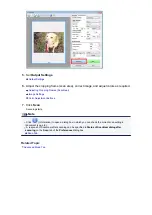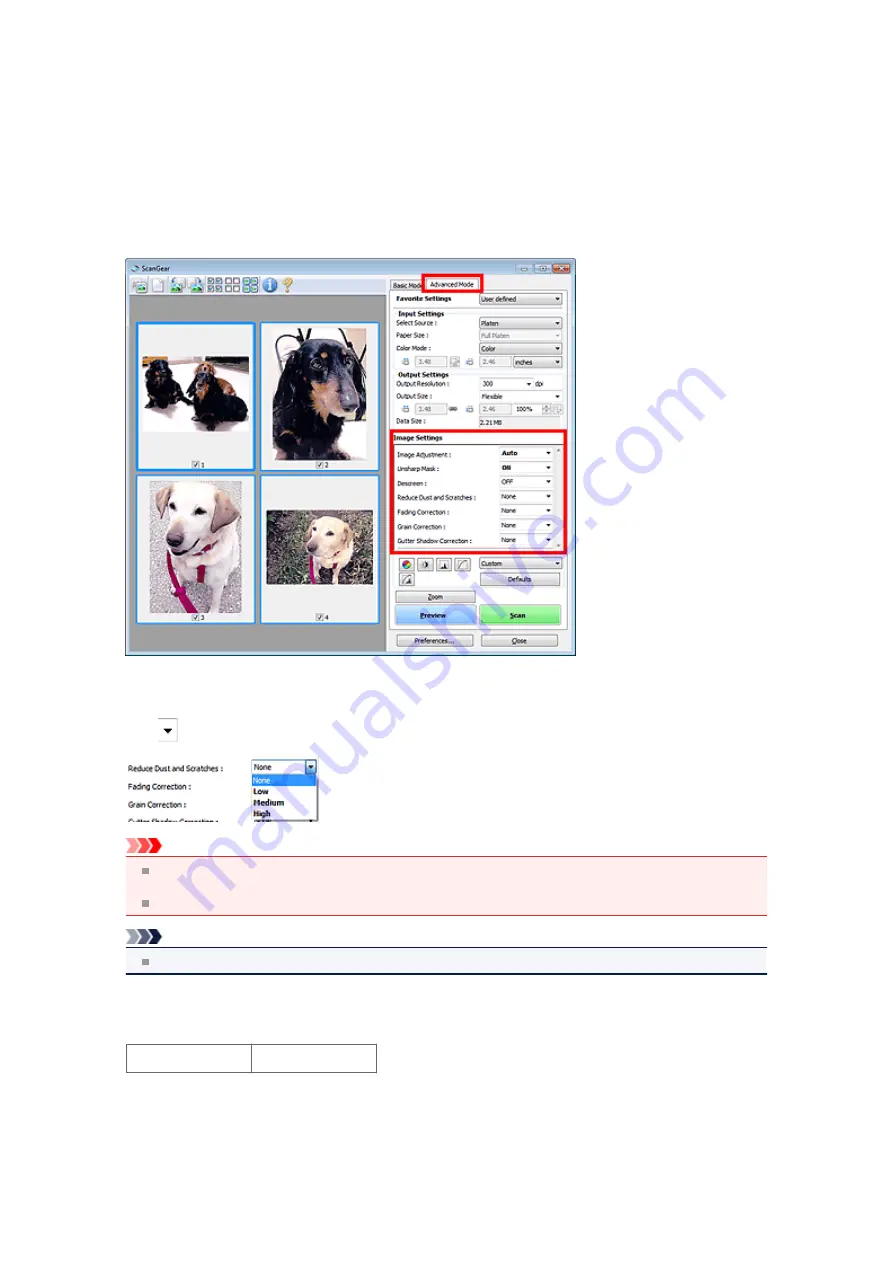
Correcting Images (Unsharp Mask, Reduce Dust and Scratches,
Fading Correction, etc.)
The
Image Settings
functions on the
Advanced Mode
tab of ScanGear (scanner driver) allow you to
enhance the outline of the subjects, reduce dust/scratches, and correct faded colors when scanning
images.
Setting Items
Click
(Arrow) of a function and select an item from the pull-down menu.
Important
Do not apply these functions to images without moire, dust/scratches, or faded colors. The color tone
may be adversely affected.
See "
" for details and precautions on each function.
Note
See "
Advanced Mode
tab of ScanGear and scan.
Adjusting the image brightness and color tone
Set
Image Adjustment
to
Auto
,
Photo
,
Magazine
, or
Document
according to the document type.
None
Auto
Summary of Contents for MX450 series
Page 1: ...MX450 series Online Manual Faxing English ...
Page 113: ...MX450 series Online Manual Printing Copying English ...
Page 115: ...Printing from a Computer Printing with Application Software that You are Using Printer Driver ...
Page 166: ...Adjusting Color Balance Adjusting Brightness Adjusting Intensity Adjusting Contrast ...
Page 214: ...Handling Precautions Shipping the Bluetooth Unit ...
Page 237: ...Bluetooth Settings Setting Bluetooth Printing Bluetooth settings Screen ...
Page 271: ...Information about Network Connection Useful Information about Network Connection 13 ...
Page 282: ...Main Components Front View Rear View Inside View Operation Panel 24 ...
Page 298: ...Loading Paper Originals Loading Paper Loading Originals Inserting the USB Flash Drive 40 ...
Page 311: ...Printing Area Printing Area Other Sizes than Letter Legal Envelopes Letter Legal Envelopes 53 ...
Page 320: ...62 ...
Page 324: ...Inserting the USB Flash Drive Inserting the USB Flash Drive Removing the USB Flash Drive 66 ...
Page 327: ...Replacing a FINE Cartridge Replacing a FINE Cartridge Checking the Ink Status 69 ...
Page 389: ...Information about Network Connection Useful Information about Network Connection 131 ...
Page 470: ...MX450 series Online Manual Scanning English ...
Page 495: ...Scanned images are saved according to the settings ...
Page 529: ...You can restore the settings in the displayed screen to the default settings ...
Page 548: ......
Page 553: ...Related Topic Basic Mode Tab ...
Page 601: ...Reset all adjustments saturation color balance brightness contrast histogram and tone curve ...
Page 608: ... Output by page Outputs the scanned documents in the correct page order ...
Page 612: ......
Page 637: ......
Page 654: ...MX450 series Online Manual Troubleshooting English ...
Page 658: ...Problems with Printing Quality Print Results Not Satisfactory Ink Is Not Ejected ...
Page 659: ...Problems with Scanning Problems with Scanning Scan Results Not Satisfactory Software Problems ...
Page 707: ...Problems with Printing Quality Print Results Not Satisfactory Ink Is Not Ejected ...
Page 727: ...Problems with Scanning Problems with Scanning Scan Results Not Satisfactory Software Problems ...
Page 764: ...Problems with Bluetooth Communication Printer Cannot be Registered Printing Does Not Start ...
Page 801: ...1202 Cause The paper output cover is open Action Close the paper output cover ...
Page 803: ...1401 Cause The FINE cartridge is not installed Action Install the FINE cartridge ...
Page 834: ...5B02 Cause Printer error has occurred Action Contact the service center ...
Page 835: ...5B03 Cause Printer error has occurred Action Contact the service center ...
Page 836: ...5B04 Cause Printer error has occurred Action Contact the service center ...
Page 837: ...5B05 Cause Printer error has occurred Action Contact the service center ...
Page 838: ...5B12 Cause Printer error has occurred Action Contact the service center ...
Page 839: ...5B13 Cause Printer error has occurred Action Contact the service center ...
Page 840: ...5B14 Cause Printer error has occurred Action Contact the service center ...
Page 841: ...5B15 Cause Printer error has occurred Action Contact the service center ...