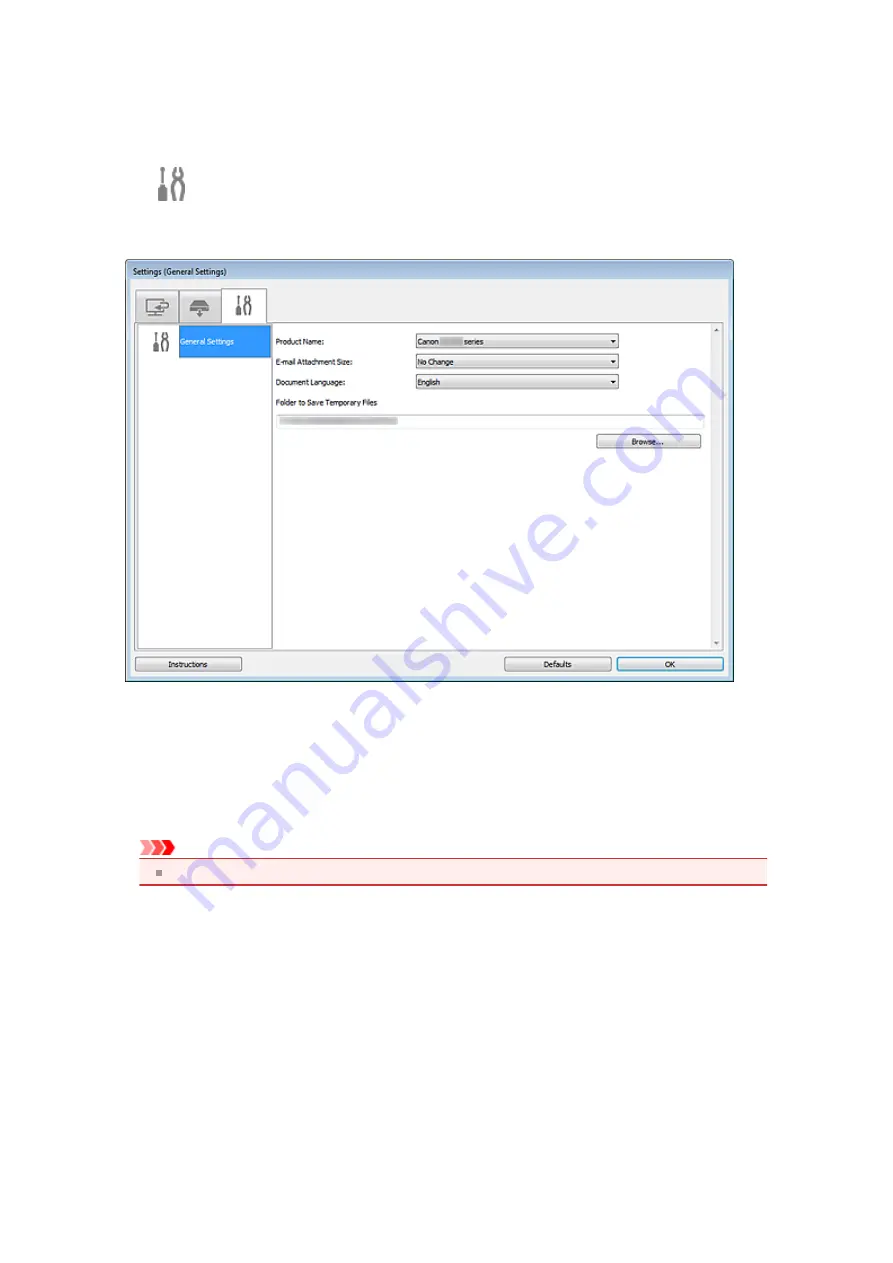
Settings (General Settings) Dialog Box
Click
(General Settings) tab to display the
Settings (General Settings)
dialog box.
In the
Settings (General Settings)
dialog box, you can set the product to use, file size restriction on e-mail
attachment, language to detect text in images, and folder in which to save images temporarily.
•
Product Name
Displays the name of the product that IJ Scan Utility is currently set to use.
If the displayed product is not the one you want to use, select the desired product from the list.
•
E-mail Attachment Size
You can restrict the size of scanned images to be attached to an e-mail.
You can select
Small (Suitable for 640 x 480 Windows)
,
Medium (Suitable for 800 x 600 Windows)
,
Large (Suitable for 1024 x 768 Windows)
or
No Change
.
Important
When the Settings dialog box is displayed from My Image Garden, this option does not appear.
•
Document Language
Select the language for detecting text in images.
•
Folder to Save Temporary Files
Displays the folder in which to save images temporarily. Click
Browse...
to specify the destination folder.
•
Instructions
Opens this guide.
•
Defaults
You can restore the settings in the displayed screen to the default settings.
Summary of Contents for MX390 series
Page 1: ...MX390 series Online Manual Scanning English ...
Page 26: ...Scanned images are saved according to the settings ...
Page 59: ...You can restore the settings in the displayed screen to the default settings ...
Page 78: ......
Page 83: ...Related Topic Basic Mode Tab ...
Page 131: ...Reset all adjustments saturation color balance brightness contrast histogram and tone curve ...
Page 138: ... Output by page Outputs the scanned documents in the correct page order ...
Page 142: ......
Page 162: ......






























