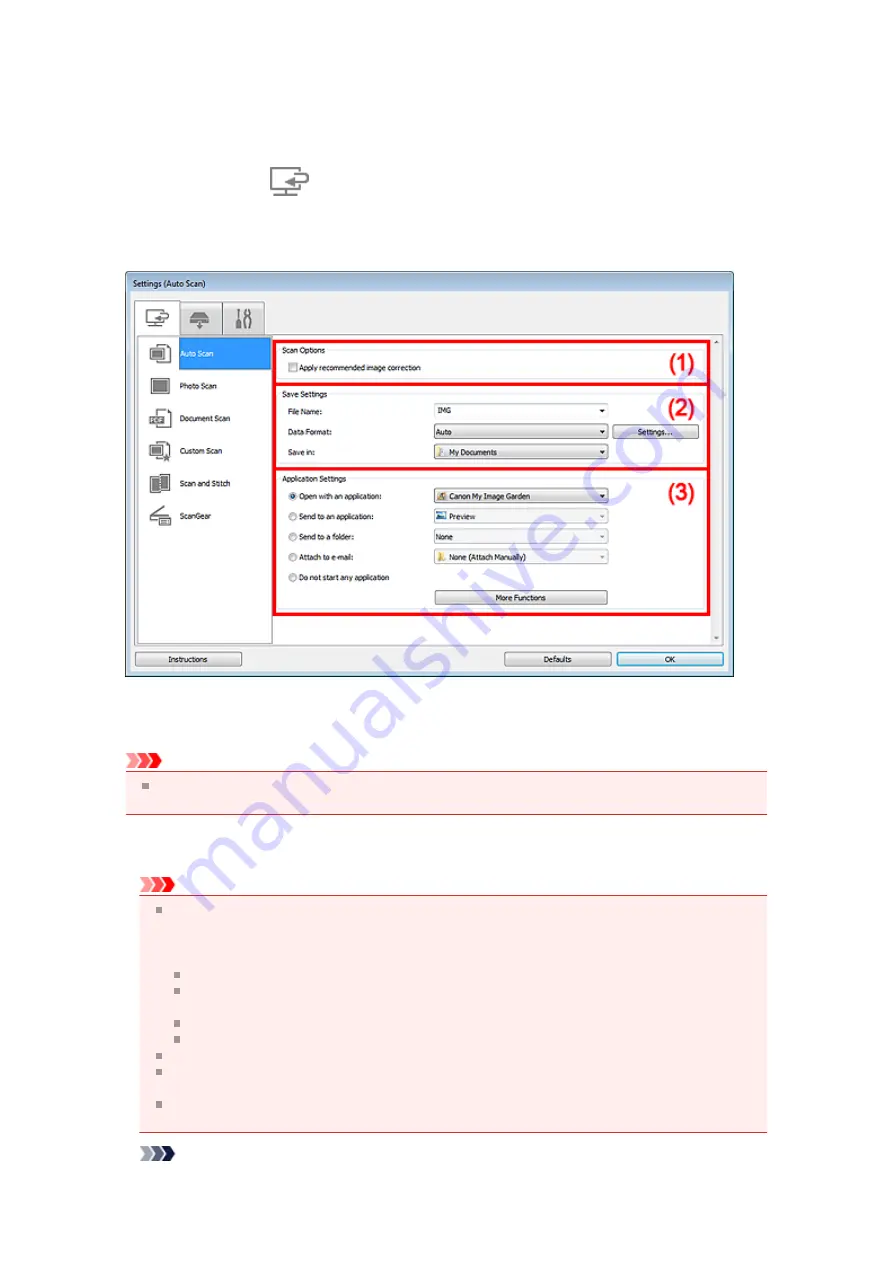
Settings (Auto Scan) Dialog Box
Click
Auto Scan
on the
(Scanning from a Computer) tab to display the
Settings (Auto Scan)
dialog
box.
In the
Settings (Auto Scan)
dialog box, you can make advanced scan settings to scan by automatically
detecting the item type.
Important
When the Settings dialog box is displayed from My Image Garden, the setting items for
Application
Settings
do not appear.
•
Supported Items
Photos, postcards, business cards, magazines, newspapers, documents, and BD/DVD/CD.
Important
To scan the following types of items, specify the item type and size in the
Settings (Photo Scan)
dialog box,
Settings (Document Scan)
dialog box, or
Settings (Custom Scan)
dialog box, then
click
Photo
,
Document
, or
Custom
in the IJ Scan Utility main screen. You cannot scan correctly
with
Auto
.
A4 size photos
Text documents smaller than 2L (5 inches x 7 inches) (127 mm x 178 mm), such as paperback
pages with the spine cut off
Items printed on thin white paper
Long narrow items such as panoramic photos
Reflective disc labels may not be scanned as expected.
Place items to be scanned on the platen correctly. Otherwise, items may not be scanned correctly.
Placing Items (When Scanning from a Computer)
" for details on how to place items.
When scanning two or more documents from the ADF (Auto Document Feeder), place documents
of the same size.
Note
Summary of Contents for MX390 series
Page 1: ...MX390 series Online Manual Scanning English ...
Page 26: ...Scanned images are saved according to the settings ...
Page 59: ...You can restore the settings in the displayed screen to the default settings ...
Page 78: ......
Page 83: ...Related Topic Basic Mode Tab ...
Page 131: ...Reset all adjustments saturation color balance brightness contrast histogram and tone curve ...
Page 138: ... Output by page Outputs the scanned documents in the correct page order ...
Page 142: ......
Page 162: ......






























