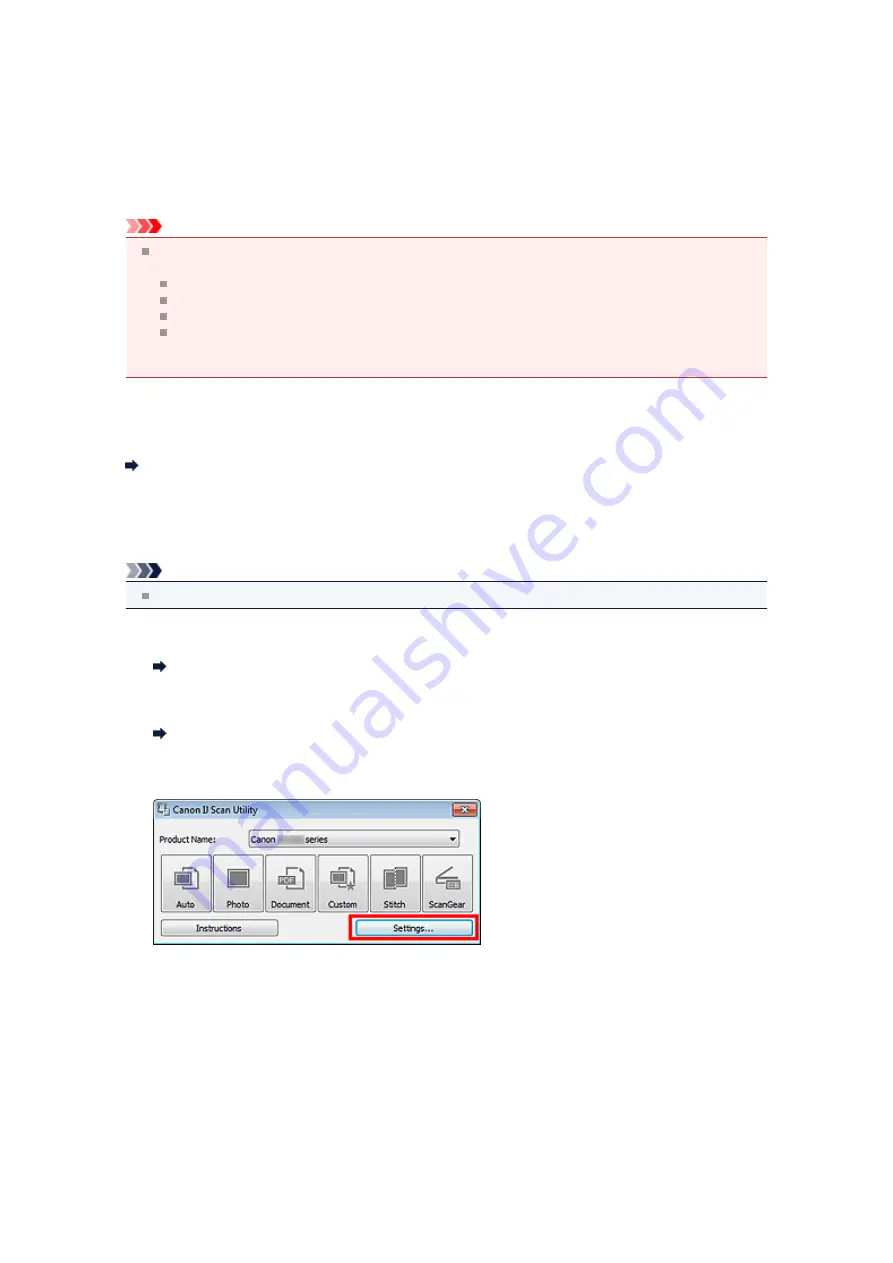
Scanning Multiple Items at One Time
You can scan two or more photos (small items) placed on the platen at one time and save each image
individually.
Important
The following types of items may not be cropped correctly. In that case, adjust the cropping frames
(scan areas) in whole image view of ScanGear (scanner driver) and scan again.
Photos that have a whitish background
Items printed on white paper, hand-written documents, business cards, etc.
Thin items
Thick items
Refer to "Scanning Multiple Documents at One Time with ScanGear (Scanner Driver)" for your model
from Home of the
Online Manual
for details.
Using Auto Scan
Whether there are multiple items or not is detected automatically. Click
Auto
and scan.
Not Using Auto Scan
In the Settings dialog box, set
Paper Size
to
Auto scan
and scan.
Note
The screens for scanning with favorite settings are used as examples in the following descriptions.
1.
Place the items on the platen.
Placing Items (When Scanning from a Computer)
2.
Start IJ Scan Utility.
3.
Click
Settings...
.
The Settings dialog box appears.
4.
Click
Custom Scan
.
Summary of Contents for MX390 series
Page 1: ...MX390 series Online Manual Scanning English ...
Page 26: ...Scanned images are saved according to the settings ...
Page 59: ...You can restore the settings in the displayed screen to the default settings ...
Page 78: ......
Page 83: ...Related Topic Basic Mode Tab ...
Page 131: ...Reset all adjustments saturation color balance brightness contrast histogram and tone curve ...
Page 138: ... Output by page Outputs the scanned documents in the correct page order ...
Page 142: ......
Page 162: ......






























