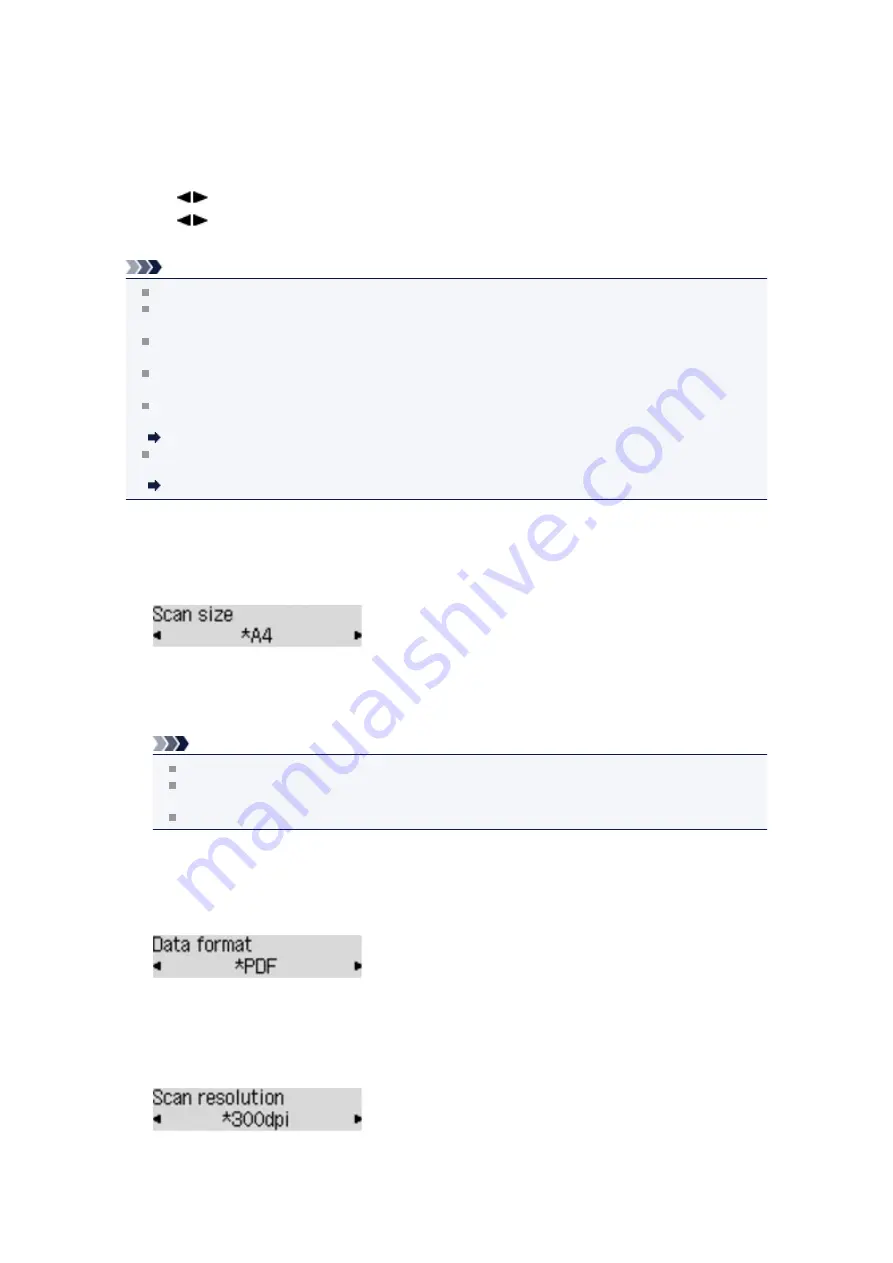
Setting Items on the Operation Panel of the Machine
You can change the scan settings such as the scan size, resolution, or data format.
Use the
button to select a setting item, then press the
OK
button.
Use the
button to adjust each setting item, then press the
OK
button. The next setting item is
displayed.
Note
The * (asterisk) on the LCD indicates the current setting.
When
Auto scan
is selected for
Document type
to forward the scanned data to the computer, the
scan setting cannot be specified.
Some setting items cannot be specified in combination with other setting items, the document type, or
the destination to save the data.
The settings of the scan size, resolution, and data format are retained even if the machine is turned
off.
When you forward the scanned data to the computer, you can specify the destination and file name
using Canon IJ Scan Utility.
If you scan originals from the computer, you can scan with advanced settings. For details on scanning
from the computer:
Scanning Photos and Documents
•
Scan size
Select the size of the original.
Ex:
If you select
Auto scan(A) -Singl
, the machine detects the page size automatically and starts
scanning.
If you select
Auto scan(A) -Multi
, you can scan several originals at a time.
Note
When
Legal
is selected, load the original in the ADF.
When
4"x6"
,
10x15
,
5"x7"
,
13x18
, or
Auto scan(A) -Singl
is selected, load the original on the
platen glass.
Some of setting items are not available depending on the country or region of purchase.
•
Data format
Select the data format of the scanned data.
Ex:
•
Scan resolution
Select the resolution for scanning.
Ex:
Summary of Contents for MX390 series
Page 1: ...MX390 series Online Manual Scanning English ...
Page 26: ...Scanned images are saved according to the settings ...
Page 59: ...You can restore the settings in the displayed screen to the default settings ...
Page 78: ......
Page 83: ...Related Topic Basic Mode Tab ...
Page 131: ...Reset all adjustments saturation color balance brightness contrast histogram and tone curve ...
Page 138: ... Output by page Outputs the scanned documents in the correct page order ...
Page 142: ......
Page 162: ......


















