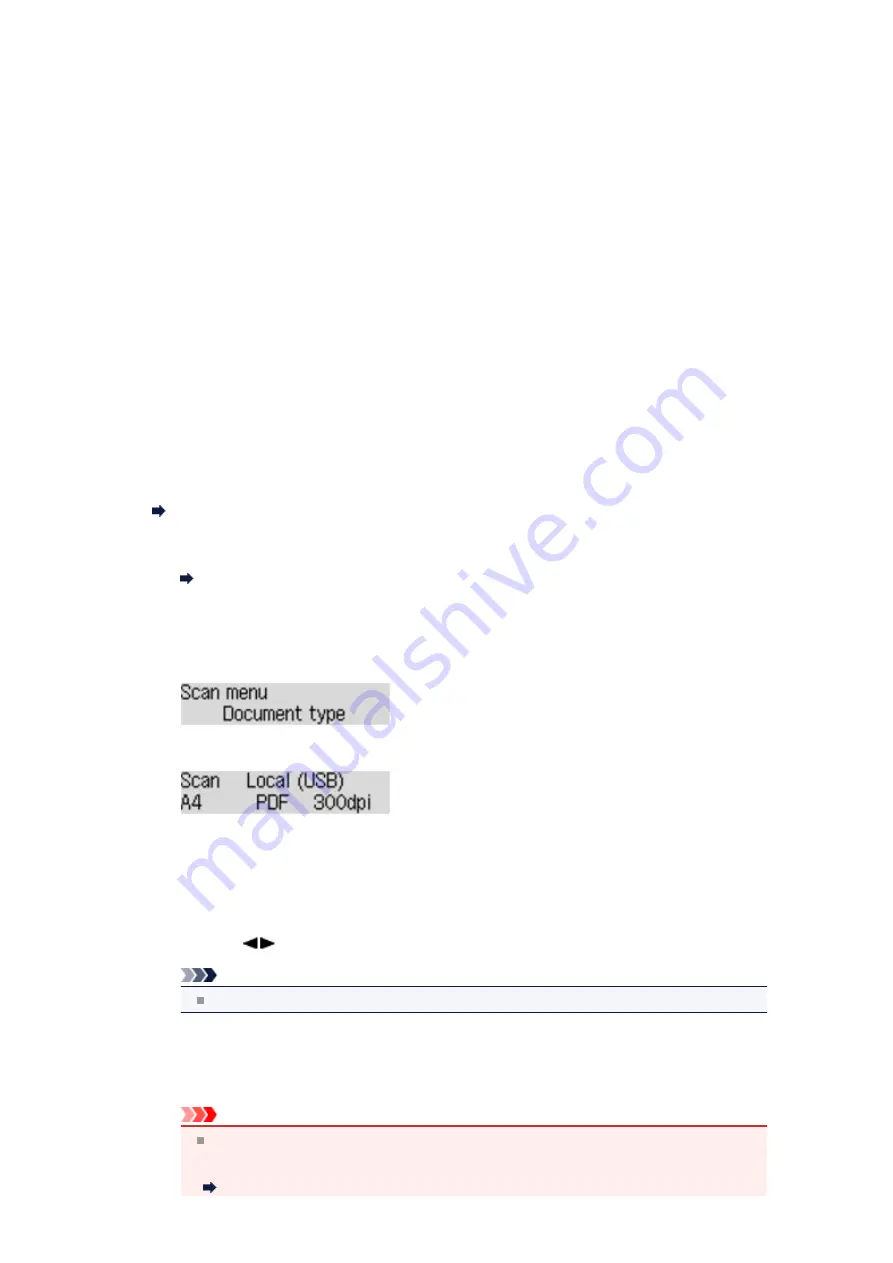
Forwarding Scanned Data to the Computer Using the Operation
Panel of the Machine
You can forward the scanned data to the computer using the operation panel of the machine.
Before forwarding scanned data to the computer, confirm the following:
•
MP Drivers are installed.
If MP Drivers are not yet installed, insert the Setup CD-ROM into the computer's disc drive, then install
MP Drivers.
•
The machine is connected to a computer correctly.
Make sure that the machine is connected to the computer correctly.
Do not plug in or unplug the USB cable while the machine is in operation, or when the computer is in
the sleep or standby mode.
•
The destination and the file name are specified in Canon IJ Scan Utility.
You can specify the destination and the file name in Canon IJ Scan Utility. For details on settings of
Canon IJ Scan Utility:
1.
Make sure that the machine is turned on.
Confirming that the Power Is On
2.
Press the
SCAN
button.
If you forward the scanned data to a computer for the first time, the
Scan menu
screen is
displayed. Go to step 3.
If you have forwarded the scanned data to a computer, the Scan standby screen is displayed.
If you change the scan settings, press the
Menu
button, then go to step 3.
Go to step 6 if you do not change the scan settings.
3.
Make sure that
Document type
is selected, then press the
OK
button.
4.
Use the
button to select the document type, then press the
OK
button.
Note
The * (asterisk) on the LCD indicates the current setting.
Auto scan
The machine detects the type of the originals automatically and the image is forwarded in the
optimized size, resolution and data format.
Important
Load originals properly according to their type; otherwise, some originals may not be
scanned properly.
For details on how to load the original:
Loading Originals
Summary of Contents for MX390 series
Page 1: ...MX390 series Online Manual Scanning English ...
Page 26: ...Scanned images are saved according to the settings ...
Page 59: ...You can restore the settings in the displayed screen to the default settings ...
Page 78: ......
Page 83: ...Related Topic Basic Mode Tab ...
Page 131: ...Reset all adjustments saturation color balance brightness contrast histogram and tone curve ...
Page 138: ... Output by page Outputs the scanned documents in the correct page order ...
Page 142: ......
Page 162: ......





















