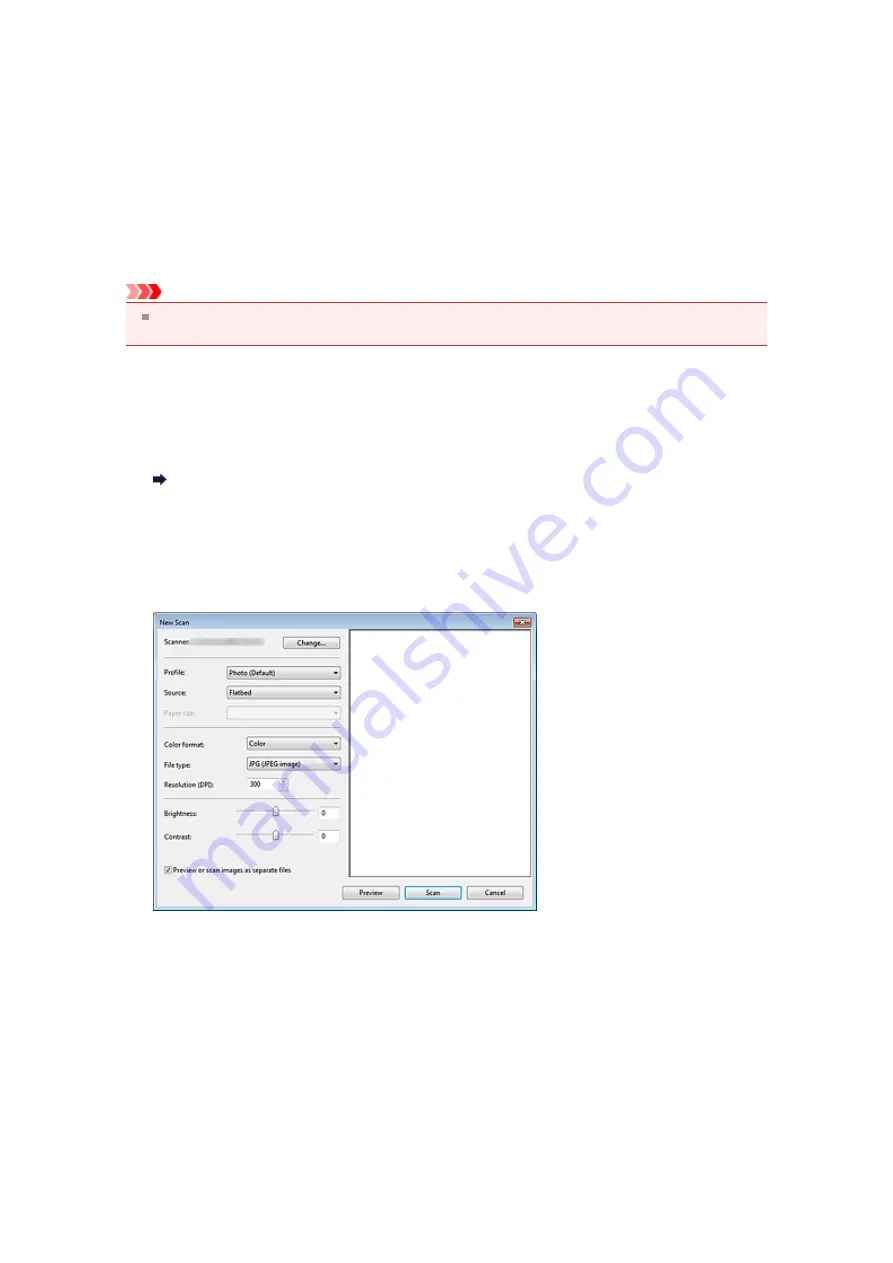
Scanning with WIA Driver
You can scan an item from a WIA (Windows Image Acquisition)-compliant application.
WIA is a driver model implemented in Windows XP or later. It allows you to scan items without using an
application.
The procedure varies depending on the application. The following procedures are examples only.
For details, see the application's manual.
Important
Some applications do not support continuous scanning from the ADF (Auto Document Feeder). For
details, refer to the application's manual.
Scanning with WIA Driver 2.0
The following is an example of scanning using "Windows Fax and Scan."
1.
Place the item on the platen or ADF.
Placing Items (When Scanning from a Computer)
2.
Select
New
on the
File
menu of "
Windows Fax and Scan
," then click
Scan...
.
The scan setting screen appears.
3.
Specify the settings.
• Scanner
The currently set product name is displayed. To change the scanner, click
Change...
and select the
product you want to use.
• Profile
Select
Photo (Default)
or
Documents
according to the item to be scanned. To save a new
Profile
,
select
Add profile...
. You can specify the details in the
Add New Profile
dialog box.
• Source
Select a scanner type. To scan from the platen, select
Flatbed
. To scan from the ADF, select
Feeder (Scan one side)
.
• Paper size
Select the paper size.
Paper size
can be set only when
Source
is
Feeder (Scan one side)
• Color format
Summary of Contents for MX390 series
Page 1: ...MX390 series Online Manual Scanning English ...
Page 26: ...Scanned images are saved according to the settings ...
Page 59: ...You can restore the settings in the displayed screen to the default settings ...
Page 78: ......
Page 83: ...Related Topic Basic Mode Tab ...
Page 131: ...Reset all adjustments saturation color balance brightness contrast histogram and tone curve ...
Page 138: ... Output by page Outputs the scanned documents in the correct page order ...
Page 142: ......
Page 162: ......






























