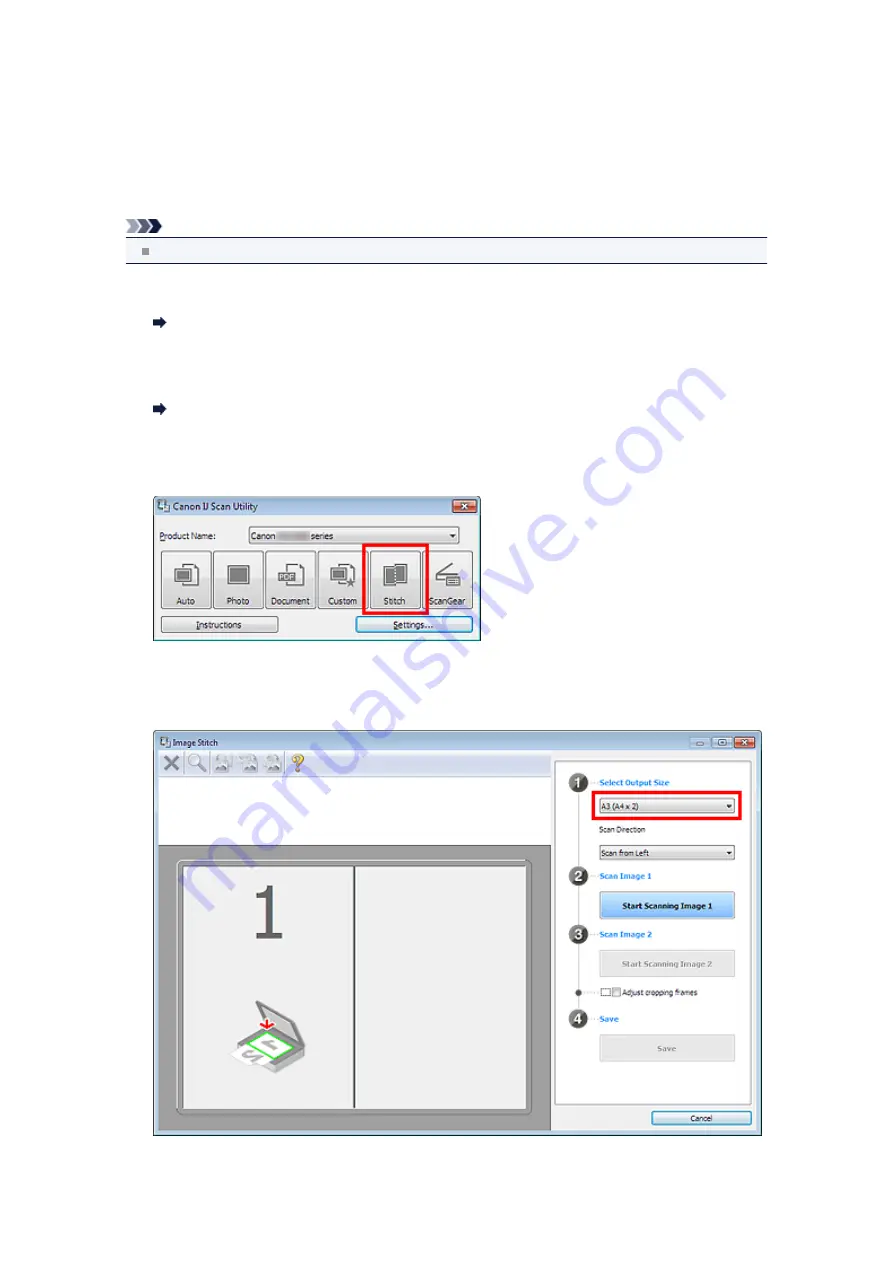
Scanning Items Larger than the Platen (Image Stitch)
You can scan the left and right halves of an item larger than the platen and combine them back into one
image. Items up to approximately twice as large as the platen are supported.
Note
The following explains how to scan from the item to be placed on the left side.
1.
Start IJ Scan Utility.
2.
Click
Settings...
, select the
Settings (Scan and Stitch)
dialog box, then set the
item type, resolution, etc. as required.
Settings (Scan and Stitch) Dialog Box
When setting is completed, click
OK
.
3.
Click
Stitch
.
The
Image Stitch
window appears.
4.
In
Select Output Size
, select an output size according to the paper size.
5.
Make sure that
Scan from Left
is selected in
Scan Direction
.
Summary of Contents for MX390 series
Page 1: ...MX390 series Online Manual Scanning English ...
Page 26: ...Scanned images are saved according to the settings ...
Page 59: ...You can restore the settings in the displayed screen to the default settings ...
Page 78: ......
Page 83: ...Related Topic Basic Mode Tab ...
Page 131: ...Reset all adjustments saturation color balance brightness contrast histogram and tone curve ...
Page 138: ... Output by page Outputs the scanned documents in the correct page order ...
Page 142: ......
Page 162: ......




























