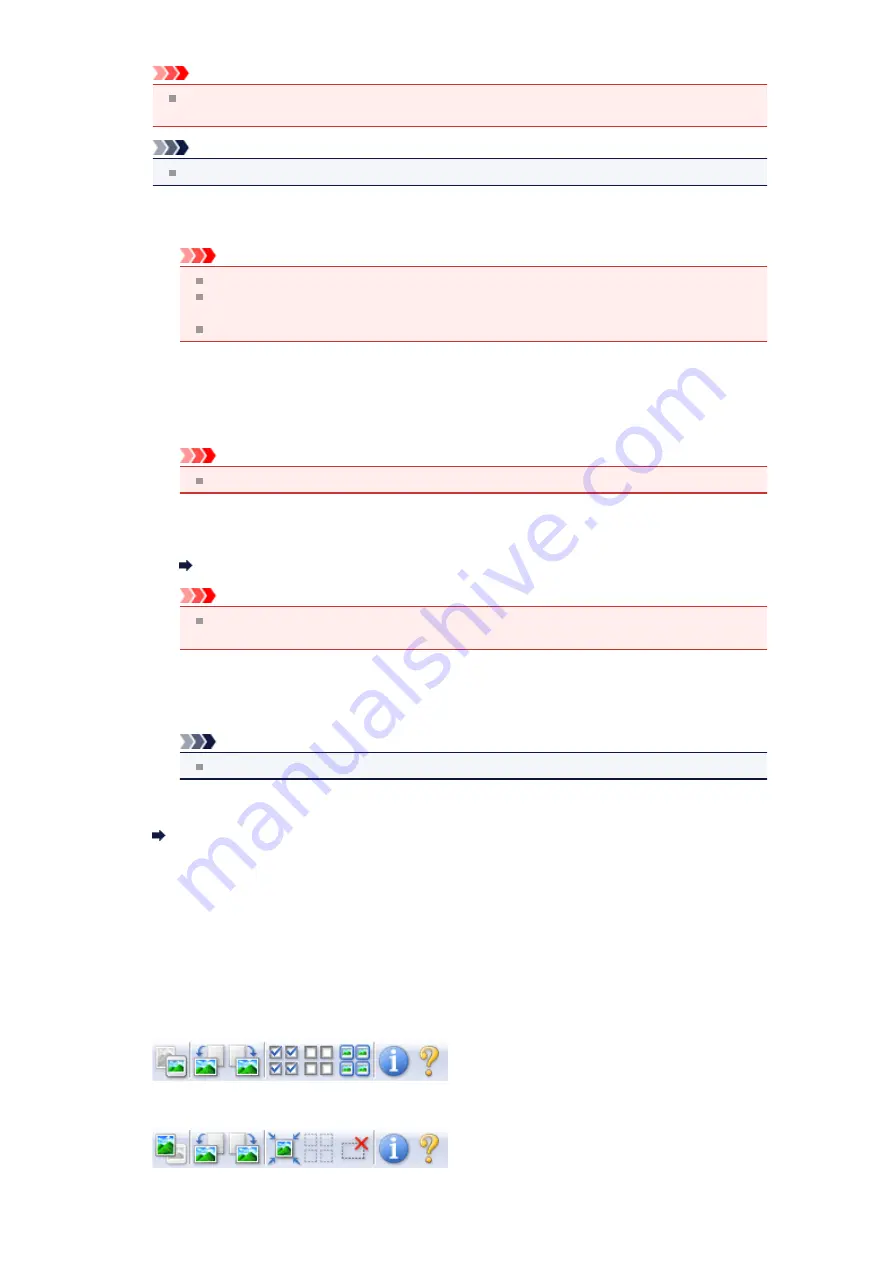
Important
Apply Auto Document Fix
and
Correct fading
are available when
Recommended
is selected
on the
Color Settings
tab of the
Preferences
dialog box.
Note
Available functions vary by the document type selected in
Select Source
.
•
Apply Auto Document Fix
Sharpens text in a document or magazine for better readability.
Important
Scanning may take longer than usual when this checkbox is selected.
The color tone may change from the source image due to corrections. In that case, deselect
the checkbox and scan.
Correction may not be applied properly if the scan area is too small.
•
Correct fading
Corrects and scans photos that have faded with time or have a colorcast.
•
Reduce gutter shadow
Corrects shadows that appear between pages when scanning open booklets.
Important
For precautions on using this function, see "
."
•
Color Pattern...
Allows you to adjust the image's overall color. You can correct colors that have faded due to
colorcast, etc. and reproduce natural colors while previewing color changes.
Adjusting Colors Using a Color Pattern
Important
This setting is not available when you select
Color Matching
on the
Color Settings
tab of
the
Preferences
dialog box.
•
Perform Scan
•
Scan
Starts scanning.
Note
When scanning starts, the progress will be displayed. Click
Cancel
to cancel the scan.
•
Preferences...
Opens the
Preferences
dialog box in which you can make scan/preview settings.
•
Close
Closes ScanGear (scanner driver).
(2) Toolbar
•
Toolbar
You can adjust or rotate preview images. The buttons displayed on the Toolbar vary by view.
In thumbnail view
In whole image view
Summary of Contents for MX390 series
Page 1: ...MX390 series Online Manual Scanning English ...
Page 26: ...Scanned images are saved according to the settings ...
Page 59: ...You can restore the settings in the displayed screen to the default settings ...
Page 78: ......
Page 83: ...Related Topic Basic Mode Tab ...
Page 131: ...Reset all adjustments saturation color balance brightness contrast histogram and tone curve ...
Page 138: ... Output by page Outputs the scanned documents in the correct page order ...
Page 142: ......
Page 162: ......






























