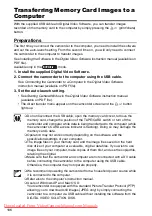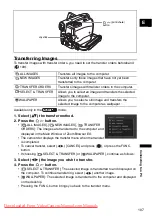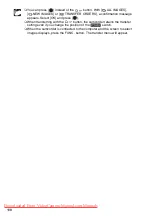93
E
d
it
in
g
E
Turning On the Analog-Digital Converter
Available only in the
mode.
1. Open the FUNC. menu, select (
) the
icon and press (
).
2. Select (
) the [VCR SETUP] menu and press (
). Then, select (
)
the [AV
DV] option and press (
).
3. Set it to [ON] and press (
) to save the changes, then close the menu.
Depending on the signal sent from the connected device, the conversion from
analog to digital signals might not work properly (e.g., signals that include
copyright protective signals or anomalous signals such as ghost signals).
When connecting to a TV/Video with SCART terminal, use a SCART adapter
with input capability (commercially available). The supplied SCART Adapter
PC-A10 is for output only.
For normal use, set [AV
DV] to [OFF]. If it is set to [ON], digital signals cannot
be input via the camcorder’s DV terminal.
We recommend powering the camcorder from a household power source.
Connecting the camcorder to the computer you can also use the analog-digital
conversion to transfer analog recordings to your computer as digital signals.
The required equipment and operation is the same as when Transferring Video
Recordings to a Computer (
104), except for step 3: In this case set the
[AV
DV] to [ON]. Check the setting before connecting the camcorder to the
computer.
The analog-digital conversion may not operate properly depending on the
software and the specifications and settings of your computer.
MENU
VCR SETUP
AV
DV OFF