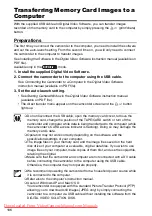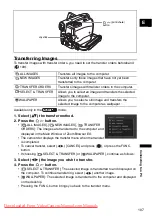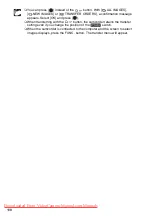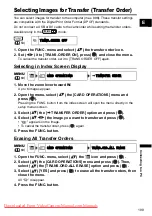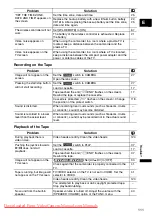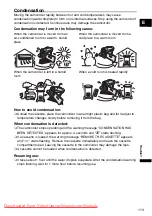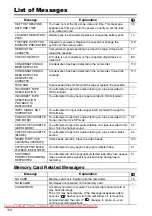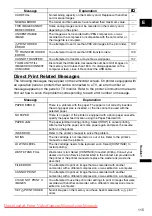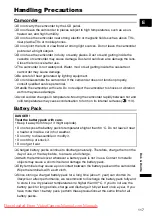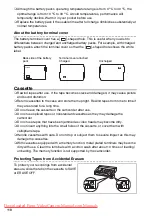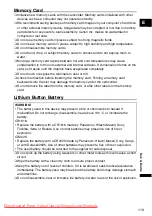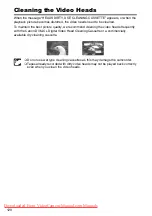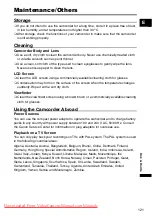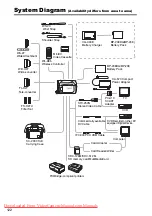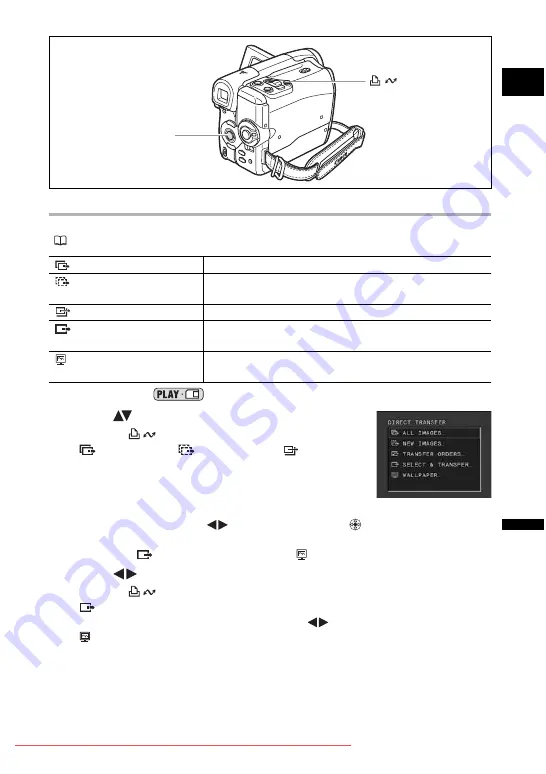
107
C
o
nn
ec
tin
g
to
a P
C
E
Transferring Images
To transfer images with transfer orders, you need to set the transfer orders beforehand
(
109).
Available only in the
mode.
1. Select (
) the transfer method.
2. Press the
button.
• [
ALL IMAGES], [
NEW IMAGES], [
TRANSFER
ORDERS]: The images are transferred to the computer and
displayed in the Main Window of ZoomBrowser EX.
• The camcorder displays the transfer menu when the transfer
is completed.
• To cancel transfer, select (
) [CANCEL] and press (
), or press the FUNC.
button.
• If choosing [
SELECT & TRANSFER] or [
WALLPAPER], continue as follows:
3. Select (
) the image you wish to transfer.
4. Press the
button.
• [
SELECT & TRANSFER]: The selected image is transferred to and displayed on
the computer. To continue transferring, select (
) another image.
• [
WALLPAPER]: The selected image is transferred to the computer and displayed
on the desktop.
• Pressing the FUNC. button brings you back to the transfer menu.
ALL IMAGES
Transfers all images to the computer.
NEW IMAGES
Transfers only those images that have not yet been
transferred to the computer.
TRANSFER ORDERS
Transfers images with transfer orders to the computer.
SELECT & TRANSFER
Allows you to select an image and transfers the selected
image to the computer.
WALLPAPER
Allows you to select a still image and transfers the
selected image to the computer as wallpaper.
(print/share)
button
Joystick