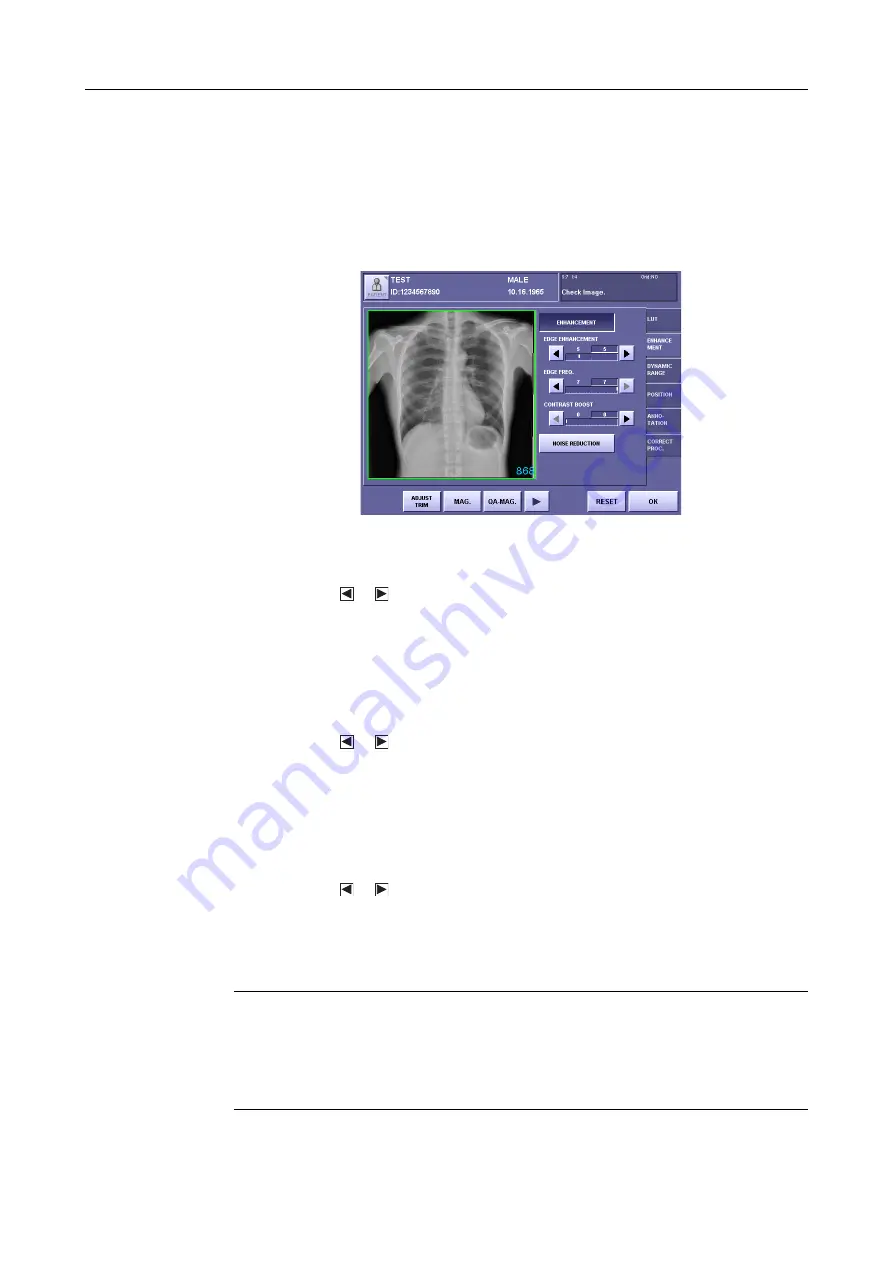
3.QA Mode Settings
– 14 –
3.2 Changing Enhancement
1
Enable enhancement
Each time
[ENHANCEMENT]
is touched, the setting switches between the highlight
(white outline characters against a colored background) and normal display. This is
enabled when in the highlighted state.
Screen Appearance when Enhancement is Enabled
2
Set the EDGE ENHANCEMENT parameter
Touch the or button, and set the degree of edge enhancement within the range
between 0 to 20.
The value on the left is the setting saved previously, and the value on the right is the
modified value.
This setting value determines the degree of edge enhancement. Larger values result in
more enhancement, and smaller values result in less enhancement.
3
Set the EDGE FREQ. parameter
Touch the or button, and set the edge frequency within the range between 1 to 7.
The value on the left is the setting saved previously, and the value on the right is the
modified value.
This setting value determines the frequency range for edge enhancement. Smaller values
enhance ranges containing low frequencies over high frequencies. Large values, on the
other hand, enhance high frequencies only.
4
Set the CONTRAST BOOST parameter
Touch the or button, and set the contrast boost within the range between 0 to 20.
The value on the left is the setting saved previously, and the value on the right is the
modified value.
This setting value is the degree of enhancement of the local contrast. Large values provide
more enhancement of the local contrast, and smaller values provide less enhancement.
NOTE:
If the EDGE ENHANCEMENT and CONTRAST BOOST parameters under
the ENHANCEMENT are set to excessive values, artifacts may occur in the
image, or the effective data of the exposure image may be damaged. Check
the exposure image, and if the enhancement is too strong, either set the
EDGE ENHANCEMENT and CONTRAST BOOST to smaller values or
disable the enhancement.









































