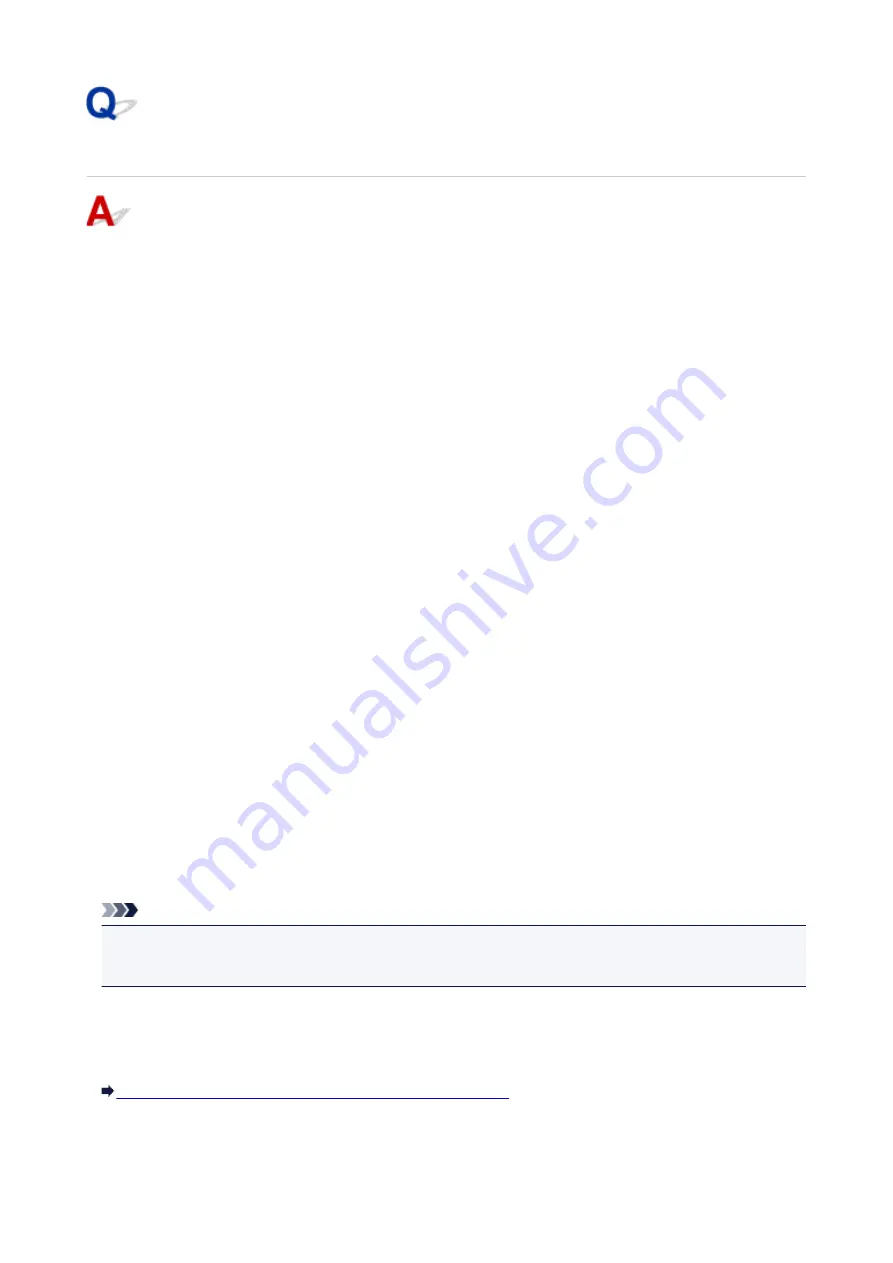
Cannot Find Machine During Wireless LAN Setup: Check 5
Does your security software's firewall or computer operating system
interfere with network communications setup?
The firewall of your security software or operation system for computer may limit communication between
the machine and your computer. Check the firewall setting of your security software or operation system
or the message shown on your computer.
If firewall interferes with setup:
•
If message appears:
If a message appears warning that Canon software is attempting to access the network, set the
security software to allow access.
After allowing the software to access, click
Redetect
on the
Check Printer Settings
screen to
redetect the machine.
If the machine is found, follow the instructions on the screen to continue to set up network
communication.
•
If no message appears:
Cancel the setup, and then set the security software to allow Canon software to access the network.
◦ For Windows:
The file
Setup.exe
or
Setup64.exe
in the
win
>
Driver
>
DrvSetup
folder on the Setup CD-ROM
◦ For Mac OS:
Setup.app
,
Canon IJ Network Tool.app
,
canonijnetwork.bundle
,
CIJScannerRegister.app
,
Canon IJ Scan Utility2.app
, and
CIJSUAgent.app
After setting the security software, redo the network communication setup from the beginning.
Note
• For more on firewall settings of your operating system or security software, see instruction manual or
contact its manufacturer.
If firewall settings are not causing problem:
Go to check 6.
Cannot Find Machine During Wireless LAN Setup: Check 6
894
Summary of Contents for MG7700 series
Page 19: ...C000 1169 19 ...
Page 57: ... Appears in a new window 57 ...
Page 171: ...171 ...
Page 205: ...Replacing Ink Replacing Ink Checking Ink Status 205 ...
Page 250: ...250 ...
Page 254: ...Safety Safety Precautions Regulatory Information 254 ...
Page 259: ...Main Components and Their Use Main Components Power Supply Using the Operation Panel 259 ...
Page 260: ...Main Components Front View Rear View Inside View Operation Panel 260 ...
Page 277: ...This opens another list of items Drag it in the same manner and tap a setting 277 ...
Page 286: ...Note The effects of the quiet mode may be less depending on the print quality settings 286 ...
Page 303: ...Language selection Changes the language for the messages and menus on the touch screen 303 ...
Page 314: ...Network Connection Network Connection Tips 314 ...
Page 363: ...5 Delete Deletes the selected IP address from the list 363 ...
Page 400: ...400 ...
Page 414: ...414 ...
Page 420: ...B 1 38 inches 35 0 mm C 0 25 inch 6 4 mm D 0 25 inch 6 3 mm 420 ...
Page 449: ...Note Selecting Scaled changes the printable area of the document 449 ...
Page 482: ...Adjusting Color Balance Adjusting Brightness Adjusting Intensity Adjusting Contrast 482 ...
Page 484: ...Related Topic Adjusting Tone 484 ...
Page 491: ...Adjusting Intensity Adjusting Contrast 491 ...
Page 572: ...Printing Using Canon Application Software My Image Garden Guide Easy PhotoPrint Guide 572 ...
Page 602: ...Troubleshooting Cannot Print Scan from NFC Compliant Device 602 ...
Page 761: ...761 ...
Page 779: ...779 ...
Page 818: ...Adjusting Cropping Frames ScanGear 818 ...
Page 846: ...Scanning starts then the scanned image appears in the application 846 ...
Page 853: ...Scanning Tips Resolution Data Formats Color Matching 853 ...
Page 892: ...If icon is displayed Go to check 4 Cannot Find Machine During Wireless LAN Setup Check 4 892 ...
Page 1077: ...1660 Cause A ink tank is not installed What to Do Install the ink tank 1077 ...






























