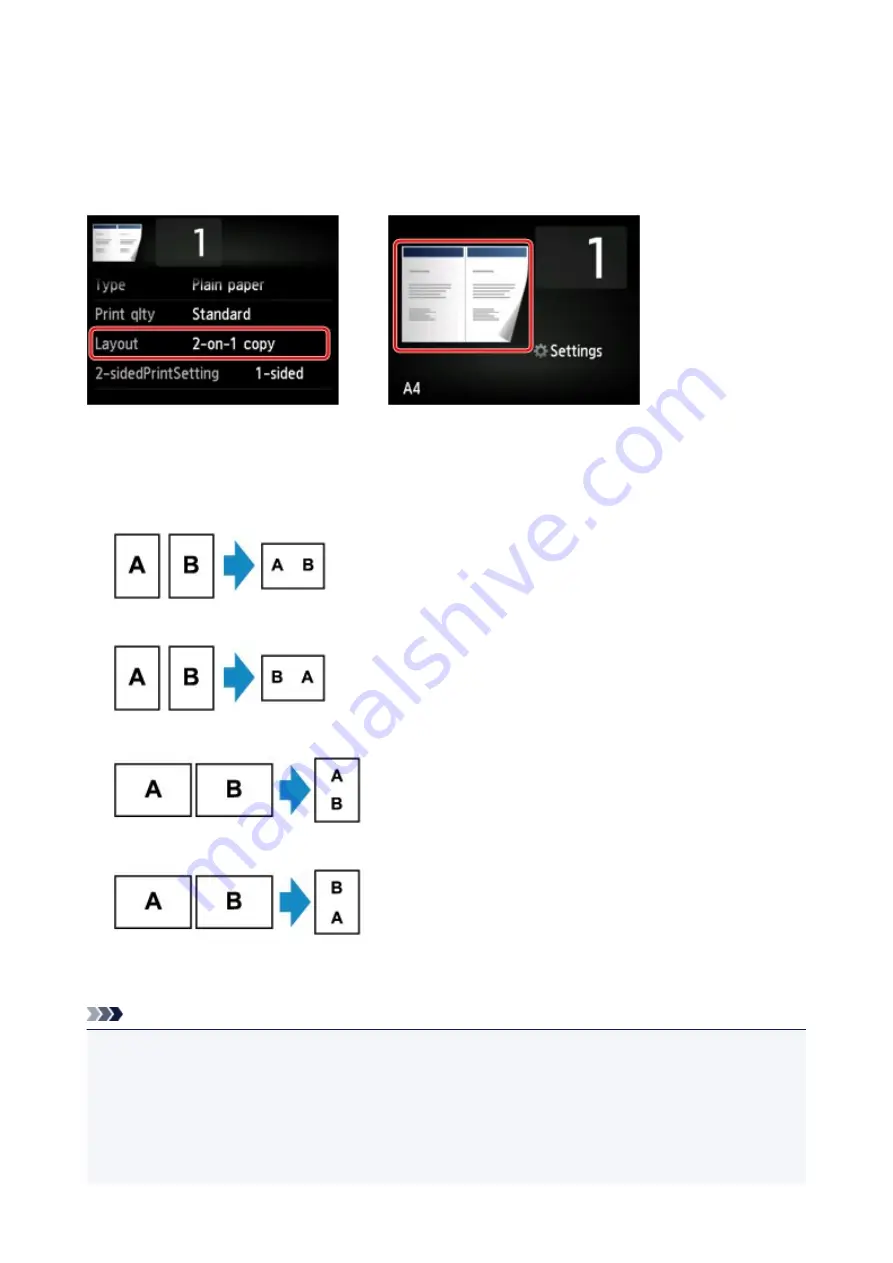
Copying Two Pages onto Single Page
When you select
2-on-1 copy
for
Layout
in
Copy
, you can copy two original pages onto a single sheet of
paper by reducing each image.
Tap
Settings
on the Copy standby screen to display the print settings screen and select
2-on-1 copy
for
Layout
.
Select
2-on-1 copy
and tap
OK
.
If you tap
Advanced
with
2-on-1 copy
selected, you can specify the orientation and the order of the
original.
• When you select
Orientation: Portrait
and
Left to right
:
• When you select
Orientation: Portrait
and
Right to left
:
• When you select
Orientation: Landscape
and
Top to bottom
:
• When you select
Orientation: Landscape
and
Bottom to top
:
After selecting the order, you can select whether you use the preview screen. If you tap
ON
, the preview
screen is displayed so that you can check the orientation.
Note
• If
Device memory is full. Cannot continue process.
appears on the touch screen when scanning, set
the print quality to
Standard
and try copying again. If the problem is not resolved, set the print quality to
Draft
and try copying again.
• This function can be used in combination with Two-sided copy.
If you use this function in combination, you can copy four original pages on one sheet of paper. In this
case, two original pages are copied on each side of paper.
661
Summary of Contents for MG7700 series
Page 19: ...C000 1169 19 ...
Page 57: ... Appears in a new window 57 ...
Page 171: ...171 ...
Page 205: ...Replacing Ink Replacing Ink Checking Ink Status 205 ...
Page 250: ...250 ...
Page 254: ...Safety Safety Precautions Regulatory Information 254 ...
Page 259: ...Main Components and Their Use Main Components Power Supply Using the Operation Panel 259 ...
Page 260: ...Main Components Front View Rear View Inside View Operation Panel 260 ...
Page 277: ...This opens another list of items Drag it in the same manner and tap a setting 277 ...
Page 286: ...Note The effects of the quiet mode may be less depending on the print quality settings 286 ...
Page 303: ...Language selection Changes the language for the messages and menus on the touch screen 303 ...
Page 314: ...Network Connection Network Connection Tips 314 ...
Page 363: ...5 Delete Deletes the selected IP address from the list 363 ...
Page 400: ...400 ...
Page 414: ...414 ...
Page 420: ...B 1 38 inches 35 0 mm C 0 25 inch 6 4 mm D 0 25 inch 6 3 mm 420 ...
Page 449: ...Note Selecting Scaled changes the printable area of the document 449 ...
Page 482: ...Adjusting Color Balance Adjusting Brightness Adjusting Intensity Adjusting Contrast 482 ...
Page 484: ...Related Topic Adjusting Tone 484 ...
Page 491: ...Adjusting Intensity Adjusting Contrast 491 ...
Page 572: ...Printing Using Canon Application Software My Image Garden Guide Easy PhotoPrint Guide 572 ...
Page 602: ...Troubleshooting Cannot Print Scan from NFC Compliant Device 602 ...
Page 761: ...761 ...
Page 779: ...779 ...
Page 818: ...Adjusting Cropping Frames ScanGear 818 ...
Page 846: ...Scanning starts then the scanned image appears in the application 846 ...
Page 853: ...Scanning Tips Resolution Data Formats Color Matching 853 ...
Page 892: ...If icon is displayed Go to check 4 Cannot Find Machine During Wireless LAN Setup Check 4 892 ...
Page 1077: ...1660 Cause A ink tank is not installed What to Do Install the ink tank 1077 ...






























