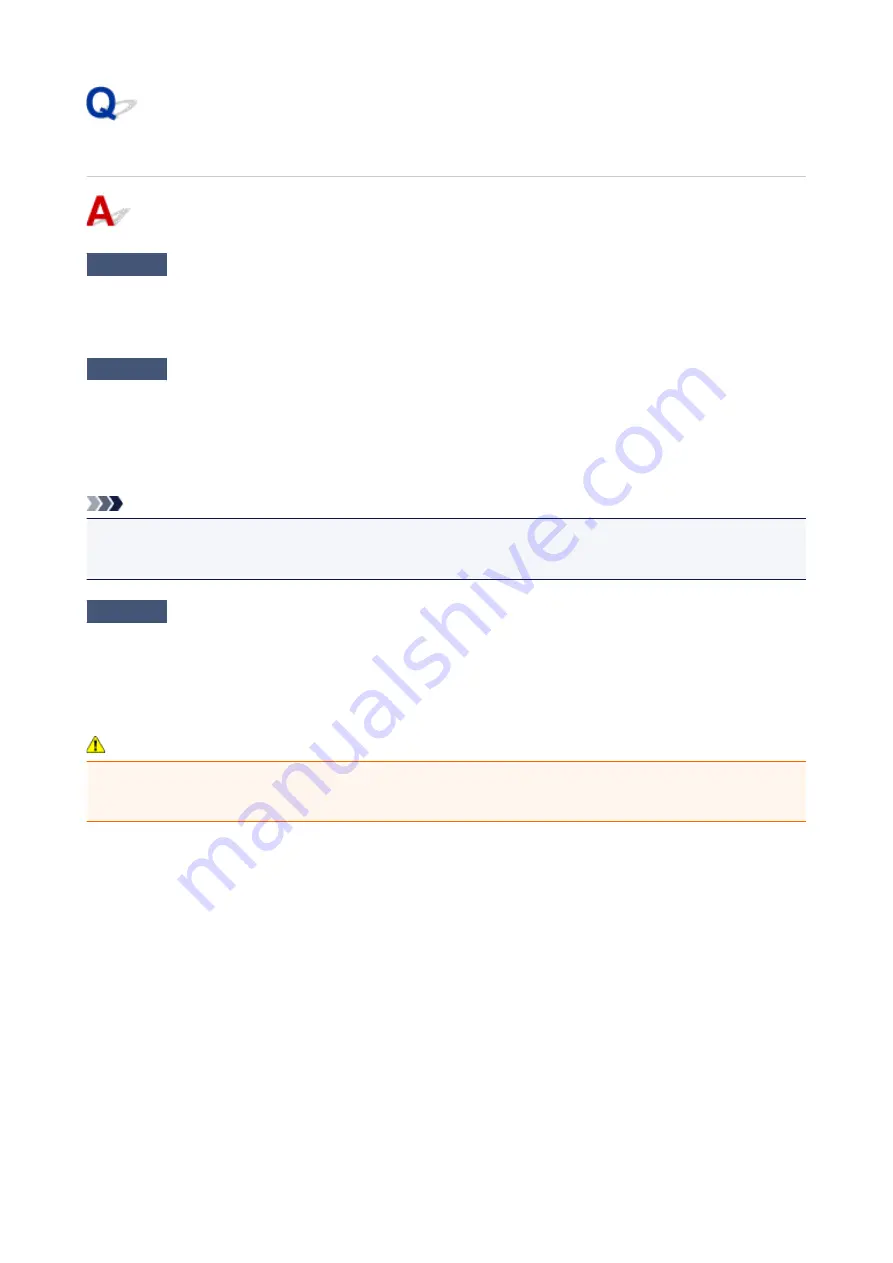
Copying/Printing Stops
Check1
Is paper loaded?
Make sure paper is loaded.
If necessary, load paper.
Check2
Do documents to be printed have many photographs or illustrations?
It takes time for the machine and the computer to process large data such as photos or other graphics, so it may
seem that the machine is not working.
Also, if you are printing data that requires a lot of ink on successive sheets of plain paper, the machine may
pause temporarily. In either case, wait until the process is complete.
Note
• If you are printing a document with a large printing area or printing several copies, printing may pause to
allow the ink to dry.
Check3
Has machine been printing continuously for a long period?
If the machine has been printing continuously for a long time, the print head or other parts around it may
overheat. The machine may stop printing at a line break for a period of time and then resume printing.
In this case, wait a while without doing anything. If the printing does not resume, interrupt your print session and
turn the machine off for at least 15 minutes.
Caution
• Print head and surrounding area can become extremely hot. Never touch print head or nearby
components.
901
Summary of Contents for mg6850 series
Page 27: ...Using the Machine Printing Photos from a Computer Copying Originals Printing Photos 27 ...
Page 160: ...Loading Paper Loading Plain Paper Photo Paper Loading Envelopes 160 ...
Page 183: ...Replacing Ink Replacing Ink Checking Ink Status 183 ...
Page 189: ...When an ink tank is out of ink replace it immediately with a new one Ink Tips 189 ...
Page 226: ...Safety Safety Precautions Regulatory Information 226 ...
Page 231: ...Main Components and Their Use Main Components Power Supply Using the Operation Panel 231 ...
Page 232: ...Main Components Front View Rear View Inside View Operation Panel 232 ...
Page 256: ...Note The effects of the quiet mode may be less depending on the print quality settings 256 ...
Page 272: ...Language selection Changes the language for the messages and menus on the touch screen 272 ...
Page 283: ...Network Connection Network Connection Tips 283 ...
Page 331: ...5 Delete Deletes the selected IP address from the list 331 ...
Page 410: ...Note Selecting Scaled changes the printable area of the document 410 ...
Page 421: ...Related Topic Changing the Printer Operation Mode 421 ...
Page 443: ...Adjusting Color Balance Adjusting Brightness Adjusting Intensity Adjusting Contrast 443 ...
Page 449: ...Adjusting Intensity Adjusting Contrast 449 ...
Page 529: ...Printing Using Canon Application Software My Image Garden Guide Easy PhotoPrint Guide 529 ...
Page 707: ...707 ...
Page 725: ...725 ...
Page 764: ...Adjusting Cropping Frames ScanGear 764 ...
Page 792: ...Scanning starts then the scanned image appears in the application 792 ...
Page 799: ...Scanning Tips Resolution Data Formats Color Matching 799 ...
Page 837: ...If icon is displayed Go to check 4 Cannot Find Machine During Wireless LAN Setup Check 4 837 ...
Page 990: ...1660 Cause A ink tank is not installed What to Do Install the ink tank 990 ...
















































