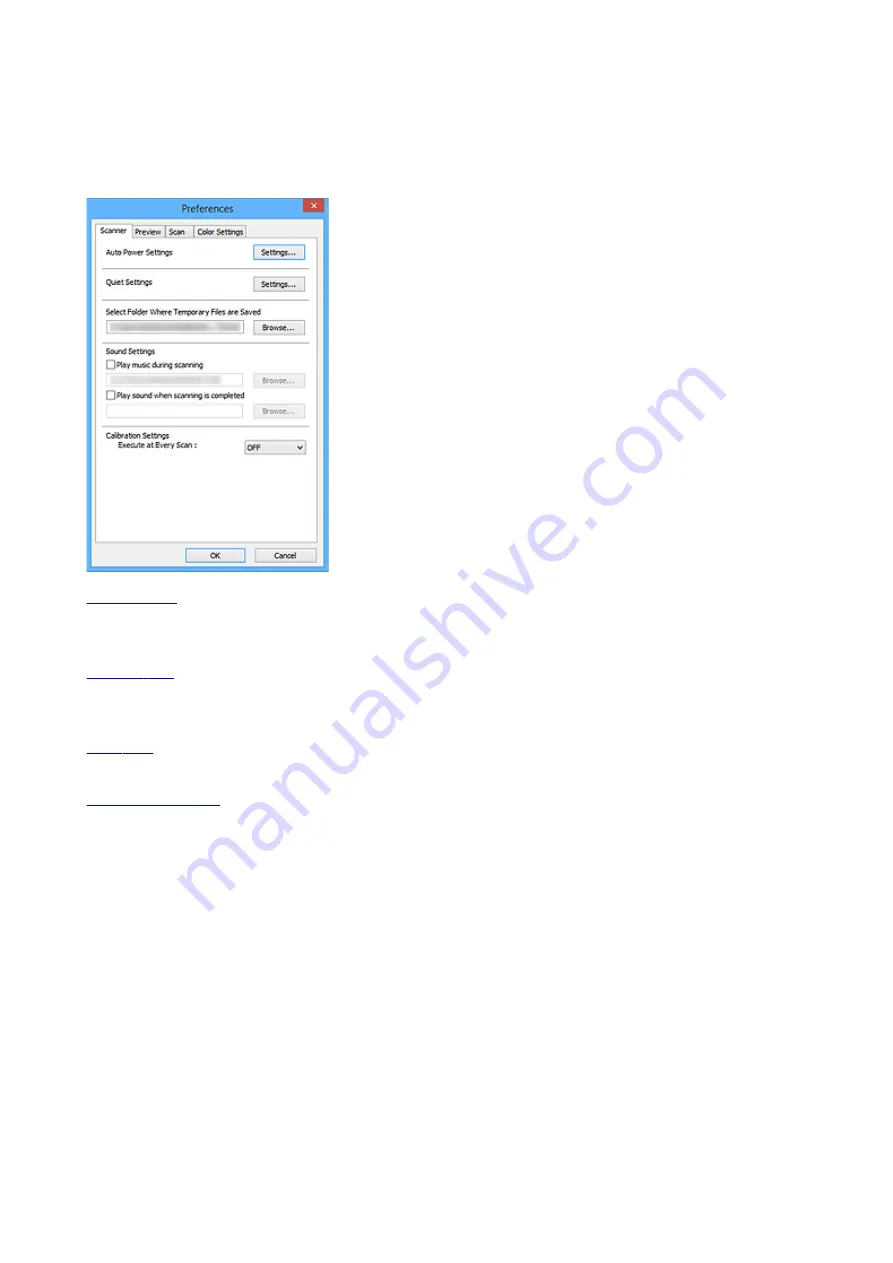
Preferences Dialog Box
In the
Preferences
dialog box, you can make advanced settings to ScanGear (scanner driver) functions via
the
Scanner
,
Preview
,
Scan
, and
Color Settings
tabs.
Click
Preferences...
in the ScanGear screen to open the
Preferences
dialog box.
Allows you to set the auto power settings, specify the folder in which to save images temporarily, and
set the music file to play during or at the end of a scan.
Allows you to select what to do with Preview when ScanGear is started, how to display cropping frames
after previewing images, and the cropping size for thumbnails of scanned documents.
Allows you to select what to do with ScanGear after scanning image.
Allows you to select how to adjust color, and specify the monitor gamma value.
768
Summary of Contents for mg6850 series
Page 27: ...Using the Machine Printing Photos from a Computer Copying Originals Printing Photos 27 ...
Page 160: ...Loading Paper Loading Plain Paper Photo Paper Loading Envelopes 160 ...
Page 183: ...Replacing Ink Replacing Ink Checking Ink Status 183 ...
Page 189: ...When an ink tank is out of ink replace it immediately with a new one Ink Tips 189 ...
Page 226: ...Safety Safety Precautions Regulatory Information 226 ...
Page 231: ...Main Components and Their Use Main Components Power Supply Using the Operation Panel 231 ...
Page 232: ...Main Components Front View Rear View Inside View Operation Panel 232 ...
Page 256: ...Note The effects of the quiet mode may be less depending on the print quality settings 256 ...
Page 272: ...Language selection Changes the language for the messages and menus on the touch screen 272 ...
Page 283: ...Network Connection Network Connection Tips 283 ...
Page 331: ...5 Delete Deletes the selected IP address from the list 331 ...
Page 410: ...Note Selecting Scaled changes the printable area of the document 410 ...
Page 421: ...Related Topic Changing the Printer Operation Mode 421 ...
Page 443: ...Adjusting Color Balance Adjusting Brightness Adjusting Intensity Adjusting Contrast 443 ...
Page 449: ...Adjusting Intensity Adjusting Contrast 449 ...
Page 529: ...Printing Using Canon Application Software My Image Garden Guide Easy PhotoPrint Guide 529 ...
Page 707: ...707 ...
Page 725: ...725 ...
Page 764: ...Adjusting Cropping Frames ScanGear 764 ...
Page 792: ...Scanning starts then the scanned image appears in the application 792 ...
Page 799: ...Scanning Tips Resolution Data Formats Color Matching 799 ...
Page 837: ...If icon is displayed Go to check 4 Cannot Find Machine During Wireless LAN Setup Check 4 837 ...
Page 990: ...1660 Cause A ink tank is not installed What to Do Install the ink tank 990 ...






























