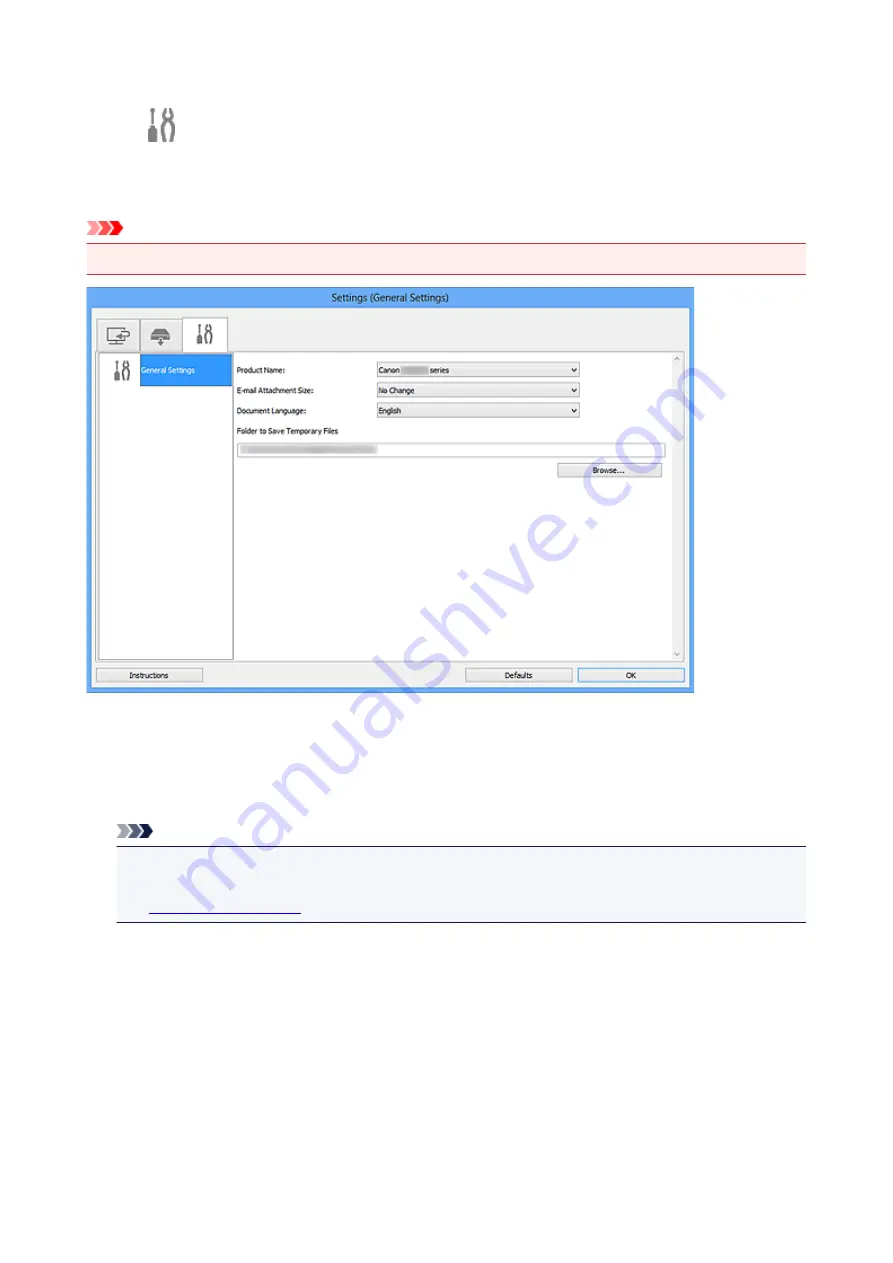
Settings (General Settings) Dialog Box
Click the
(General Settings) tab to display the
Settings (General Settings)
dialog box.
In the
Settings (General Settings)
dialog box, you can set the product to use, file size restriction on e-mail
attachment, language to detect text in images, and folder in which to save images temporarily.
Important
• When the Settings dialog box is displayed from My Image Garden, some options may not appear.
Product Name
Displays the name of the product that IJ Scan Utility is currently set to use.
If the displayed product is not the one you want to use, select the desired product from the list.
In addition, for network connection, select one with "Network" after the product name.
Note
• With network connection,
Select
appears on the right side of the product name. Click
Select
to
display IJ Network Scanner Selector EX from which you can change the scanner to use. Refer to
"
E-mail Attachment Size
You can restrict the size of scanned images to be attached to an e-mail.
You can select
Small (Suitable for 640 x 480 Windows)
,
Medium (Suitable for 800 x 600 Windows)
,
Large (Suitable for 1024 x 768 Windows)
, or
No Change
.
Document Language
You can select the language for detecting text in images and for use with search when a PDF file that
supports keyword search is created.
Folder to Save Temporary Files
Displays the folder in which to save images temporarily. Click
Browse...
to specify the destination
folder.
696
Summary of Contents for mg6850 series
Page 27: ...Using the Machine Printing Photos from a Computer Copying Originals Printing Photos 27 ...
Page 160: ...Loading Paper Loading Plain Paper Photo Paper Loading Envelopes 160 ...
Page 183: ...Replacing Ink Replacing Ink Checking Ink Status 183 ...
Page 189: ...When an ink tank is out of ink replace it immediately with a new one Ink Tips 189 ...
Page 226: ...Safety Safety Precautions Regulatory Information 226 ...
Page 231: ...Main Components and Their Use Main Components Power Supply Using the Operation Panel 231 ...
Page 232: ...Main Components Front View Rear View Inside View Operation Panel 232 ...
Page 256: ...Note The effects of the quiet mode may be less depending on the print quality settings 256 ...
Page 272: ...Language selection Changes the language for the messages and menus on the touch screen 272 ...
Page 283: ...Network Connection Network Connection Tips 283 ...
Page 331: ...5 Delete Deletes the selected IP address from the list 331 ...
Page 410: ...Note Selecting Scaled changes the printable area of the document 410 ...
Page 421: ...Related Topic Changing the Printer Operation Mode 421 ...
Page 443: ...Adjusting Color Balance Adjusting Brightness Adjusting Intensity Adjusting Contrast 443 ...
Page 449: ...Adjusting Intensity Adjusting Contrast 449 ...
Page 529: ...Printing Using Canon Application Software My Image Garden Guide Easy PhotoPrint Guide 529 ...
Page 707: ...707 ...
Page 725: ...725 ...
Page 764: ...Adjusting Cropping Frames ScanGear 764 ...
Page 792: ...Scanning starts then the scanned image appears in the application 792 ...
Page 799: ...Scanning Tips Resolution Data Formats Color Matching 799 ...
Page 837: ...If icon is displayed Go to check 4 Cannot Find Machine During Wireless LAN Setup Check 4 837 ...
Page 990: ...1660 Cause A ink tank is not installed What to Do Install the ink tank 990 ...






























