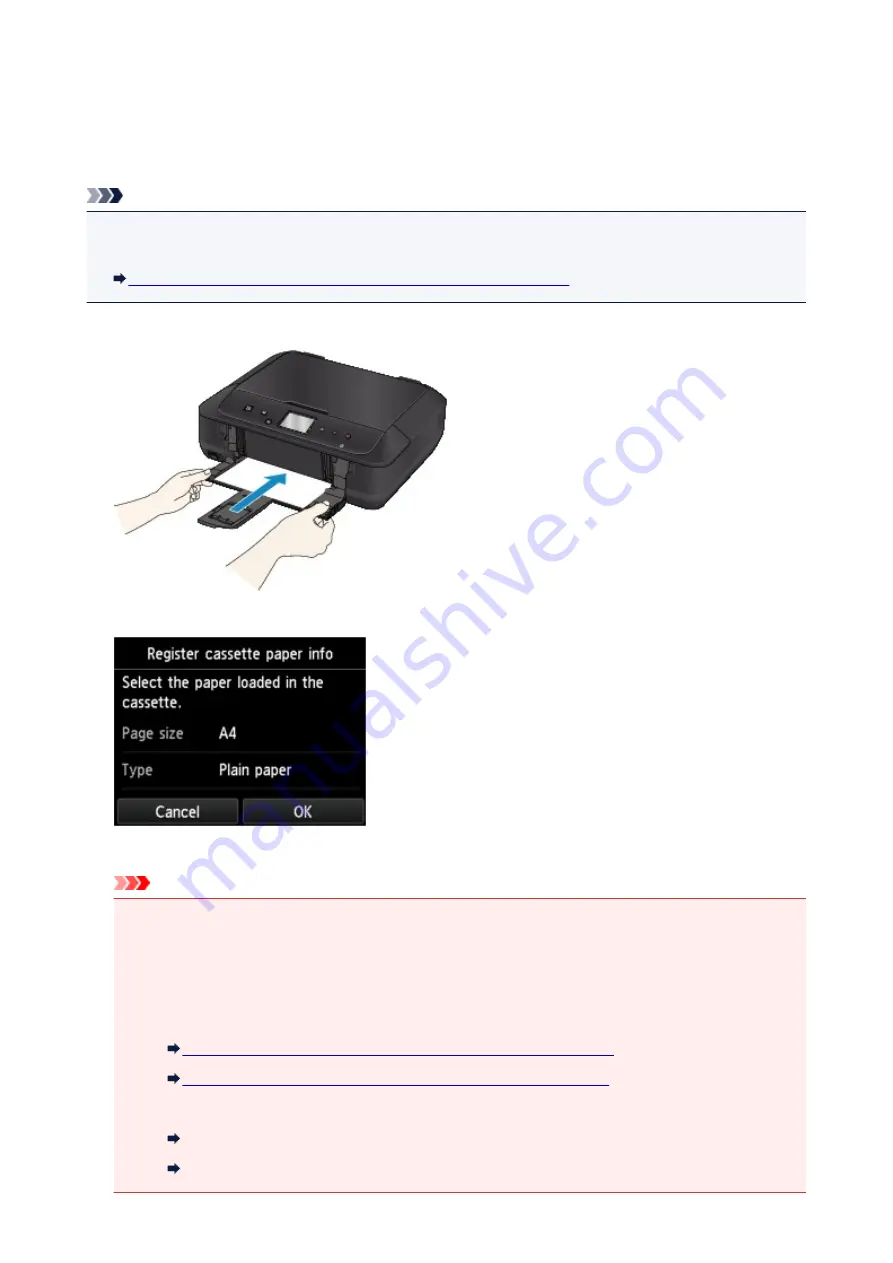
Paper Settings
By registering the paper size and the media type loaded in the cassette, you can prevent the machine from
misprinting by displaying the message before printing starts when the paper size or the media type of the
loaded paper differs from the print settings.
Note
• The default display setting is different between when you print or copy from the operation panel of the
machine and when you print using the printer driver.
Default Setting for Displaying Message which Prevents Misprinting
•
When you insert the cassette with paper loaded:
The screen to register the cassette paper information is displayed.
Register the paper size and the media type according to the loaded paper.
Important
• For copying, specify the paper settings for copying so that they match the cassette paper
information.
• For more on the proper combination of paper settings you can specify by the printer driver or on the
touch screen:
• For Windows:
Paper Settings on the Printer Driver and the Printer (Media Type)
Paper Settings on the Printer Driver and the Printer (Paper Size)
• For Mac OS:
Paper Settings on the Printer Driver and the Printer (Media Type)
Paper Settings on the Printer Driver and the Printer (Paper Size)
590
Summary of Contents for mg6850 series
Page 27: ...Using the Machine Printing Photos from a Computer Copying Originals Printing Photos 27 ...
Page 160: ...Loading Paper Loading Plain Paper Photo Paper Loading Envelopes 160 ...
Page 183: ...Replacing Ink Replacing Ink Checking Ink Status 183 ...
Page 189: ...When an ink tank is out of ink replace it immediately with a new one Ink Tips 189 ...
Page 226: ...Safety Safety Precautions Regulatory Information 226 ...
Page 231: ...Main Components and Their Use Main Components Power Supply Using the Operation Panel 231 ...
Page 232: ...Main Components Front View Rear View Inside View Operation Panel 232 ...
Page 256: ...Note The effects of the quiet mode may be less depending on the print quality settings 256 ...
Page 272: ...Language selection Changes the language for the messages and menus on the touch screen 272 ...
Page 283: ...Network Connection Network Connection Tips 283 ...
Page 331: ...5 Delete Deletes the selected IP address from the list 331 ...
Page 410: ...Note Selecting Scaled changes the printable area of the document 410 ...
Page 421: ...Related Topic Changing the Printer Operation Mode 421 ...
Page 443: ...Adjusting Color Balance Adjusting Brightness Adjusting Intensity Adjusting Contrast 443 ...
Page 449: ...Adjusting Intensity Adjusting Contrast 449 ...
Page 529: ...Printing Using Canon Application Software My Image Garden Guide Easy PhotoPrint Guide 529 ...
Page 707: ...707 ...
Page 725: ...725 ...
Page 764: ...Adjusting Cropping Frames ScanGear 764 ...
Page 792: ...Scanning starts then the scanned image appears in the application 792 ...
Page 799: ...Scanning Tips Resolution Data Formats Color Matching 799 ...
Page 837: ...If icon is displayed Go to check 4 Cannot Find Machine During Wireless LAN Setup Check 4 837 ...
Page 990: ...1660 Cause A ink tank is not installed What to Do Install the ink tank 990 ...






























