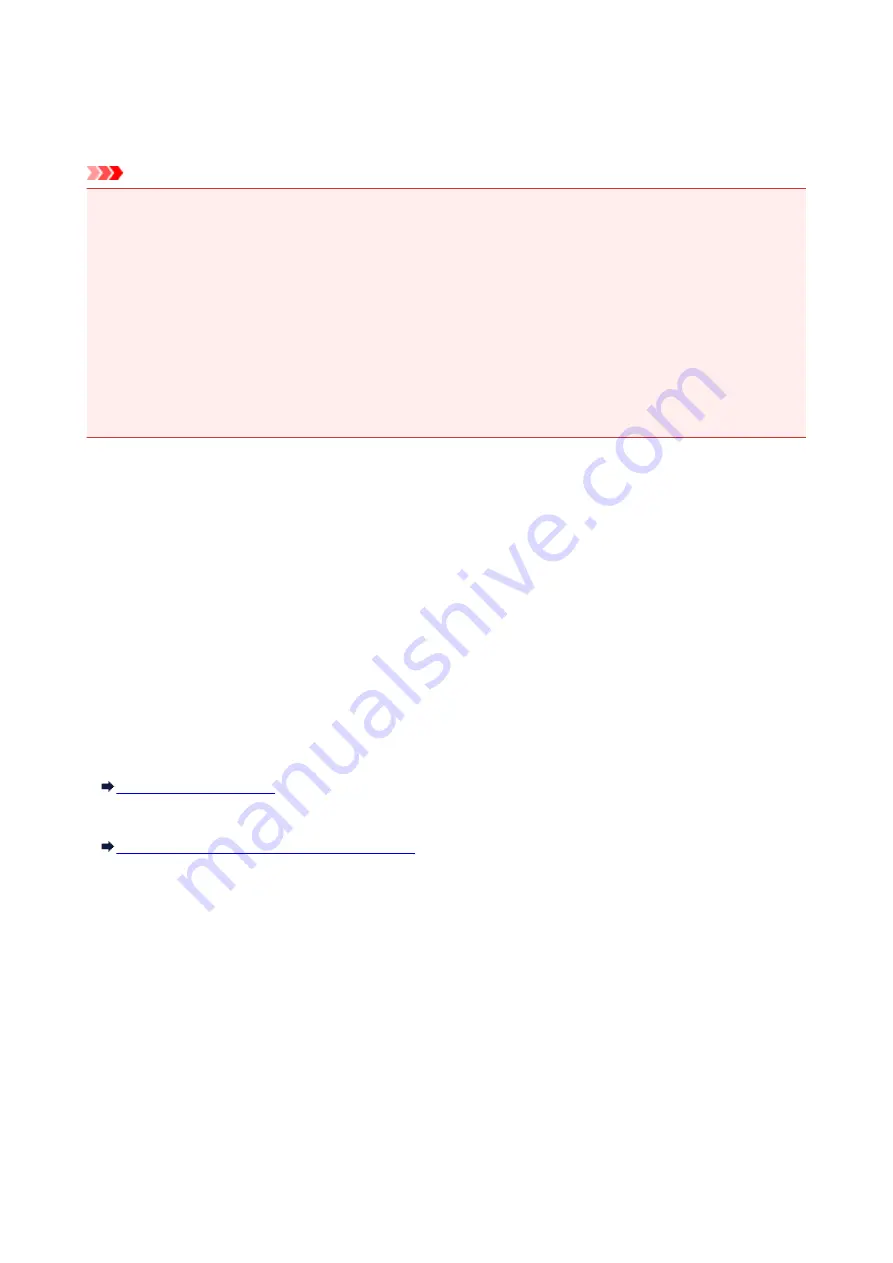
IJ Network Tool
IJ Network Tool is a utility that enables you to display and modify the machine network settings. It is installed
when the machine is set up.
Important
• To use the machine over LAN, make sure you have the equipment necessary for the connection type,
such as a wireless router or a LAN cable.
• Do not start up IJ Network Tool while printing.
• Do not print when IJ Network Tool is running.
• If the firewall function of your security software is turned on, a message may appear warning that
Canon software is attempting to access the network. If the warning message appears, set the security
software to always allow access.
• IJ Network Tool has been verified to work on Windows XP, however, it does not support Fast User
Switching. We recommend you exit IJ Network Tool before switching users.
Starting up IJ Network Tool
1. Start up IJ Network Tool as shown below.
• In Windows 8.1 or Windows 8, select
IJ Network Tool
on the
Start
screen to start IJ Network
Tool. If
IJ Network Tool
is not displayed on the
Start
screen, select the
Search
charm and
search for "IJ Network Tool".
• In Windows 7, Windows Vista, or Windows XP, click
Start
and select
All programs
,
Canon
Utilities
,
IJ Network Tool
, and then
IJ Network Tool
.
Depending on the printer you are using, an administrator password is already specified for the printer at
the time of purchase. When you change the network settings, authentication by the administrator
password is required.
For details:
For improving security, we recommend you change the administrator password.
Changing Settings in Admin Password Sheet
293
Summary of Contents for mg6850 series
Page 27: ...Using the Machine Printing Photos from a Computer Copying Originals Printing Photos 27 ...
Page 160: ...Loading Paper Loading Plain Paper Photo Paper Loading Envelopes 160 ...
Page 183: ...Replacing Ink Replacing Ink Checking Ink Status 183 ...
Page 189: ...When an ink tank is out of ink replace it immediately with a new one Ink Tips 189 ...
Page 226: ...Safety Safety Precautions Regulatory Information 226 ...
Page 231: ...Main Components and Their Use Main Components Power Supply Using the Operation Panel 231 ...
Page 232: ...Main Components Front View Rear View Inside View Operation Panel 232 ...
Page 256: ...Note The effects of the quiet mode may be less depending on the print quality settings 256 ...
Page 272: ...Language selection Changes the language for the messages and menus on the touch screen 272 ...
Page 283: ...Network Connection Network Connection Tips 283 ...
Page 331: ...5 Delete Deletes the selected IP address from the list 331 ...
Page 410: ...Note Selecting Scaled changes the printable area of the document 410 ...
Page 421: ...Related Topic Changing the Printer Operation Mode 421 ...
Page 443: ...Adjusting Color Balance Adjusting Brightness Adjusting Intensity Adjusting Contrast 443 ...
Page 449: ...Adjusting Intensity Adjusting Contrast 449 ...
Page 529: ...Printing Using Canon Application Software My Image Garden Guide Easy PhotoPrint Guide 529 ...
Page 707: ...707 ...
Page 725: ...725 ...
Page 764: ...Adjusting Cropping Frames ScanGear 764 ...
Page 792: ...Scanning starts then the scanned image appears in the application 792 ...
Page 799: ...Scanning Tips Resolution Data Formats Color Matching 799 ...
Page 837: ...If icon is displayed Go to check 4 Cannot Find Machine During Wireless LAN Setup Check 4 837 ...
Page 990: ...1660 Cause A ink tank is not installed What to Do Install the ink tank 990 ...






























