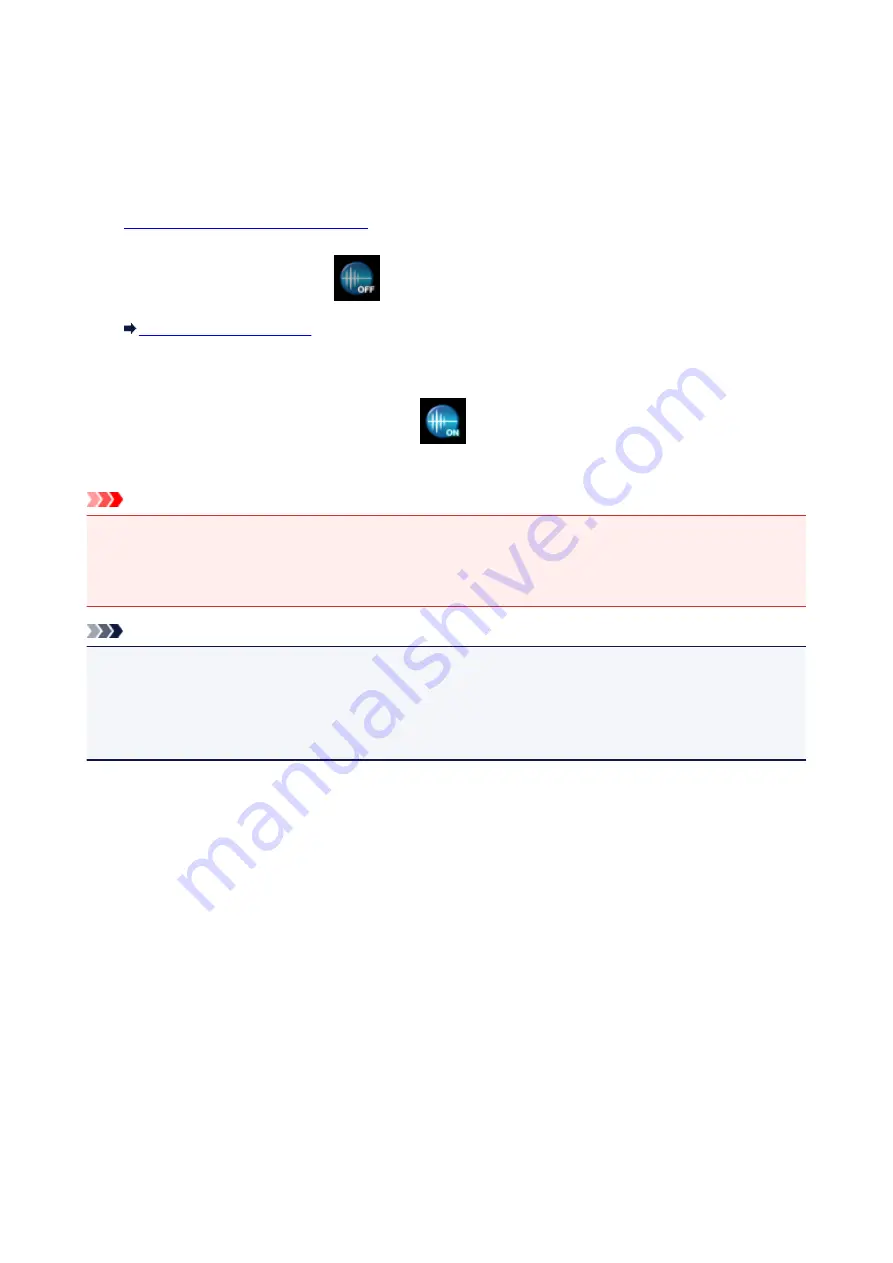
Quiet setting
Enables this function on the machine if you want to reduce the operating noise, such as when printing at
night.
Follow the procedure below to perform setting.
1.
Make sure machine is turned on.
2. Flick HOME screen and tap
Quiet setting
.
3. Tap
Use quiet mode
.
The confirmation screen is displayed and the
icon appears as the
Quiet setting
menu icon.
Activate this setting to reduce the operating noise while printing is in progress.
Important
• Operating speed is reduced compared to when
Do not use quiet mode
is selected.
• This function may not be so effective depending on the machine's setting. Furthermore, certain noise,
such as when the machine is preparing for printing, is not reduced.
Note
• You can set the quiet mode from the operation panel of the machine or the printer driver. No matter
how you set the quiet mode, the mode is applied when you perform operations from the operation panel
of the machine or printing and scanning from the computer.
• For Windows, you can set the quiet mode from ScanGear (scanner driver).
279
Summary of Contents for mg6850 series
Page 27: ...Using the Machine Printing Photos from a Computer Copying Originals Printing Photos 27 ...
Page 160: ...Loading Paper Loading Plain Paper Photo Paper Loading Envelopes 160 ...
Page 183: ...Replacing Ink Replacing Ink Checking Ink Status 183 ...
Page 189: ...When an ink tank is out of ink replace it immediately with a new one Ink Tips 189 ...
Page 226: ...Safety Safety Precautions Regulatory Information 226 ...
Page 231: ...Main Components and Their Use Main Components Power Supply Using the Operation Panel 231 ...
Page 232: ...Main Components Front View Rear View Inside View Operation Panel 232 ...
Page 256: ...Note The effects of the quiet mode may be less depending on the print quality settings 256 ...
Page 272: ...Language selection Changes the language for the messages and menus on the touch screen 272 ...
Page 283: ...Network Connection Network Connection Tips 283 ...
Page 331: ...5 Delete Deletes the selected IP address from the list 331 ...
Page 410: ...Note Selecting Scaled changes the printable area of the document 410 ...
Page 421: ...Related Topic Changing the Printer Operation Mode 421 ...
Page 443: ...Adjusting Color Balance Adjusting Brightness Adjusting Intensity Adjusting Contrast 443 ...
Page 449: ...Adjusting Intensity Adjusting Contrast 449 ...
Page 529: ...Printing Using Canon Application Software My Image Garden Guide Easy PhotoPrint Guide 529 ...
Page 707: ...707 ...
Page 725: ...725 ...
Page 764: ...Adjusting Cropping Frames ScanGear 764 ...
Page 792: ...Scanning starts then the scanned image appears in the application 792 ...
Page 799: ...Scanning Tips Resolution Data Formats Color Matching 799 ...
Page 837: ...If icon is displayed Go to check 4 Cannot Find Machine During Wireless LAN Setup Check 4 837 ...
Page 990: ...1660 Cause A ink tank is not installed What to Do Install the ink tank 990 ...






























