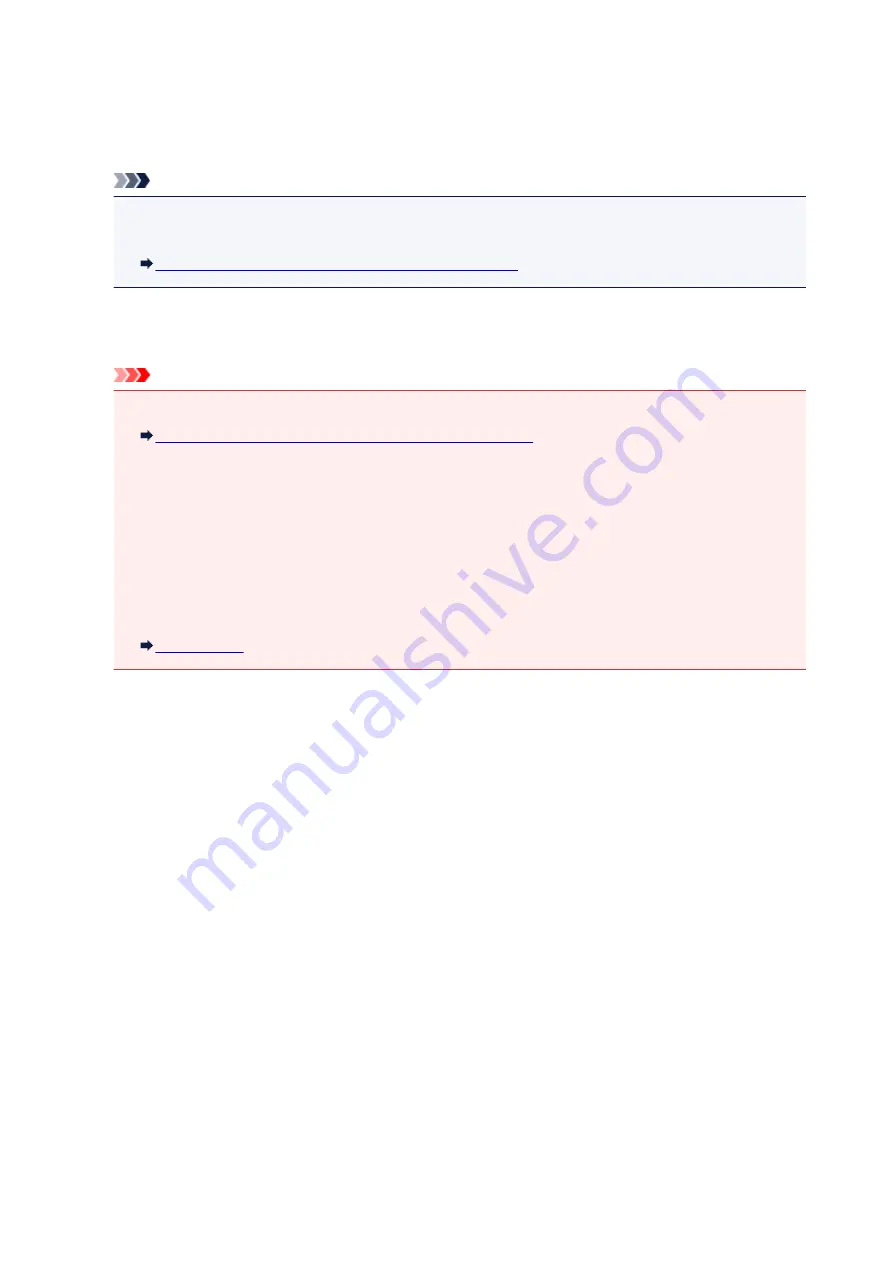
Device user settings
•
Date display format
Changes the display format of dates when printed.
Note
• When
ON
is selected for
Print date
on the print settings screen in printing from a memory card, the
date is printed in the date display format you selected.
Setting Items for Photo Printing Using Operation Panel
•
Read/write attribute
Selects whether to allow data to be written onto memory cards from a computer.
Important
• Remove the memory card before changing this setting.
Setting Up Card Slot as Memory Card Drive of Computer
• If you set this setting to
Writable from USB PC
, you cannot print photos on a memory card using
the operation panel of the machine. After you finish operation of the memory card dedicated drive,
be sure to set it back to
Not writable from PC
. When you turn off the machine,
Writable from USB
PC
will be canceled and the setting is returned to
Not writable from PC
when you turn on the
machine next time.
• When
Writable from USB PC
is selected, the auto power off setting is inactive.
For more on the auto power off setting:
•
Sound control
Selects the volume.
◦
Keypad volume
Selects the beep volume when tapping the touch screen or the buttons on the operation panel.
◦
Alarm volume
Selects the alarm volume.
•
Device info sending setting
Selects whether you will send the printer usage information to Canon server. The information sent to
Canon will be utilized to develop better products. Select
Agree
to send the printer usage information to
Canon server.
•
Energy saving settings
Allows you to turn on/off the machine automatically to save electricity.
◦
Auto power off
Specifies the length of time to turn off the machine automatically when no operation is made or no
printing data is sent to the machine.
◦
Auto power on
268
Summary of Contents for mg6850 series
Page 27: ...Using the Machine Printing Photos from a Computer Copying Originals Printing Photos 27 ...
Page 160: ...Loading Paper Loading Plain Paper Photo Paper Loading Envelopes 160 ...
Page 183: ...Replacing Ink Replacing Ink Checking Ink Status 183 ...
Page 189: ...When an ink tank is out of ink replace it immediately with a new one Ink Tips 189 ...
Page 226: ...Safety Safety Precautions Regulatory Information 226 ...
Page 231: ...Main Components and Their Use Main Components Power Supply Using the Operation Panel 231 ...
Page 232: ...Main Components Front View Rear View Inside View Operation Panel 232 ...
Page 256: ...Note The effects of the quiet mode may be less depending on the print quality settings 256 ...
Page 272: ...Language selection Changes the language for the messages and menus on the touch screen 272 ...
Page 283: ...Network Connection Network Connection Tips 283 ...
Page 331: ...5 Delete Deletes the selected IP address from the list 331 ...
Page 410: ...Note Selecting Scaled changes the printable area of the document 410 ...
Page 421: ...Related Topic Changing the Printer Operation Mode 421 ...
Page 443: ...Adjusting Color Balance Adjusting Brightness Adjusting Intensity Adjusting Contrast 443 ...
Page 449: ...Adjusting Intensity Adjusting Contrast 449 ...
Page 529: ...Printing Using Canon Application Software My Image Garden Guide Easy PhotoPrint Guide 529 ...
Page 707: ...707 ...
Page 725: ...725 ...
Page 764: ...Adjusting Cropping Frames ScanGear 764 ...
Page 792: ...Scanning starts then the scanned image appears in the application 792 ...
Page 799: ...Scanning Tips Resolution Data Formats Color Matching 799 ...
Page 837: ...If icon is displayed Go to check 4 Cannot Find Machine During Wireless LAN Setup Check 4 837 ...
Page 990: ...1660 Cause A ink tank is not installed What to Do Install the ink tank 990 ...
















































