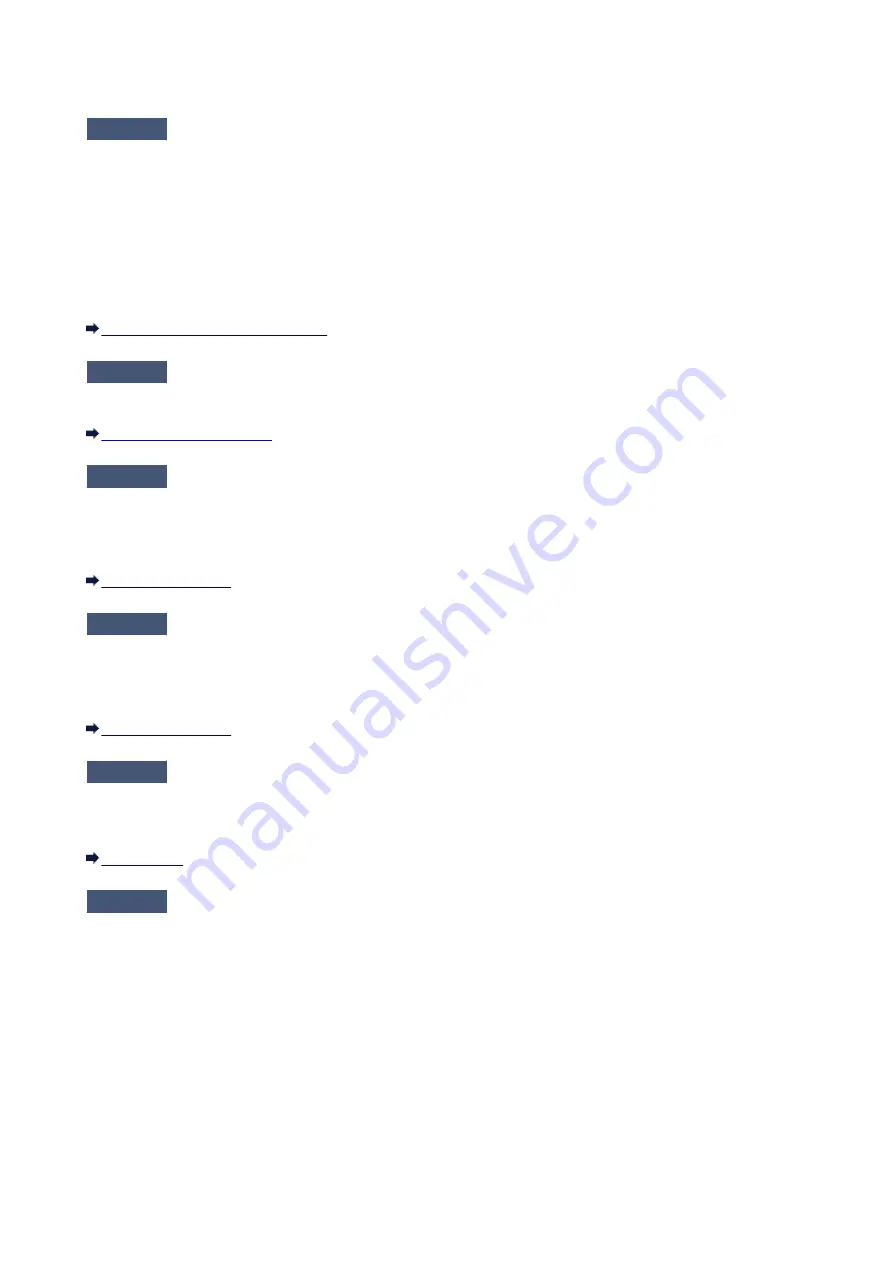
Cannot Use the Card Slot
Check1
Is the icon of the card slot displayed?
To use the card slot over network, you have to mount the card slot as the network drive of the computer.
The "canon_memory (\\xxxxxxxxxxxx)" (or "canon_memory" on `xxxxxxxxxxxx') icon with the mapped drive letter
appears on
Computer
(or
My Computer
).
• "xxxxxxxxxxxx" is a string of 12 alphanumeric characters.
• The icon name may vary depending on the language version of Windows you are using.
If the icon is not displayed, mount the card slot.
Using the Card Slot over a Network
Check2
Is the memory card inserted in the card slot?
Make sure that a memory card is inserted in the card slot. If it is not inserted, insert it.
Check3
Is
Read/write attribute
set to
Writable from USB PC
?
When
Read/write attribute
in
Device user settings
under
Device settings
is set to
Writable from USB PC
,
you cannot access the memory card over network. Set
Read/write attribute
to
Writable from LAN PC
to write
data to the memory card over network.
Check4
Is
Read/write attribute
set to
Not writable from PC
?
When
Read/write attribute
in
Device user settings
under
Device settings
is set to
Not writable from PC
, you
can read data on the memory card, but cannot write data to it. To write data to the memory card in the card slot
over network, set
Read/write attribute
to
Writable from LAN PC
.
Check5
To share the printer's card slot with multiple computers over a network, set
Set
memory card sharing
on
Other settings
in
LAN settings
under
Device settings
to
Enable
.
Check6
Is another computer writing data to the memory card?
While one computer is writing a file into the memory card, other computers cannot access the same file. Wait for
a while, then try again.
771
Summary of Contents for MG6600 Series
Page 91: ...91 ...
Page 125: ...Safety Guide Safety Precautions Regulatory and Safety Information 125 ...
Page 132: ...Main Components Front View Rear View Inside View Operation Panel 132 ...
Page 149: ...Loading Paper Originals Loading Paper Loading Originals Inserting the Memory Card 149 ...
Page 183: ...Replacing an Ink Tank Replacing an Ink Tank Checking the Ink Status 183 ...
Page 232: ...Note The effects of the quiet mode may be less depending on the print quality settings 232 ...
Page 248: ...Language selection Changes the language for the messages and menus on the touch screen 248 ...
Page 263: ...Information about Network Connection Useful Information about Network Connection 263 ...
Page 310: ...5 Delete Deletes the selected IP address from the list 310 ...
Page 341: ...Checking the Ink Status with the Ink Lamps 341 ...
Page 375: ...Note Selecting Scaled changes the printable area of the document 375 ...
Page 386: ...Related Topic Changing the Printer Operation Mode 386 ...
Page 410: ...Note During Grayscale Printing inks other than black ink may be used as well 410 ...
Page 415: ...Adjusting Brightness Adjusting Intensity Adjusting Contrast 415 ...
Page 510: ...Using the Slide Show Function Printing Photo While Viewing the Slide Show 510 ...
Page 553: ...Scanning Scanning from a Computer Scanning from the Operation Panel of the Machine 553 ...
Page 636: ...Related Topic Scanning Items Larger than the Platen Image Stitch 636 ...
Page 657: ...657 ...
Page 680: ...Related Topic Scanning in Basic Mode 680 ...
Page 733: ...When scanning is completed the scanned image appears in the application 733 ...
Page 801: ...Problems with Printing Quality Print Results Not Satisfactory Ink Is Not Ejected 801 ...
Page 888: ...1401 Cause The print head may be damaged Action Contact the service center 888 ...
Page 889: ...1403 Cause The print head may be damaged Action Contact the service center 889 ...
Page 890: ...1405 Cause The print head may be damaged Action Contact the service center 890 ...
Page 897: ...1660 Cause The ink tank is not installed Action Install the ink tank 897 ...
Page 925: ...5B00 Cause Printer error has occurred Action Contact the service center 925 ...
Page 926: ...5B01 Cause Printer error has occurred Action Contact the service center 926 ...
Page 927: ...5B12 Cause Printer error has occurred Action Contact the service center 927 ...
Page 928: ...5B13 Cause Printer error has occurred Action Contact the service center 928 ...
Page 929: ...5B14 Cause Printer error has occurred Action Contact the service center 929 ...
Page 930: ...5B15 Cause Printer error has occurred Action Contact the service center 930 ...






























