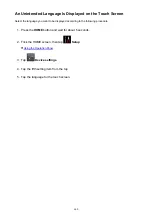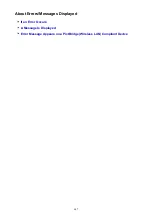Error Message Appears on a PictBridge (Wireless LAN) Compliant
Device
The following are the possible errors that may occur when printing directly from a PictBridge (Wireless LAN)
compliant device and the countermeasures to clear them.
Note
• This section describes errors that are indicated on Canon-brand PictBridge (Wireless LAN) compliant
devices. The error messages and operations may vary depending on the device you are using. For
errors on non-Canon PictBridge (Wireless LAN) compliant devices, check the Support Code (error
number) on the touch screen and take the appropriate action to clear the error.
• For the errors indicated on the PictBridge (Wireless LAN) compliant device and their solution, also refer
to the instruction manual of the device. For other troubles on the device, contact the manufacturer.
Error Message on the PictBridge (Wireless LAN) Compliant Device Action
"Printer in use"
If the machine is printing from the computer
or warming up, wait until the job ends.
When it is ready, the machine starts printing
automatically.
If the machine is not printing from the
computer or warming up, check the Support
Code on the touch screen and take the
appropriate action to resolve the error.
"No paper"
Load paper, and select
Continue
* in the
display on your PictBridge (Wireless LAN)
compliant device.
* To resume printing, you can also tap
OK
on
the touch screen instead of selecting
Continue
on the device.
"Paper Error"
If the paper output tray is closed, open it. The
machine resumes printing.
If the paper output tray is not closed, check
the Support Code on the touch screen and
take the appropriate action to resolve the
error.
"Paper jam"
Select
Stop
in the display on your PictBridge
(Wireless LAN) compliant device to stop
printing.
Remove the jammed paper, load new paper,
tap
OK
on the touch screen, and try printing
again.
"Printer cover open"
Close the operation panel on the machine.
653
Summary of Contents for MG6600 Series
Page 88: ...88...
Page 122: ...Safety Guide Safety Precautions Regulatory and Safety Information 122...
Page 129: ...Main Components Front View Rear View Inside View Operation Panel 129...
Page 146: ...Loading Paper Originals Loading Paper Loading Originals Inserting the Memory Card 146...
Page 163: ...Printing Area Printing Area Other Sizes than Letter Legal Envelopes Letter Legal Envelopes 163...
Page 180: ...Replacing an Ink Tank Replacing an Ink Tank Checking the Ink Status 180...
Page 245: ...Language selection Changes the language for the messages and menus on the touch screen 245...
Page 260: ...Information about Network Connection Useful Information about Network Connection 260...
Page 304: ...Checking the Ink Status with the Ink Lamps 304...
Page 352: ...Adjusting Color Balance Adjusting Brightness Adjusting Intensity Adjusting Contrast 352...
Page 403: ...Using the Slide Show Function Printing Photo While Viewing the Slide Show 403...
Page 446: ...Scanning Scanning from a Computer Scanning from the Operation Panel of the Machine 446...
Page 480: ...Defaults You can restore the settings in the displayed screen to the default settings 480...
Page 490: ...Defaults You can restore the settings in the displayed screen to the default settings 490...
Page 569: ...Cannot Use the Card Slot via Network Cannot Use the Card Slot 569...
Page 598: ...Problems with Printing Quality Print Results Not Satisfactory Ink Is Not Ejected 598...
Page 616: ...Problems with Scanning Problems with Scanning Scan Results Not Satisfactory 616...
Page 673: ...1401 Cause The print head may be damaged Action Contact the service center 673...
Page 674: ...1403 Cause The print head may be damaged Action Contact the service center 674...
Page 675: ...1405 Cause The print head may be damaged Action Contact the service center 675...
Page 682: ...1660 Cause The ink tank is not installed Action Install the ink tank 682...
Page 710: ...5B00 Cause Printer error has occurred Action Contact the service center 710...
Page 711: ...5B01 Cause Printer error has occurred Action Contact the service center 711...
Page 712: ...5B12 Cause Printer error has occurred Action Contact the service center 712...
Page 713: ...5B13 Cause Printer error has occurred Action Contact the service center 713...
Page 714: ...5B14 Cause Printer error has occurred Action Contact the service center 714...
Page 715: ...5B15 Cause Printer error has occurred Action Contact the service center 715...